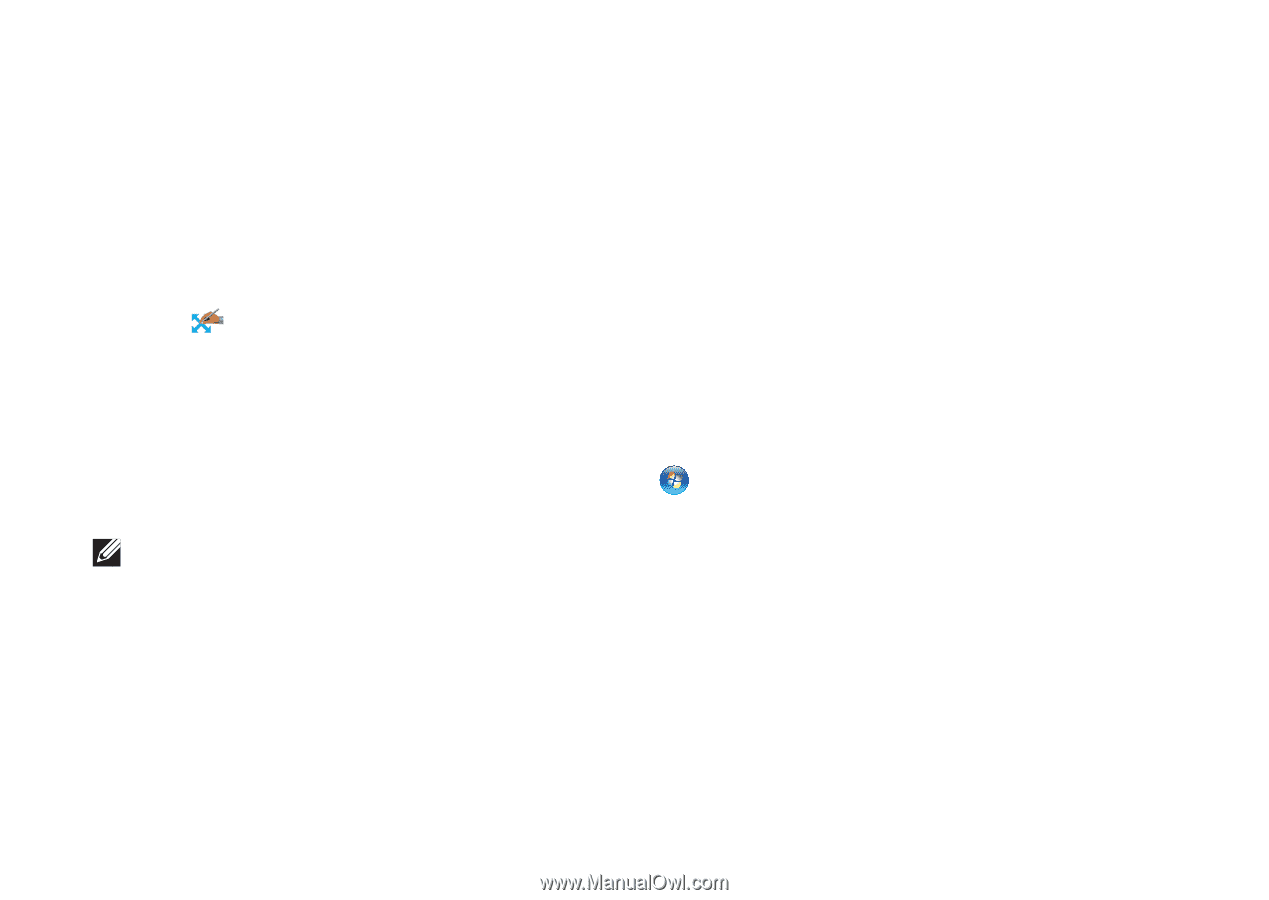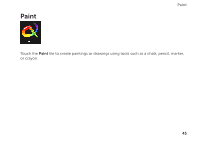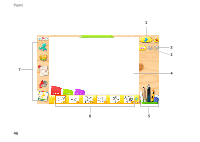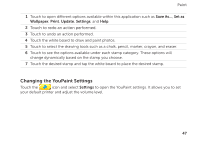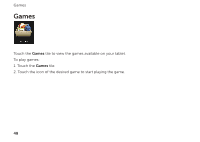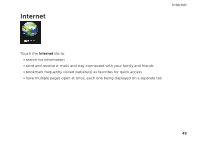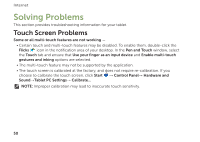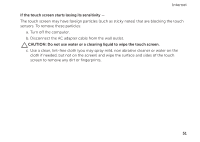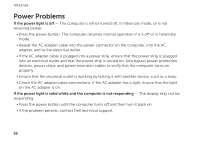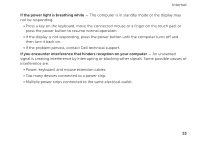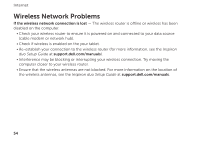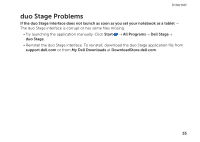Dell Inspiron duo Inspiron duo Tablet User's Guide - Page 50
Touch Screen Problems - pen
 |
View all Dell Inspiron duo manuals
Add to My Manuals
Save this manual to your list of manuals |
Page 50 highlights
Internet Solving Problems This section provides troubleshooting information for your tablet. Touch Screen Problems Some or all multi-touch features are not working - • Certain touch and multi-touch features may be disabled. To enable them, double-click the Flicks icon in the notification area of your desktop. In the Pen and Touch window, select the Touch tab and ensure that Use your finger as an input device and Enable multi-touch gestures and inking options are selected. • The multi-touch feature may not be supported by the application. • The touch screen is calibrated at the factory, and does not require re-calibration. If you choose to calibrate the touch screen, click Start → Control Panel→ Hardware and Sound→Tablet PC Settings→ Calibrate... NOTE: Improper calibration may lead to inaccurate touch sensitivity. 50