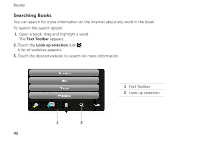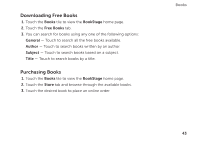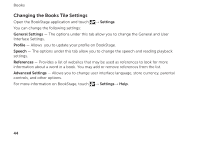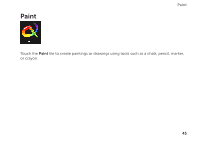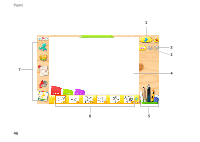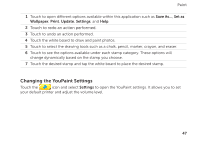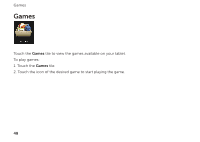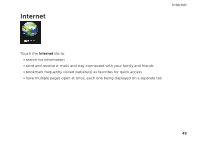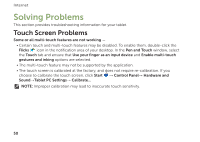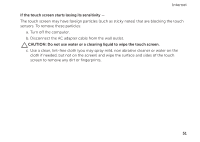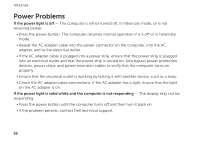Dell Inspiron duo Inspiron duo Tablet User's Guide - Page 47
Changing the YouPaint Settings
 |
View all Dell Inspiron duo manuals
Add to My Manuals
Save this manual to your list of manuals |
Page 47 highlights
Paint 1 Touch to open different options available within this application such as Save As..., Set as Wallpaper, Print, Update, Settings, and Help. 2 Touch to redo an action performed. 3 Touch to undo an action performed. 4 Touch the white board to draw and paint photos. 5 Touch to select the drawing tools such as a chalk, pencil, marker, crayon, and eraser. 6 Touch to see the options available under each stamp category. These options will change dynamically based on the stamp you choose. 7 Touch the desired stamp and tap the white board to place the desired stamp. Changing the YouPaint Settings Touch the icon and select Settings to open the YouPaint settings. It allows you to set your default printer and adjust the volume level. 47
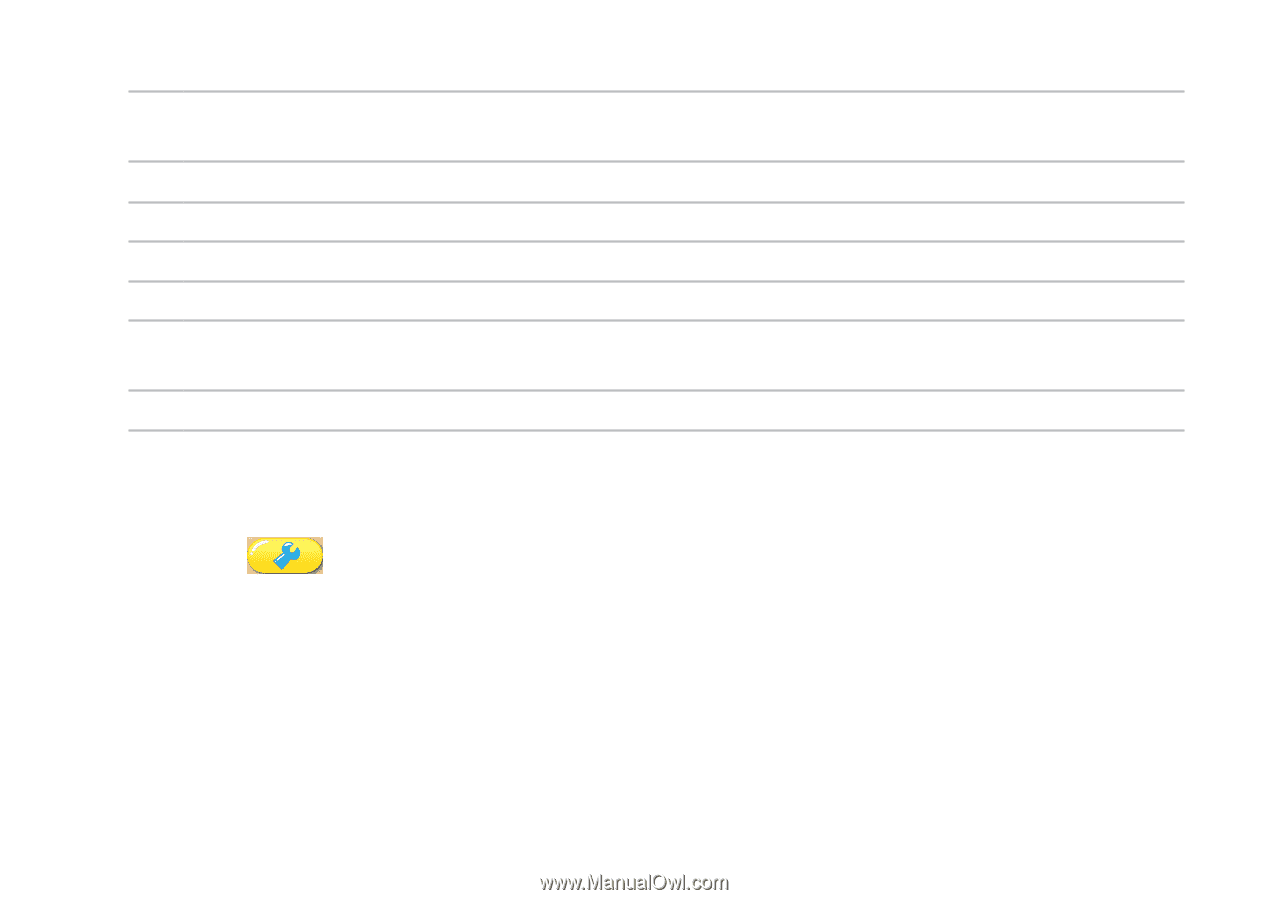
Paint
47
1
Touch to open different options available within this application such as
Save As...
,
Set as
Wallpaper
,
Print
,
Update
,
Settings
, and
Help
.
2
Touch to redo an action performed.
3
Touch to undo an action performed.
4
Touch the white board to draw and paint photos.
5
Touch to select the drawing tools such as a chalk, pencil, marker, crayon, and eraser.
6
Touch to see the options available under each stamp category. These options will
change dynamically based on the stamp you choose.
7
Touch the desired stamp and tap the white board to place the desired stamp.
Changing the YouPaint Settings
Touch the
icon and select
Settings
to open the YouPaint settings. It allows you to set
your default printer and adjust the volume level.