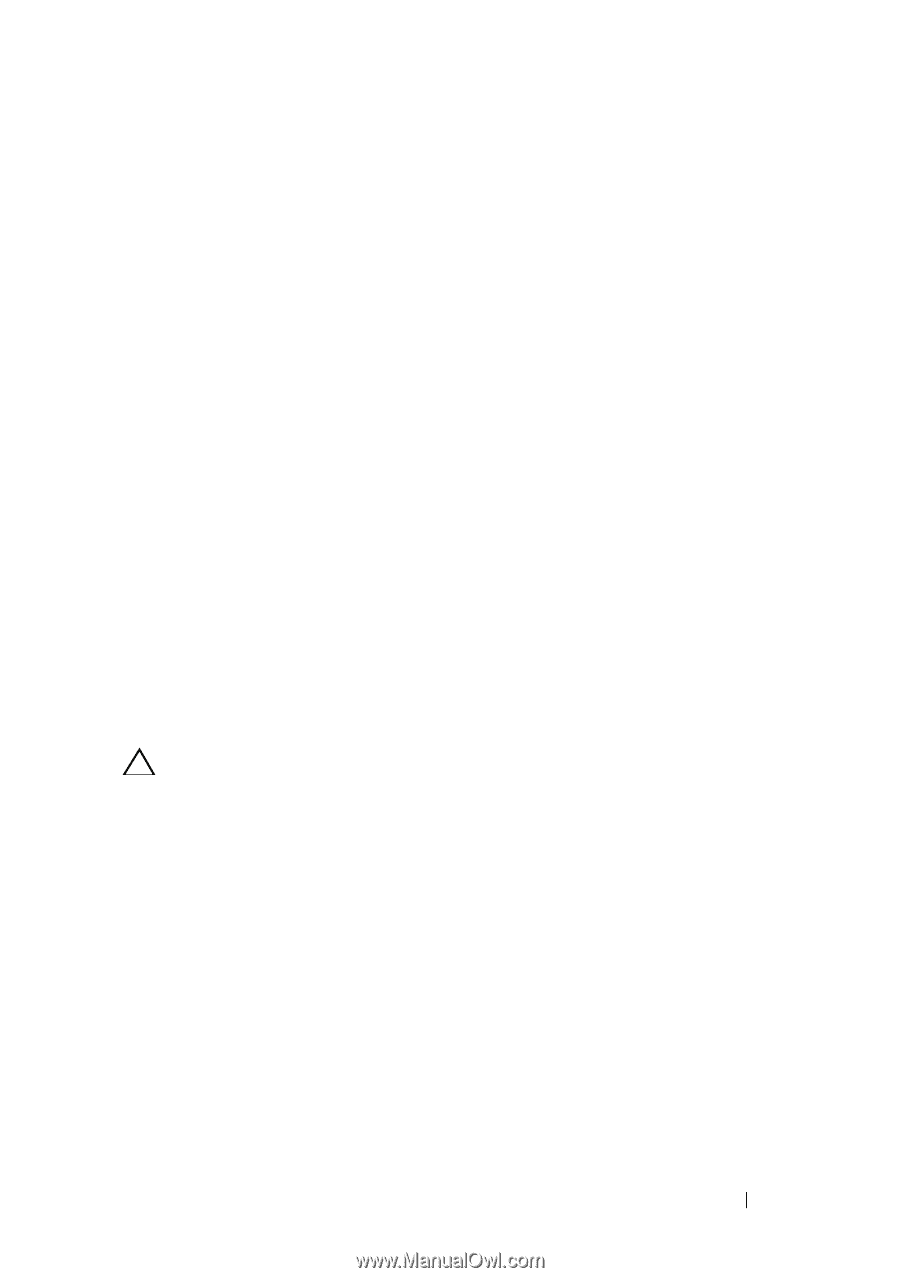Dell Latitude E6430 Intel Responsiveness Technologies Guide - Page 15
How to use Smart Response?, Enhanced mode, Maximized mode - manual
 |
View all Dell Latitude E6430 manuals
Add to My Manuals
Save this manual to your list of manuals |
Page 15 highlights
d Select the acceleration mode. By default, Enhanced mode is selected. See "How to use Smart Response?" on page 15 for more details regarding Enhanced and Maximized modes. How to use Smart Response? Once the system is configured for Smart Response, the system will automatically begin to use the cache to enhance system performance by storing frequently used data on the cache device, so that it can be retrieved faster than data stored on the HDD. Intel Rapid Storage Manager Application Settings • Enhanced mode: Acceleration is optimized for data protection. The data written to the cache will be simultaneously written to the hard drive to ensure data integrity in both cache and drive, but read operations will be accelerated by the cache. • Maximized mode: Acceleration is optimized for input/output performance. The data written to the cache is not always written simultaneously to the hard drive. This improves write performance, but also allows for the possibility of data on the cache being out of sync with the HDD if an unexpected shutdown event (such as power failure) occurs. Disabling CAUTION: Deleting the Smart Response partition (!), or removing the Smart Response SSD cache device: Manually deleting/erasing the Smart Response partition is strongly discouraged. Depending on the state of the system, and what files have been cached to the SSD during use, deleting the Smart Response partition could result in permanent data loss. Should the need to disable Smart Response arise, the safest way to disable the feature is from within the Rapid Storage Manager application. • Disabling Smart Response within the Rapid Storage application: This is the preferred method of disabling Smart Response. Doing this will allow the cache to be properly flushed back to the hard drive. Smart Response Configuration 15