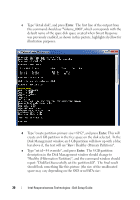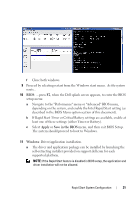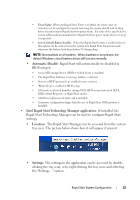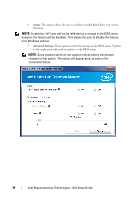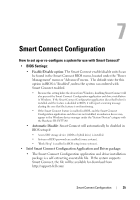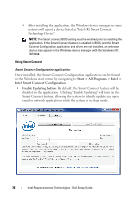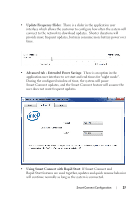Dell Latitude E6430 Intel Responsiveness Technologies Guide - Page 35
Smart Connect Configuration, How to set up or re-con a system for use with Smart Connect - unknown device
 |
View all Dell Latitude E6430 manuals
Add to My Manuals
Save this manual to your list of manuals |
Page 35 highlights
7 Smart Connect Configuration How to set up or re-configure a system for use with Smart Connect? • BIOS Settings: • Enable/Disable option: The Smart Connect enable/disable switch can be found in the Smart Connect BIOS menu, located under the "Power Management" menu or "Advanced" menu. The default state for this option in BIOS is "disabled", unless the system was ordered with Smart Connect enabled. • Because this setting hides the device from Windows, disabling Smart Connect will also prevent the Smart Connect Configuration application and driver installation in Windows. If the Smart Connect Configuration application (described below) is installed and the feature is disabled in BIOS, it will report a warning message alerting the user that the feature is not functioning. • If the Smart Connect feature is enabled in BIOS, and the Smart Connect Configuration application and driver are not installed, an unknown device may appear in the Windows device manager under the "System Devices" category with the Hardware ID: INT33A0 • Automatic Disable: Smart Connect will automatically be disabled in BIOS setup if: • A non-SSD storage device (HDD or hybrid drive) is installed. • System or HDD passwords are enabled (some systems). • "Block Sleep" is enabled in BIOS setup (some systems). • Intel Smart Connect Configuration Application and Driver package: • The Smart Connect Configuration application and driver installation package is a self-extracting executable file. If the system supports Smart Connect, the file will be available for download from http://support.dell.com/ Smart Connect Configuration 35