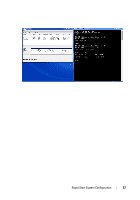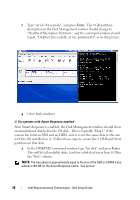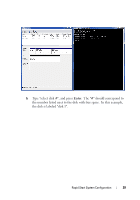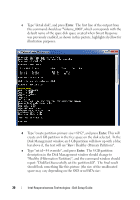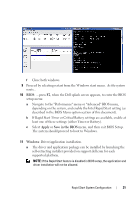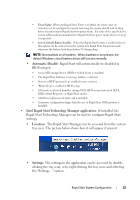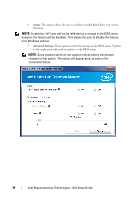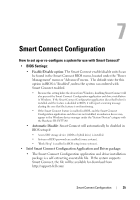Dell Latitude E6430 Intel Responsiveness Technologies Guide - Page 30
create an 8 GB partition in the free space on the disk selected.
 |
View all Dell Latitude E6430 manuals
Add to My Manuals
Save this manual to your list of manuals |
Page 30 highlights
c Type "detail disk", and press Enter. The first line of the output from this command should say "Volume_0000", which corresponds with the default name of the spare disk space created when Smart Response was previously enabled, as shown in this picture, highlighted yellow for illustration purposes: d Type "create partition primary size=8192", and press Enter. This will create an 8 GB partition in the free space on the disk selected. In the Disk Management window, an 8 GB partition will show up with a blue bar above it, the text will say "Raw / Healthy (Primary Partition)". e Type "set id=84 override", and press Enter. The 8 GB partition description in the Disk Management window should change to "Healthy (Hibernation Partition)", and the command window should report: "DiskPart Successfully set the partition ID". The final result should look something like this picture (the size of the unallocated space may vary depending on the SSD or mSATA size: 30 Intel Responsiveness Technologies - Dell Setup Guide