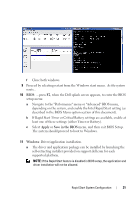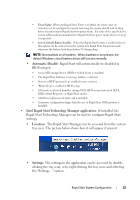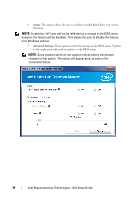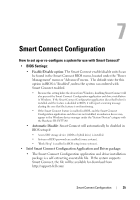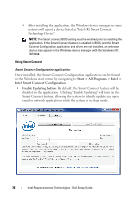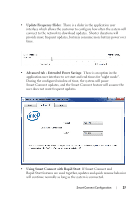Dell Latitude E6430 Intel Responsiveness Technologies Guide - Page 36
Start, All Programs, Intel, Intel Smart Connect Configuration, Enable Updating button - unknown device driver
 |
View all Dell Latitude E6430 manuals
Add to My Manuals
Save this manual to your list of manuals |
Page 36 highlights
• After installing the application, the Windows device manager in some systems will report a device listed as "Intel (R) Smart Connect Technology Device". NOTE: The Smart connect BIOS setting must be enabled prior to installing the application. If the Smart Connect feature is enabled in BIOS, and the Smart Connect Configuration application and driver are not installed, an unknown device may appear in the Windows device manager with the Hardware ID: INT33A0. Using Smart Connect Smart Connect Configuration application: Once installed, the Smart Connect Configuration application can be found in the Windows start menu by navigating to Start > All Programs > Intel > Intel Smart Connect Configuration. • Enable Updating button: By default, the Smart Connect feature will be disabled in the application. Clicking "Enable Updating" will turn on the Smart Connect feature, allowing the system to silently update any open email or network applications while the system is in sleep mode. 36 Intel Responsiveness Technologies - Dell Setup Guide