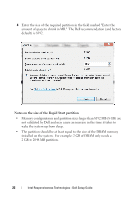Dell Latitude E6430 Intel Responsiveness Technologies Guide - Page 19
Rapid Start System Configuration, How to set up or re-con a system for use with Rapid Start - driver
 |
View all Dell Latitude E6430 manuals
Add to My Manuals
Save this manual to your list of manuals |
Page 19 highlights
6 Rapid Start System Configuration How to set up or re-configure a system for use with Rapid Start? Pre-Installation Notes • If the system is in ATA (or IDE) mode, Rapid Start cannot be configured until the mode is changed. The procedure for changing SATA modes after Windows installation is generally outside the scope of this document, however, "Appendix B" on page 40 provides suggested methods that may help on some systems. • The Intel Rapid Start Technology driver and application package is optional on some systems. It can enhance the resume performance of Rapid Start if the system supports it. If the system supports the Rapid Start software enhancements, the self-extracting executable file is available for download from http://support.dell.com/ • Smart Response and Rapid Start may co-exist on some systems. The sequence of configuration for Smart Response and Rapid Start is significant. CAUTION: Rapid Start configuration must take place AFTER Smart Response configuration. Smart Response configuration may erase the SSD device, including Rapid Start partition information. In the event that the original factory SSD was replaced, or a new SSD or mSATA / minicard SSD was installed, or the Rapid Start partition is otherwise erased, the following procedure can be used to restore Rapid Storage functionality. 1 BIOS - Restart the system, and press the F2 key, when the Dell splash screen appears, to enter the BIOS setup menu. a Navigate to the "SATA Operation" mode menu, usually found under "System Configuration" or "Advanced Settings." Rapid Start System Configuration 19