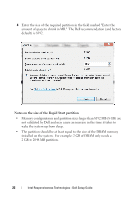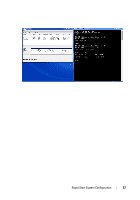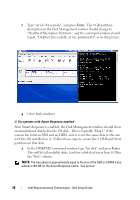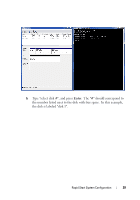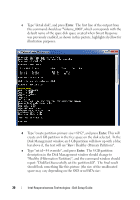Dell Latitude E6430 Intel Responsiveness Technologies Guide - Page 25
Enter, This will list all available disks. Look
 |
View all Dell Latitude E6430 manuals
Add to My Manuals
Save this manual to your list of manuals |
Page 25 highlights
7 A prompt may appear: "Do you want to allow the following program to make changes to this computer?" If this appears, select Yes. Then, a command window will appear. 8 Section (i) is for systems with a single SSD (no Smart Response). For systems configured with Smart Response, skip to "ii. For systems with Smart Response enabled" on page 28. a Type "list disk", and press Enter. This will list all available disks. Look for a disk that has 8 GB free. In the example, the disk is labeled "disk 0". b Type "select disk #", where "#" should correspond to the number listed next to the disk which was listed with of 8 GB free space in the "Free" column, and press Enter. Rapid Start System Configuration 25
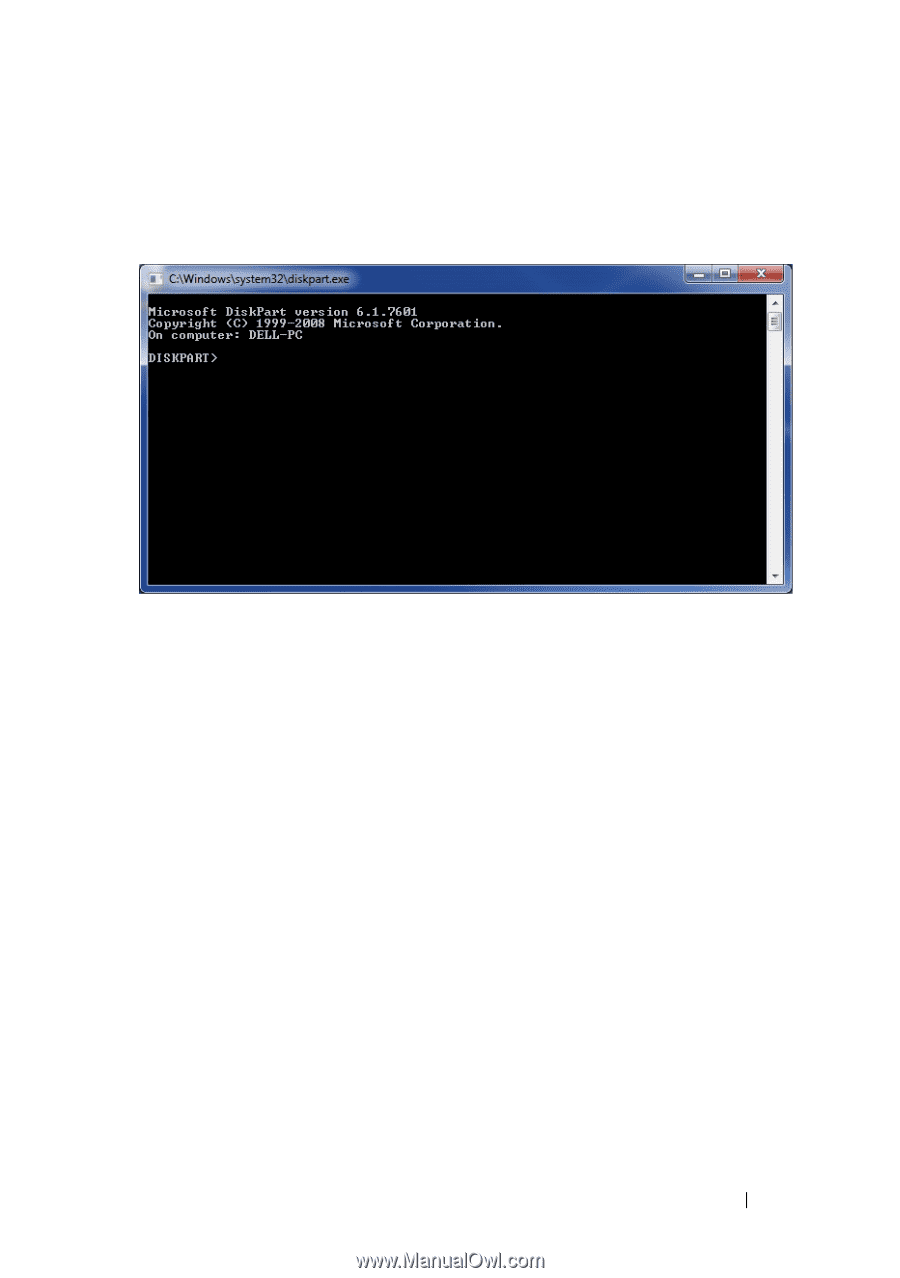
Rapid Start System Configuration
25
7
A prompt may appear: "Do you want to allow the following program to
make changes to this computer?"
If this appears, select
Yes
.
Then, a
command window will appear.
8
Section (i) is for systems with a single SSD (no Smart Response). For
systems configured with Smart Response, skip to "ii. For systems with
Smart Response enabled" on page 28.
a
Type "list disk", and press
Enter
. This will list all available disks. Look
for a disk that has 8 GB free.
In the example, the disk is labeled "disk
0".
b
Type "select disk #", where "#" should correspond to the number
listed next to the disk which was listed with of 8 GB free space in the
"Free" column, and press
Enter
.