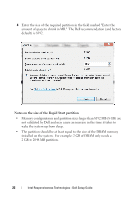Dell Latitude E6430 Intel Responsiveness Technologies Guide - Page 20
Smart, Response mode, Rapid Start mode, Windows
 |
View all Dell Latitude E6430 manuals
Add to My Manuals
Save this manual to your list of manuals |
Page 20 highlights
b Confirm that the system BIOS is set to AHCI mode or RAID on mode (or in some system BIOS menus, this mode may be called Smart Response mode or Rapid Start mode). NOTE: If the system is in ATA mode, Smart Response cannot be configured until the mode is changed. The procedure for changing SATA modes after Windows installation is generally outside the scope of this document, however, "Appendix B" on page 40 provides suggested methods that may help on some systems. 2 Windows: From the Start menu, type "Disk Mangement" in the "Search programs and files" field, and select the "Create and format hard disk partitions" option. 20 Intel Responsiveness Technologies - Dell Setup Guide

20
Intel Responsiveness Technologies - Dell Setup Guide
b
Confirm that the system BIOS is set to AHCI mode or RAID on mode
(or in some system BIOS menus, this mode may be called
Smart
Response mode
or
Rapid Start mode
).
NOTE:
If the system is in ATA mode, Smart Response cannot be configured until the
mode is changed.
The procedure for changing SATA modes after Windows installation
is generally outside the scope of this document, however, "Appendix B" on page 40
provides suggested methods that may help on some systems.
2
Windows
: From the Start menu, type "Disk Mangement" in the "Search
programs and files" field, and select the "Create and format hard disk
partitions" option.