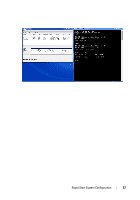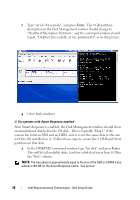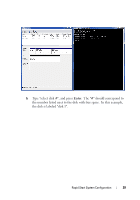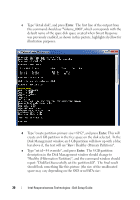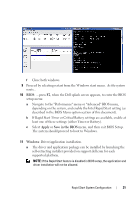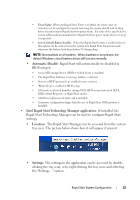Dell Latitude E6430 Intel Responsiveness Technologies Guide - Page 28
The 8 GB partition, ii. For systems with Smart Response enabled
 |
View all Dell Latitude E6430 manuals
Add to My Manuals
Save this manual to your list of manuals |
Page 28 highlights
f Type "set id=84 override", and press Enter. The 8 GB partition description in the Disk Management window should change to "Healthy (Hibernation Partition)", and the command window should report: "DiskPart Successfully set the partition ID", as in this picture: g Close both windows. ii. For systems with Smart Response enabled After Smart Response is enabled, the Disk Management window should show an uninitialized disk below the OS disk. This is typically "Disk 1" if the system has both an SSD and an HDD, and it is not the same disk as the one with the OS installed on it. Follow these steps to create the 8 GB Rapid Start partition on that disk: a In the DISKPART command window, type "list disk", and press Enter. This will list all available disks. Look for a disk that has at least 8 GB in the "Free" column. NOTE: The free space is approximately equal to the size of the SSD or mSATA if you subtract 18.6 GB for the Smart Response cache. See picture: 28 Intel Responsiveness Technologies - Dell Setup Guide