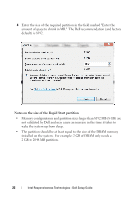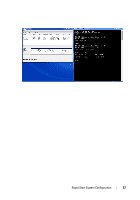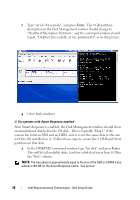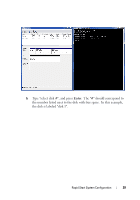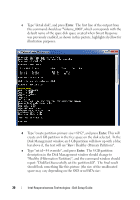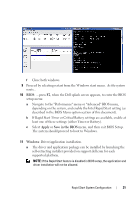Dell Latitude E6430 Intel Responsiveness Technologies Guide - Page 26
The color of the bar above the, Type list partition, and press
 |
View all Dell Latitude E6430 manuals
Add to My Manuals
Save this manual to your list of manuals |
Page 26 highlights
c Type "list disk", and press Enter. A * should appear next to the disk with 8 GB free. d Type "create partition primary", and press Enter. e Type "list partition", and press Enter. The color of the bar above the 8 GB partition in the Disk Management window will turn from black to blue, the text will say "Raw / Healthy (Primary Partition)", and in the command window, a new 8 GB partition will be listed, marked with a *, as in this screenshot: 26 Intel Responsiveness Technologies - Dell Setup Guide
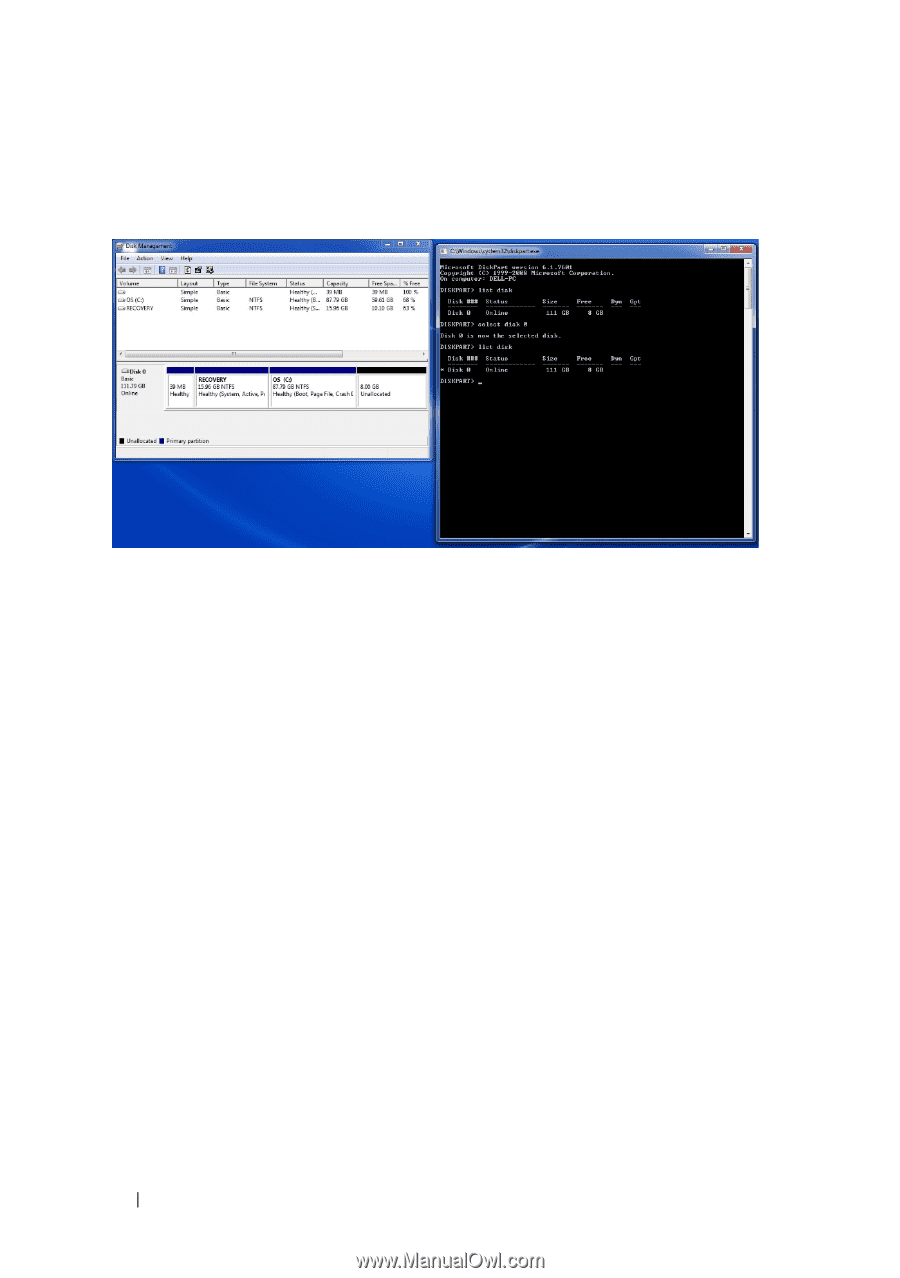
26
Intel Responsiveness Technologies - Dell Setup Guide
c
Type "list disk", and press
Enter
.
A * should appear next to the disk
with 8 GB free.
d
Type "create partition primary", and press
Enter
.
e
Type "list partition", and press
Enter
.
The color of the bar above the
8 GB partition in the Disk Management window will turn from black
to blue, the text will say "Raw / Healthy (Primary Partition)", and in
the command window, a new 8 GB partition will be listed, marked
with a *, as in this screenshot: