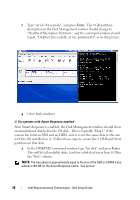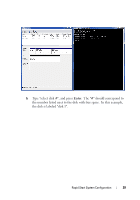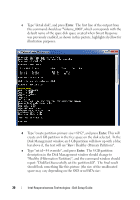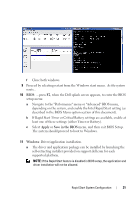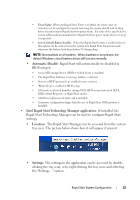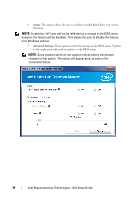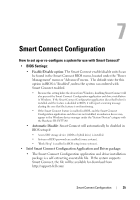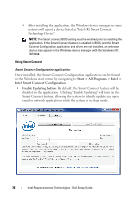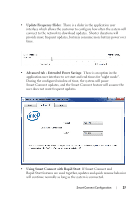Dell Latitude E6430 Intel Responsiveness Technologies Guide - Page 33
Automatic Disable, Intel Rapid Start Technology Manager application, Location, Settings - bios password
 |
View all Dell Latitude E6430 manuals
Add to My Manuals
Save this manual to your list of manuals |
Page 33 highlights
• Timer Value: When the Rapid Start Timer is enabled, the timer value (in minutes) can be configured to specify how long the system should wait in sleep before transitioning to Rapid Start low-power mode. If a value of 0 is specified, the system will transition immediately to Rapid Start low-power mode whenever sleep is requested. • Low (Critical) Battery Enable: When the Rapid Start feature is enabled (above), this option can be used to force the system into Rapid Start low-power mode whenever the battery level drops below 3% during sleep. NOTE: Not available on all systems. When disabled or not present, the default Windows critical battery action will function normally. • Automatic Disable: Rapid Start will automatically be disabled in BIOS setup if: • A non-SSD storage device (HDD or hybrid drive) is installed. • The Rapid Start Partition is missing, hidden, or deleted. • System or HDD passwords are enabled (some systems). • "Block Sleep" is enabled in BIOS setup. • ATA mode is selected from the storage/SATA BIOS menu (instead of AHCI, RAID, Smart Response, or Rapid Start mode). • A Dell Encryption accelerator card is installed. • A memory configuration larger than the size of Rapid Start SSD partition is installed. • Intel Rapid Start Technology Manager application: If installed, the Rapid Start Technology Manager can be used to configure Rapid Start settings. • Location: The Rapid Start Manager can be accessed from the system tray icon. The picture below shows how it will appear if present: • Settings: The settings in the application can be accessed by doubleclicking the tray icon, or by right clicking the tray icon, and selecting the "Settings..." option. Rapid Start System Configuration 33