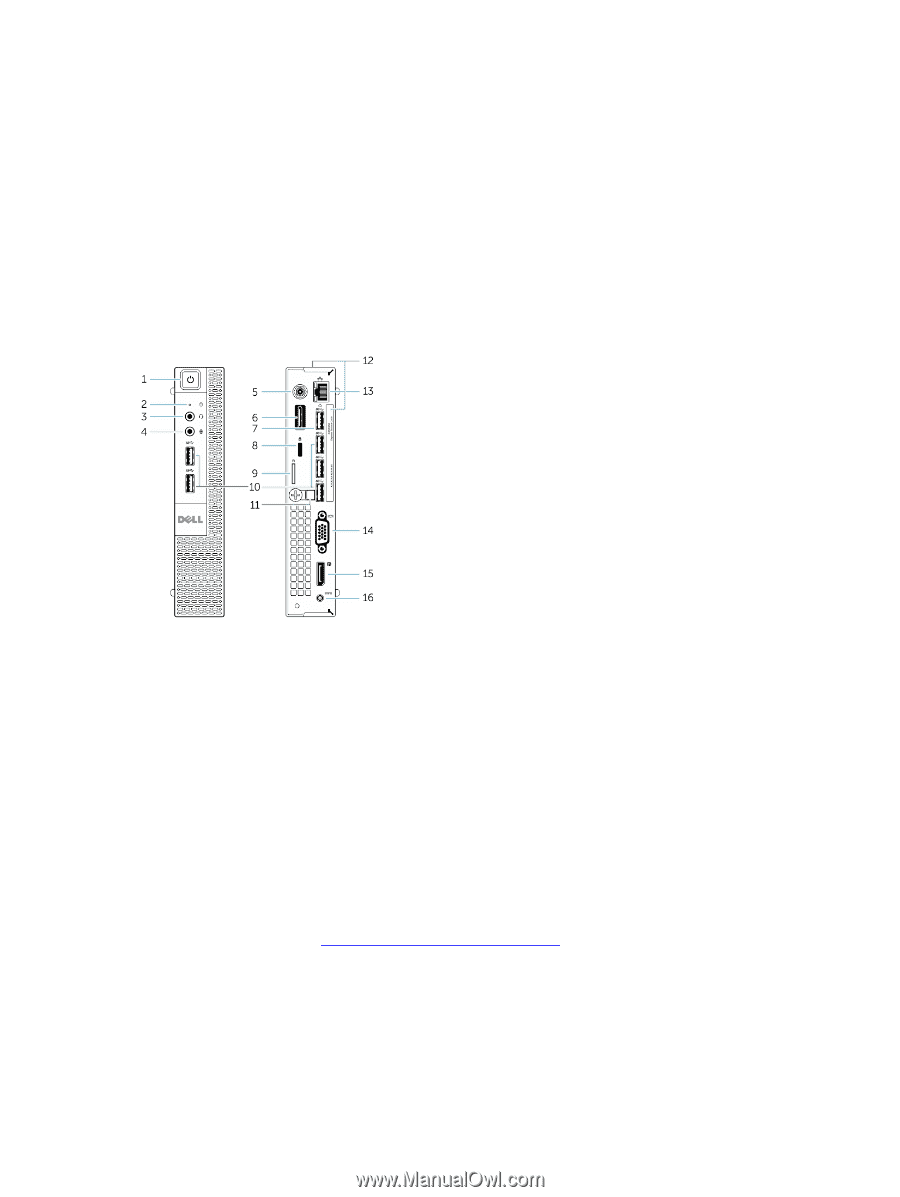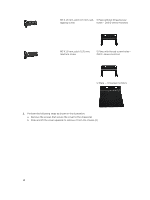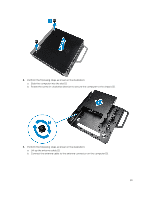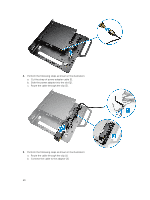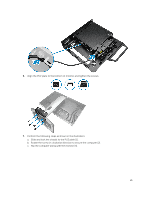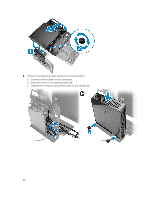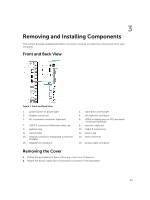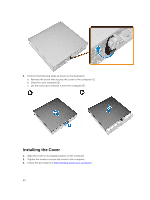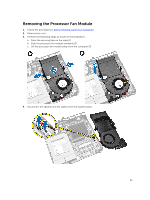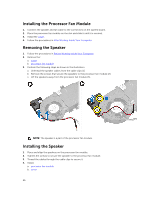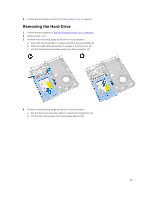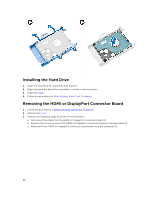Dell OptiPlex 9020M Dell OptiPlex 9020M Owners Manual - Page 23
Removing and Installing Components, Front and Back View, Removing the Cover
 |
View all Dell OptiPlex 9020M manuals
Add to My Manuals
Save this manual to your list of manuals |
Page 23 highlights
3 Removing and Installing Components This section provides detailed information on how to remove or install the components from your computer. Front and Back View Figure 1. Front and Back View 1. power button or power light 3. headset connector 5. Wi-Fi antenna connector (optional) 7. USB 3.0 connector (hibernate wake-up) 9. padlock ring 11. cable holder 13. network connector (Integrated Connector Module) 15. DisplayPort connector 2. hard-drive activity light 4. microphone connector 6. HDMI or display port or PS2 and serial connector (optional) 8. security-cable slot 10. USB 3.0 connectors 12. service tag 14. VGA connector 16. power cable connector Removing the Cover 1. Follow the procedures in Before Working Inside Your Computer. 2. Rotate the power cable clip to the position as shown in the illustration. 23