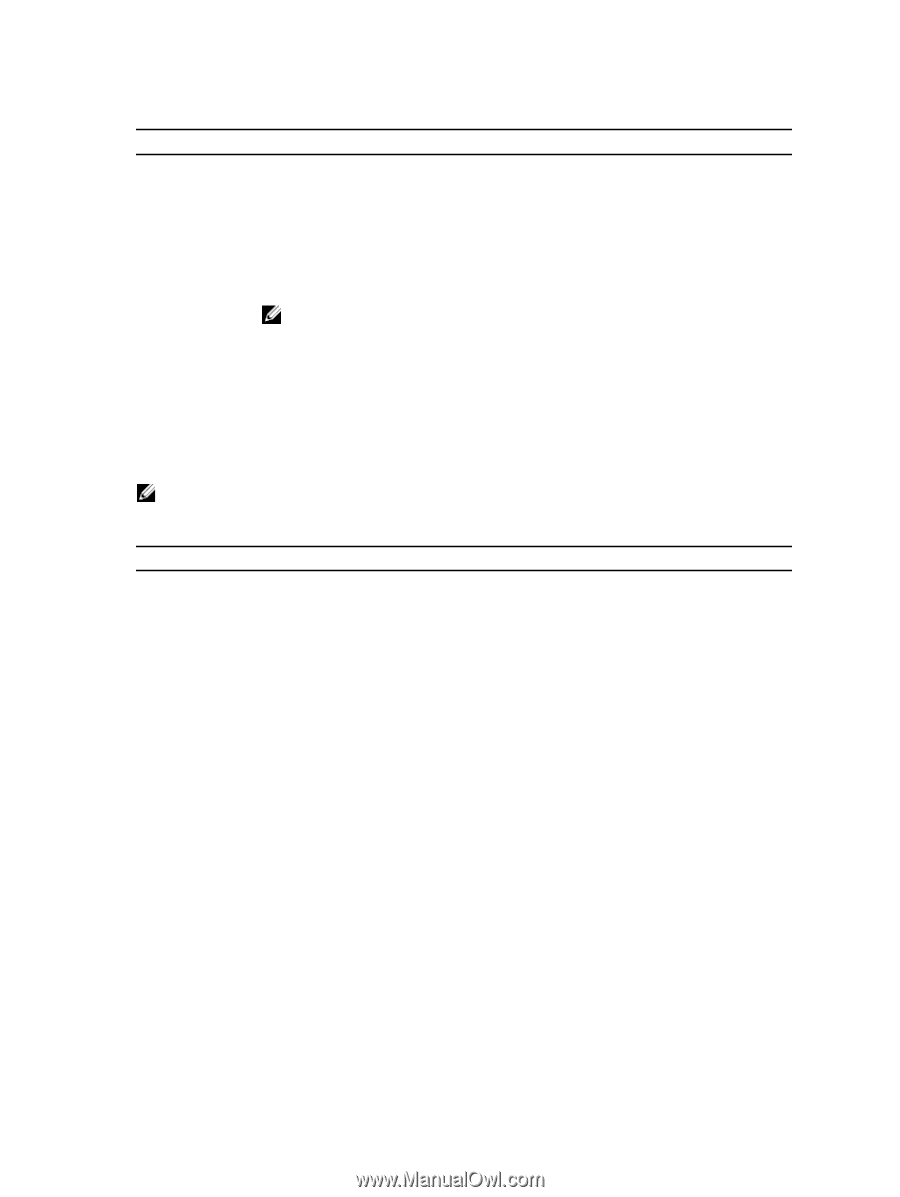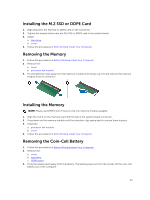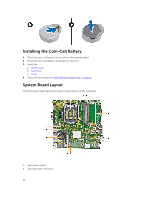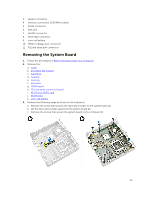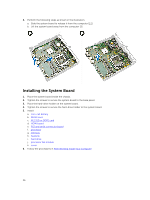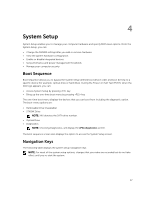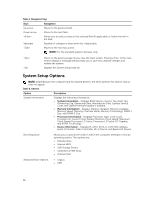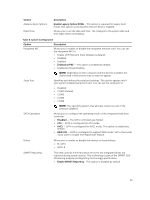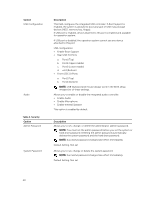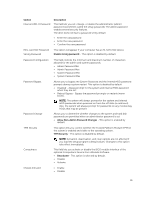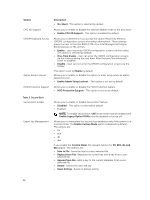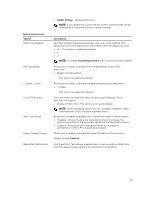Dell OptiPlex 9020M Dell OptiPlex 9020M Owners Manual - Page 38
System Setup Options, Navigation, Option, Description, System Information, Memory Information - bios update
 |
View all Dell OptiPlex 9020M manuals
Add to My Manuals
Save this manual to your list of manuals |
Page 38 highlights
Table 1. Navigation Keys Keys Navigation Up arrow Moves to the previous field. Down arrow Moves to the next field. Allows you to select a value in the selected field (if applicable) or follow the link in the field. Spacebar Expands or collapses a drop‐down list, if applicable. Moves to the next focus area. NOTE: For the standard graphics browser only. Moves to the previous page till you view the main screen. Pressing in the main screen displays a message that prompts you to save any unsaved changes and restarts the system. Displays the System Setup help file. System Setup Options NOTE: Depending on the computer and its installed devices, the items listed in this section may or may not appear Table 2. General Option Description System Information Displays the following information: • System Information - Displays BIOS Version, Service Tag, Asset Tag, Ownership Tag, Ownership Date, Manufacture Date, Express Service Code, and Signed Firmware Update is enabled. • Memory Information - Displays Memory Installed, Memory Available, Memory Speed, Memory Channels Mode, Memory Technology, DIMM 1 Size, and DIMM 2 Size. • Processor Information - Displays Processor Type, Core Count, Processor ID, Current Clock Speed, Minimum Clock Speed, Maximum Clock Speed, Processor L2 Cache, Processor L3 Cache, HT Capable, and 64-Bit Technology. • Device Information - Displays M-SATA, SATA-0, LOM MAC Address, Audio Controller, Video Controller, Wi-Fi Device, and Bluetooth Device. Boot Sequence Allows you to specify the order in which the computer attempts to find an operating system. The options are: • Diskette drive • Internal HDD • USB Storage Device • CD/DVD/CD-RW Drive • Onboard NIC Advanced Boot Options • Legacy • UEFI 38