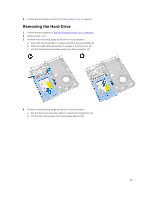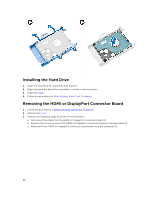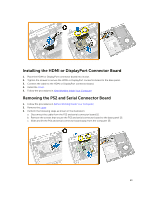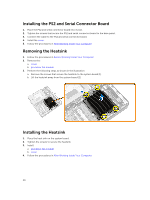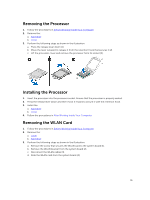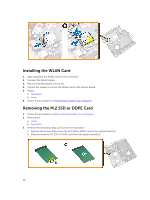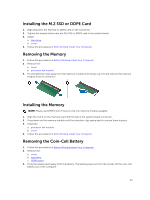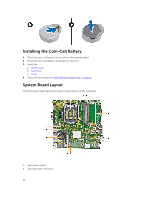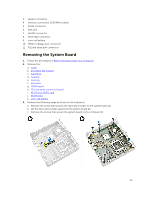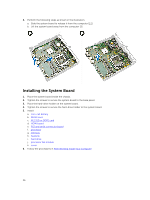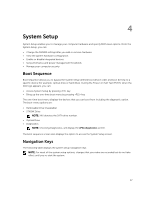Dell OptiPlex 9020M Dell OptiPlex 9020M Owners Manual - Page 32
Installing the WLAN Card, Removing the M.2 SSD or DDPE Card, hard drive, cover - m 2 ssd
 |
View all Dell OptiPlex 9020M manuals
Add to My Manuals
Save this manual to your list of manuals |
Page 32 highlights
Installing the WLAN Card 1. Align and place the WLAN card on the connector. 2. Connect the WLAN cables. 3. Place the WLAN bracket into its slot. 4. Tighten the screws to secure the WLAN card to the system board. 5. Install: a. hard drive b. cover 6. Follow the procedures in After Working Inside Your Computer. Removing the M.2 SSD or DDPE Card 1. Follow the procedures in Before Working Inside Your Computer. 2. Remove the: a. cover b. hard drive 3. Perform the following steps as shown in the illustration: a. Remove the screws that secure the M.2 SSD or DDPE card to the system board [1]. b. Slide and remove M.2 SSD or DDPE card from the system board [2]. 32
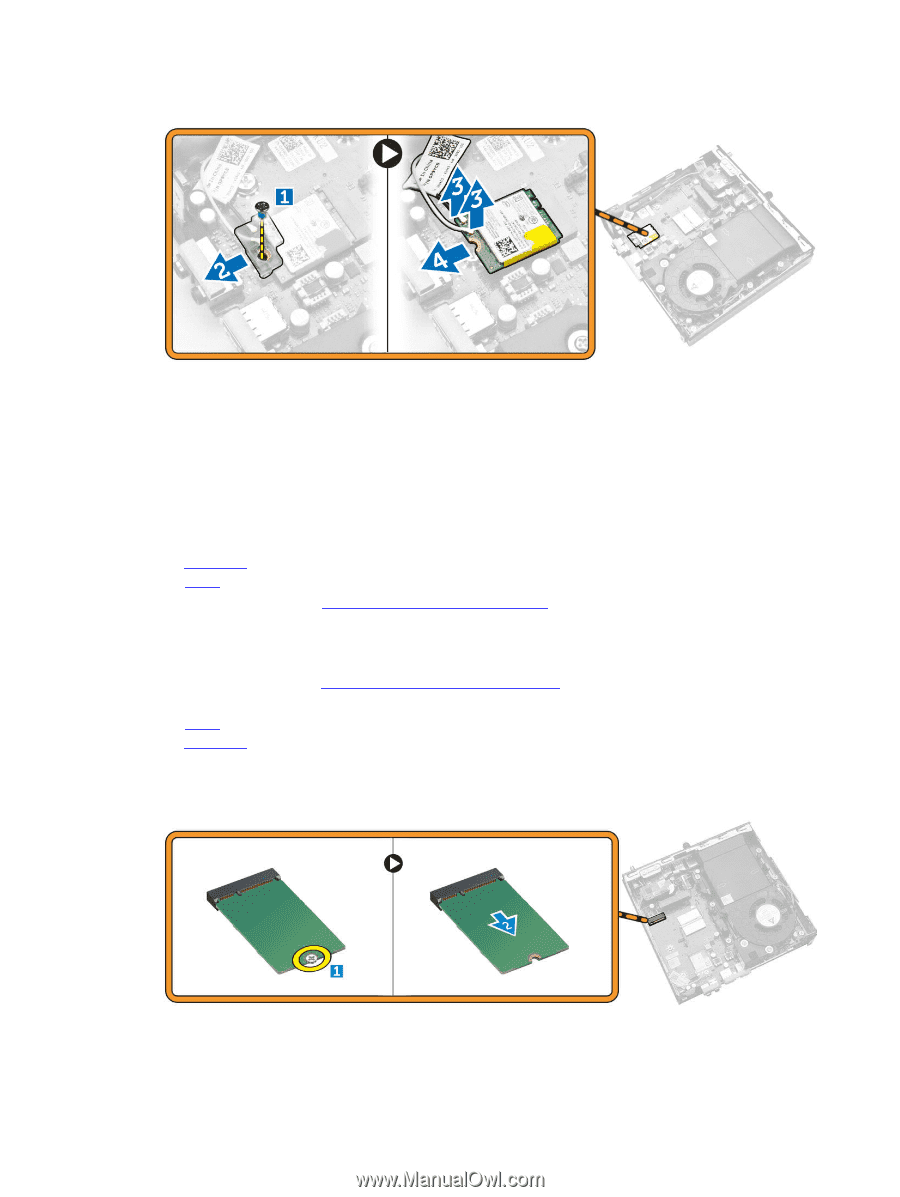
Installing the WLAN Card
1.
Align and place the WLAN card on the connector.
2.
Connect the WLAN cables.
3.
Place the WLAN bracket into its slot.
4.
Tighten the screws to secure the WLAN card to the system board.
5.
Install:
a.
hard drive
b.
cover
6.
Follow the procedures in
After Working Inside Your Computer
.
Removing the M.2 SSD or DDPE Card
1.
Follow the procedures in
Before Working Inside Your Computer
.
2.
Remove the:
a.
cover
b.
hard drive
3.
Perform the following steps as shown in the illustration:
a.
Remove the screws that secure the M.2 SSD or DDPE card to the system board [1].
b.
Slide and remove M.2 SSD or DDPE card from the system board [2].
32