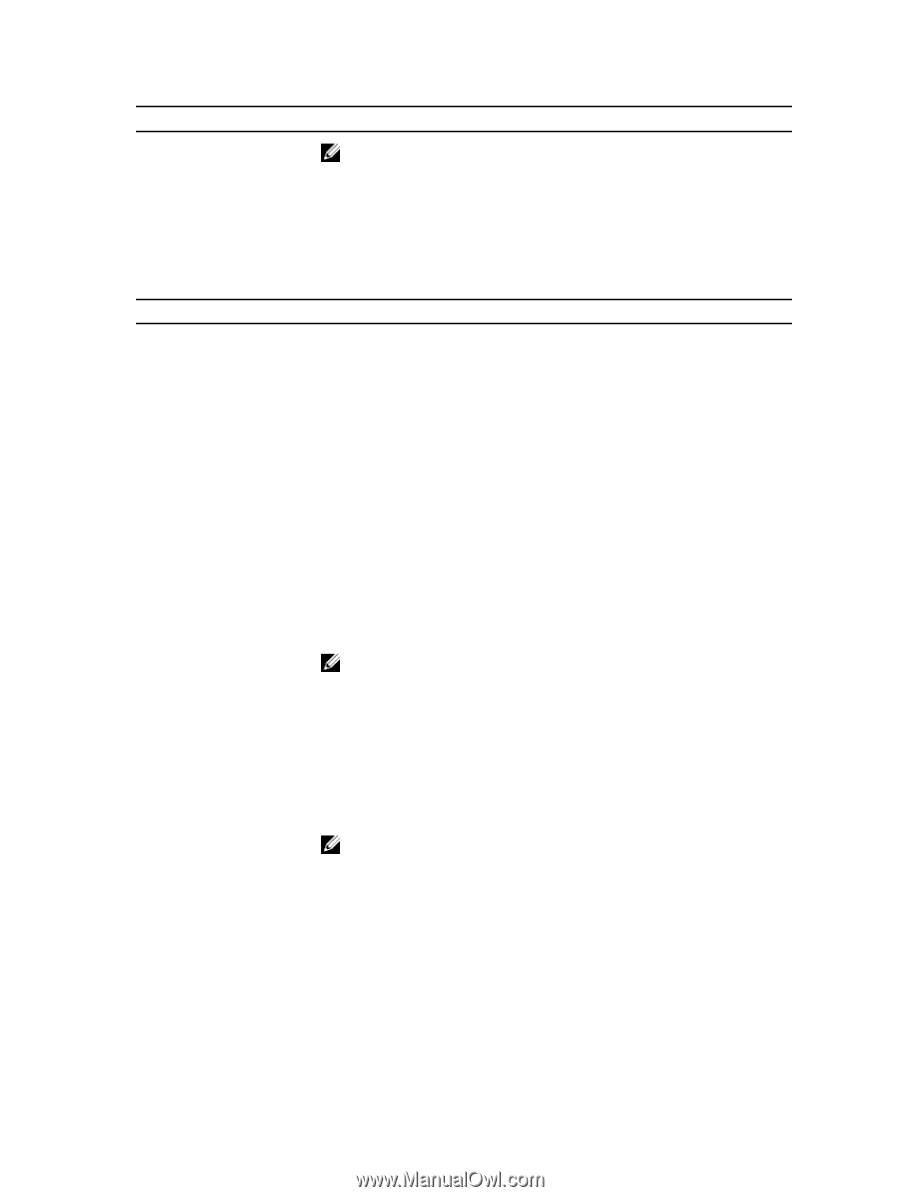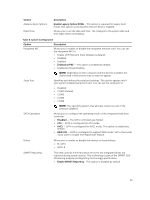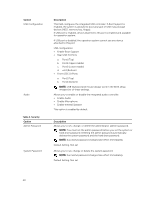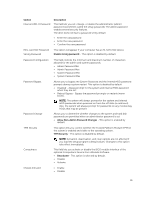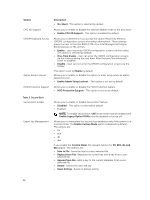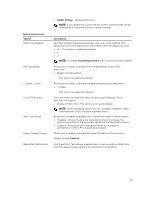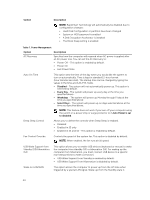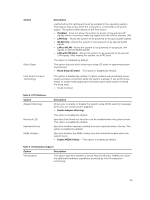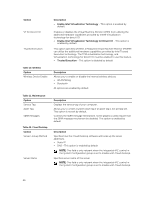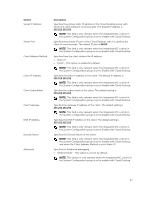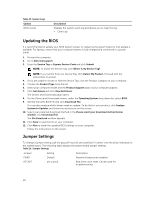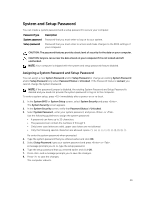Dell OptiPlex 9020M Dell OptiPlex 9020M Owners Manual - Page 44
Option, Description, Disabled, Every Day, Weekdays, Select Days, Auto Power is set
 |
View all Dell OptiPlex 9020M manuals
Add to My Manuals
Save this manual to your list of manuals |
Page 44 highlights
Option Description NOTE: Rapid Start Technology will automatically be disabled due to configuration changes: • Hard Disk Configuration or partition have been changed • System or HDD password is enabled • A Dell Encryption Accelerator is installed • The Block Sleep setting is enabled Table 7. Power Management Option Description AC Recovery Specifies how the computer will respond when AC power is applied after an AC power loss. You can set the AC Recovery to: • Power Off - This option is enabled by default. • Power On • Last Power State Auto On Time Deep Sleep Control This option sets the time of the day when you would like the system to turn on automatically. Time is kept in standard 12-hour format (hour:minutes:seconds). The startup time can be changed by typing the values in the time and A.M./P.M. fields. • Disabled - The system will not automatically power up. This option is selected by default. • Every Day - The system will power up every day at the time you specified above . • Weekdays - The system will power up Monday through Friday at the time you specified above. • Select Days - The system will power up on days selected above at the time you specified above. NOTE: This feature does not work if you turn off your computer using the switch on a power strip or surge protector or if Auto Power is set to disabled. Allows you to define the controls when Deep Sleep is enabled. • Disabled • Enabled in S5 only • Enabled in S4 and S5 - This option is enabled by default. Fan Control Override Controls the speed of the system fan. This option is disabled by default. NOTE: When enabled, the fan runs at full speed. USB Wake Support from Standby (S3)/Hibernation (S4) This option allows you to enable USB devices (keyboard or mouse) to wake the computer from standby (S3) or hibernation (S4). For waking up the computer from hibernation, you must connect USB device to a specific rear USB port(next to RJ45 connector). • USB Wake Support From Standby is enabled by default. • USB Wake Support From Hibernation is disabled by default. Wake on LAN/WAN This option allows the computer to power up from the off state when triggered by a special LAN signal. Wake-up from the Standby state is 44