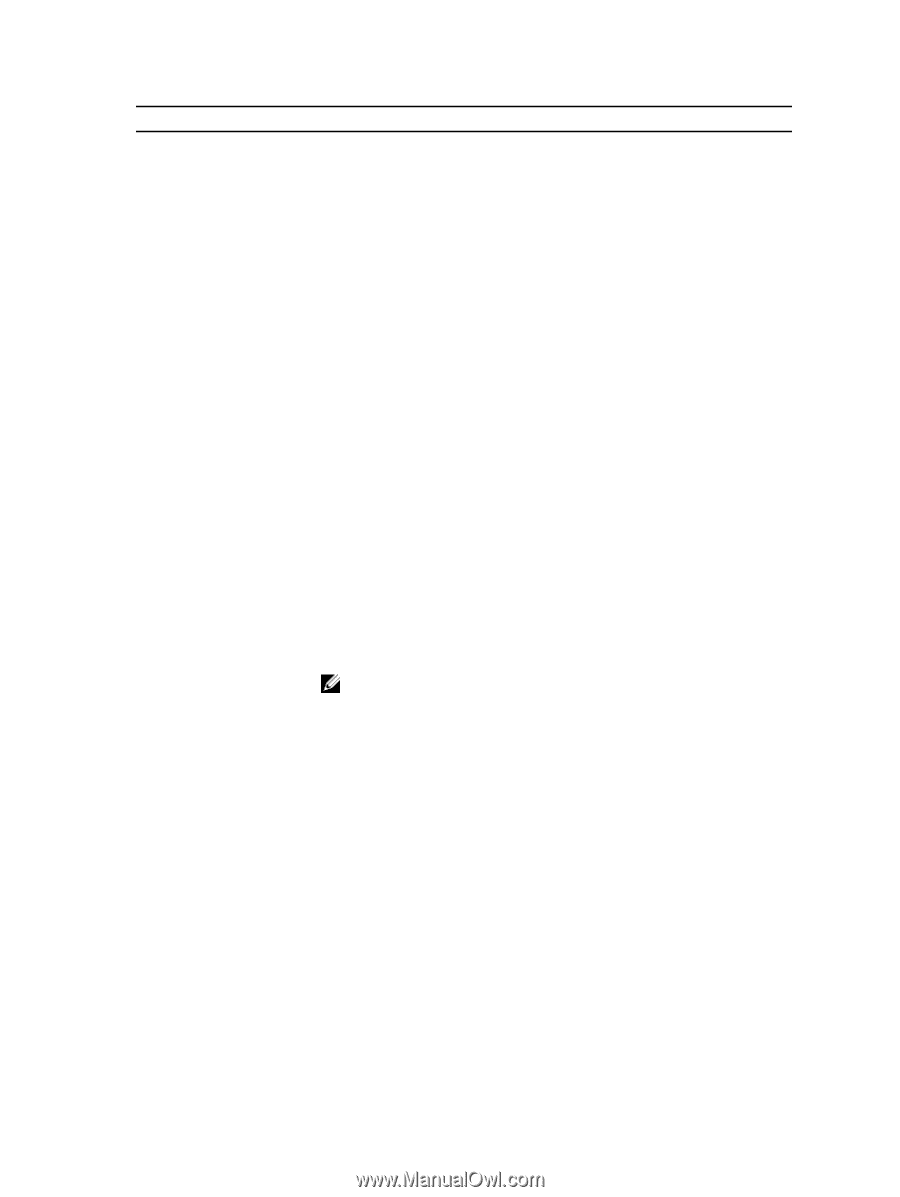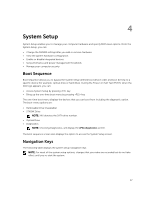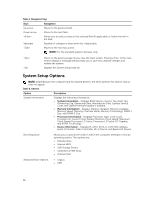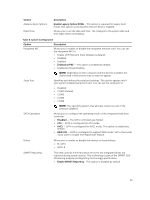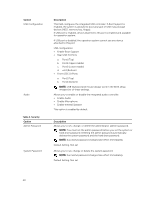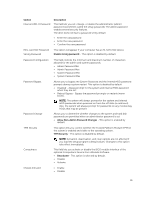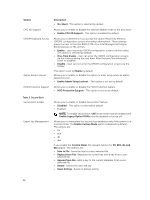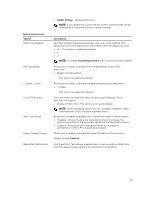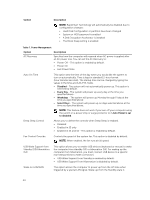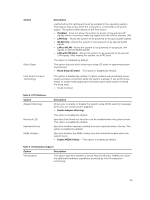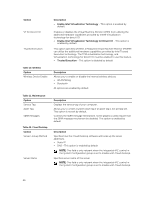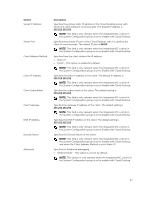Dell OptiPlex 9020M Dell OptiPlex 9020M Owners Manual - Page 42
prevent access to the Intel RAID CTRL+I or Intel Management Engine, Enable Legacy Option ROMs
 |
View all Dell OptiPlex 9020M manuals
Add to My Manuals
Save this manual to your list of manuals |
Page 42 highlights
Option CPU XD Support OROM Keyboard Access Admin Setup Lockout HDD Protection Support Description • On-Silent- This option is selected by default. Allows you to enable or disable the execute disable mode of the processor. • Enable CPU XD Support - This option is enabled by default. Allows you to determine if you access the Option Read Only Memory (OROM) configuration screens via hotkeys during boot. These settings prevent access to the Intel RAID (CTRL+I) or Intel Management Engine BIOS Extension (CTRL+P/F12). • Enable - User may enter OROM configuration screens via the hotkey. This option is selected by default. • One-Time Enable - User can enter the OROM configuration screens via the hotkeys during the next boot. After the boot, the setting will revert to disabled. • Disable - User can not enter the OROM configuration screens via the hotkey. This option is set to Enable by default. Allows you to enable or disable the option to enter setup when an admin password is set. • Enable Admin Setup Lockout - This option is not set by default. Allows you to enable or disable the HDD Protection feature • HDD Protection Support - This option is not set by default. Table 5. Secure Boot Secure Boot Enable Expert key Management Allows you to enable or disable Secure Boot feature • Disabled - This option is selected by default. • Enabled NOTE: To enable secure boot, UEFI boot mode must be enabled and Enable Legacy Option ROMs must be disabled or turned off. Allows you to manipulate the security key databases only if the system is in Custom Mode. The Enable Custom Mode option is disabled by default. The options are: • PK • KEK • db • dbx If you enable the Custom Mode, the relevant options for PK, KEK, db, and dbx appear. The options are: • Save to File- Saves the key to a user-selected file • Replace from File- Replaces the current key with a key from a user- selected file • Append from File- Adds a key to the current database from a user- selected file • Delete- Deletes the selected key • Reset All Keys- Resets to default setting 42