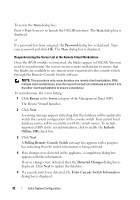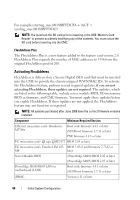Dell PowerEdge M1000e Dell PowerEdge M1000e Configuration Guide - Page 39
Tiering the Avocent iKVM Switch From an Analog KVM Switch, Screen Delay Time, Setup, Devices
 |
View all Dell PowerEdge M1000e manuals
Add to My Manuals
Save this manual to your list of manuals |
Page 39 highlights
Tiering the Avocent iKVM Switch From an Analog KVM Switch The Avocent iKVM switch can be tiered from analog KVM switches such as the Dell 2160AS and 180AS, as well as many Avocent analog KVM switches. Many switches may be tiered without the need for a Server Interface Pod (SIP) (see Table 2-1). Table 2-1. Cabling Requirements for External Analog KVM Switches Switch Dell PowerConnect 180AS, 2160AS (version 1.0.3.2 or later) Avocent Autoview 2020, 2030 (version 1.6.0.4 or later) Avocent Autoview 1400, 1500, 2000, 1415, 1515, 2015 Tiering Cabling Requirements Seamless tiering using ACI port and Cat 5 cable Avocent USB SIP (DSRIQ-USB) required with Cat 5 cable Before connecting the iKVM switch to a supported analog switch, you must set the iKVM switch to display in slot order, and set the Screen Delay Time to 1 or more seconds: 1 Press to launch the iKVM Switch OSCAR. 2 Click Setup Menu. The Menu dialog box is displayed. 3 Select Slot to display servers numerically by slot number. 4 Enter a screen delay time of at least 1 second. 5 Click OK. Setting the Screen Delay time to 1 second allows you to soft switch to a server without launching OSCAR. NOTE: Soft switching allows you to switch servers using a hot key sequence. You can soft switch to a server by pressing and then typing the first few characters of its name or number. If you have a Delay Time set and you press the key sequences before that time has elapsed, OSCAR does not display. To configure the analog switch: 1 Press to open the OSCAR Main dialog box. 2 Click Setup Devices Device Modify. 3 Select the 16-port option to match the number of blades in your system. Initial System Configuration 39