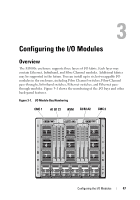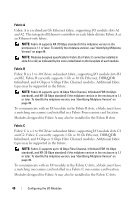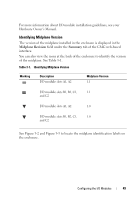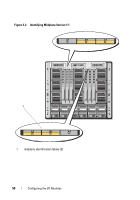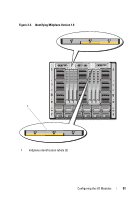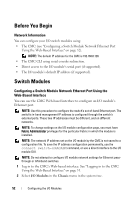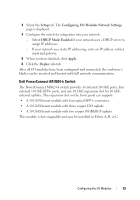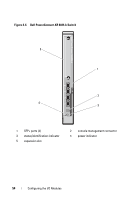Dell PowerEdge M1000e Dell PowerEdge M1000e Configuration Guide - Page 52
Before You Begin, Network Information, Switch Modules
 |
View all Dell PowerEdge M1000e manuals
Add to My Manuals
Save this manual to your list of manuals |
Page 52 highlights
Before You Begin Network Information You can configure your I/O switch modules using: • The CMC (see "Configuring a Switch Module Network Ethernet Port Using the Web-Based Interface" on page 52). NOTE: The default IP address for the CMC is 192.168.0.120. • The CMC CLI using serial console redirection. • Direct access to the I/O module's serial port (if supported). • The I/O module's default IP address (if supported). Switch Modules Configuring a Switch Module Network Ethernet Port Using the Web-Based Interface You can use the CMC Web-based interface to configure an I/O module's Ethernet port. NOTE: Use this procedure to configure the switch's out-of-band Ethernet port. The switch's in-band management IP address is configured through the switch's external ports. These two IP addresses must be different, and on different networks. NOTE: To change settings on the I/O module configuration page, you must have Fabric Administrator privileges for the particular Fabric in which the module is installed. NOTE: The network IP address set on the I/O module by the CMC is not saved to a configuration file. To save the IP address configuration permanently, use the connect switch-n RACADM command, or use a direct interface to the I/O module GUI. NOTE: Do not attempt to configure I/O module network settings for Ethernet passthrough or Infiniband switches. 1 Log in to the CMC's Web-based interface. See "Logging in to the CMC Using the Web-Based Interface" on page 31. 2 Select I/O Modules in the Chassis menu in the system tree. 52 Configuring the I/O Modules