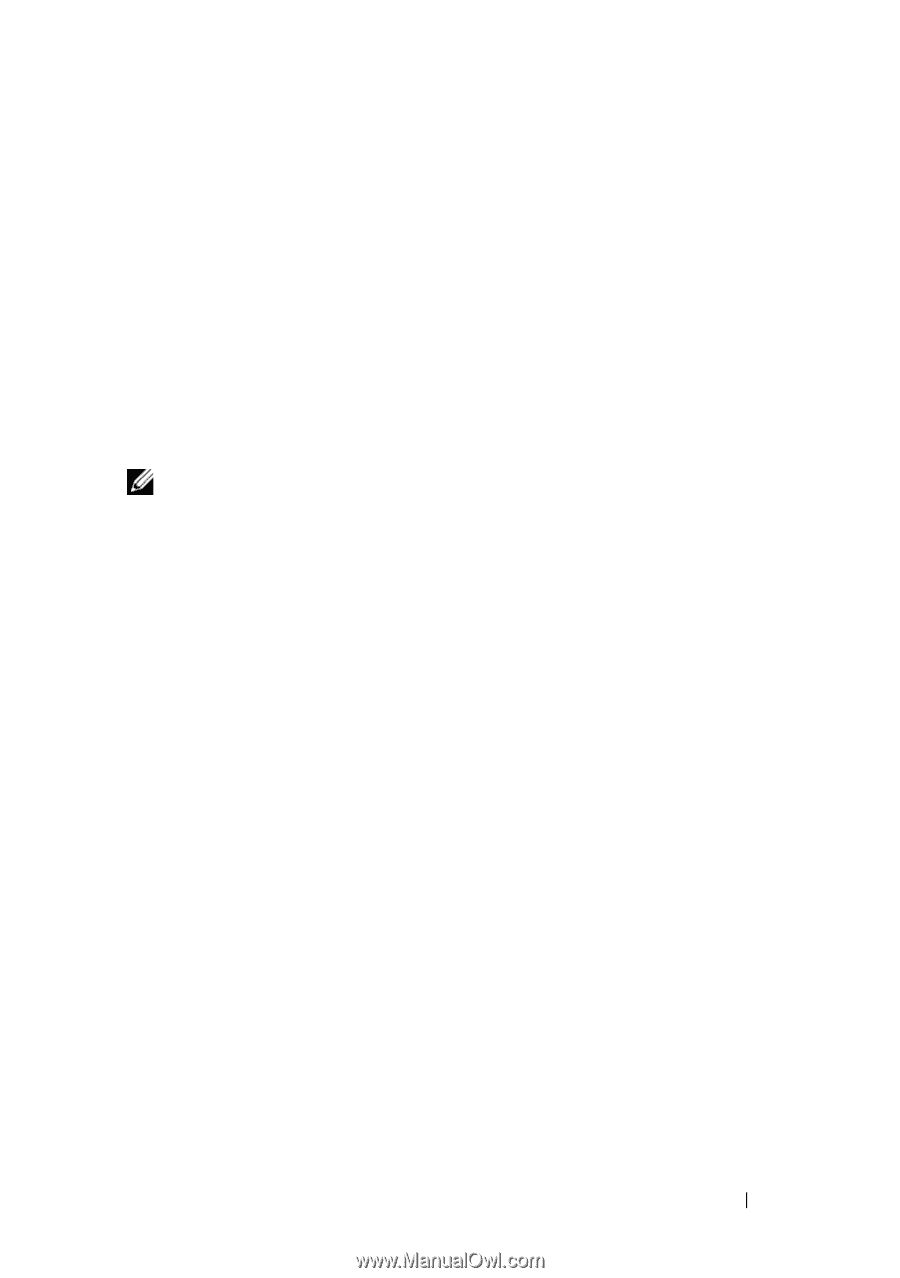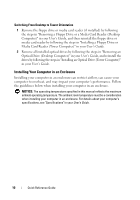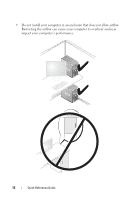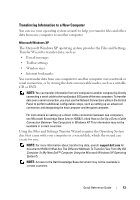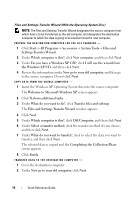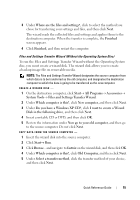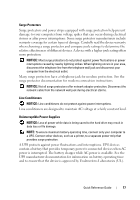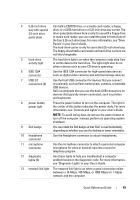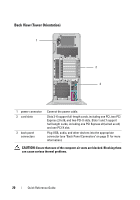Dell Precision T7400 Quick Reference Guide - Page 15
Files and Settings Transfer Wizard, Old Computer - reviews
 |
View all Dell Precision T7400 manuals
Add to My Manuals
Save this manual to your list of manuals |
Page 15 highlights
3 Under Where are the files and settings?, click to select the method you chose for transferring your settings and files, and then click Next. The wizard reads the collected files and settings and applies them to the destination computer. When the transfer is complete, the Finished screen appears. 4 Click Finished, and then restart the computer. Files and Settings Transfer Wizard (Without the Operating System Disc) To run the Files and Settings Transfer Wizard without the Operating System disc, you must create a wizard disk. The wizard disk allows you to create a backup image file on removable media. NOTE: The Files and Settings Transfer Wizard designates the source computer from which data is to be transferred as the old computer, and designates the destination computer to which the data is going to be transferred as the new computer. CREATE A WIZARD DISK - 1 On the destination computer, click Start→ All Programs→ Accessories→ System Tools→ Files and Settings Transfer Wizard. 2 Under Which computer is this?, click New computer, and then click Next. 3 Under Do you have a Windows XP CD?, click I want to create a Wizard Disk in the following drive, and then click Next. 4 Insert a writable CD or DVD, and then click OK. 5 Review the information under Now go to your old computer, and then go to the source computer. Do not click Next. COPY DATA FROM THE SOURCE COMPUTER - 1 Insert the wizard disk into the source computer. 2 Click Start→ Run. 3 Click Browse... and navigate to fastwiz on the wizard disk, and then click OK. 4 Under Which computer is this?, click Old Computer, and then click Next. 5 Under Select a transfer method, click the transfer method of your choice, and then click Next. Quick Reference Guide 15