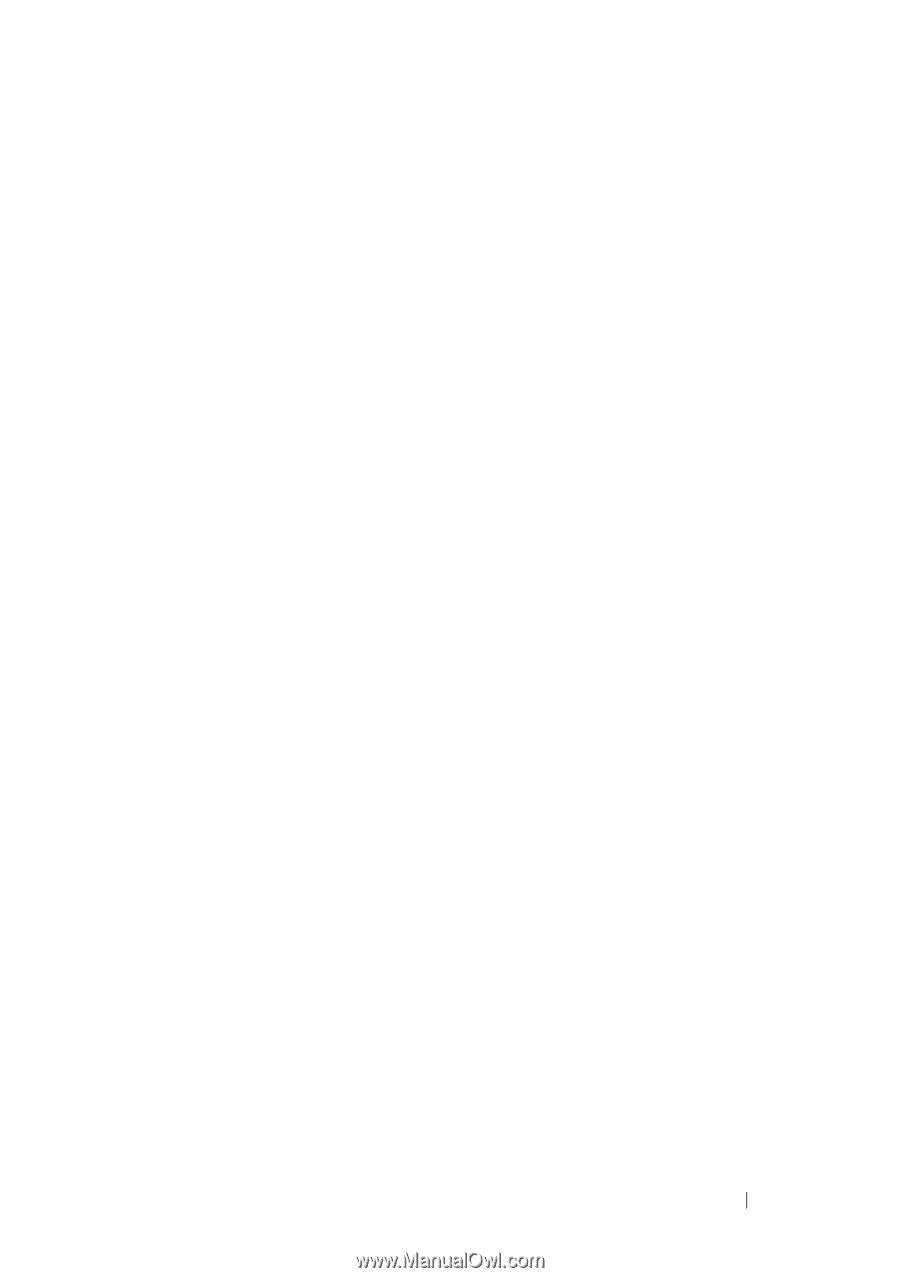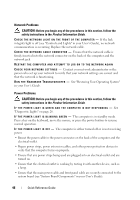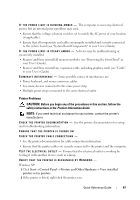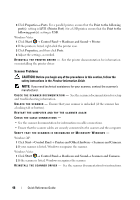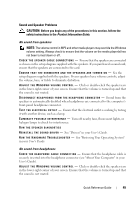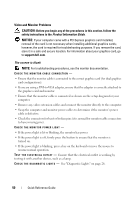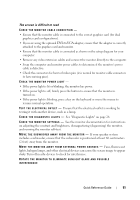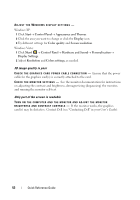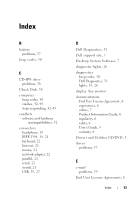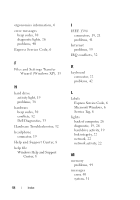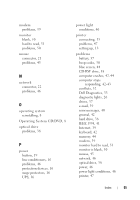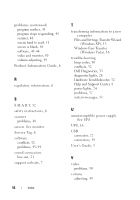Dell Precision T7400 Quick Reference Guide - Page 51
The screen is difficult to read, DVI-to-VGA
 |
View all Dell Precision T7400 manuals
Add to My Manuals
Save this manual to your list of manuals |
Page 51 highlights
The screen is difficult to read CHECK THE MONITOR CABLE CONNECTION - • Ensure that the monitor cable is connected to the correct graphics card (for dual graphics card configurations). • If you are using the optional DVI-to-VGA adapter, ensure that the adapter is correctly attached to the graphics card and monitor. • Ensure that the monitor cable is connected as shown on the setup diagram for your computer. • Remove any video extension cables and connect the monitor directly to the computer. • Swap the computer and monitor power cables to determine if the monitor's power cable is defective. • Check the connectors for bent or broken pins (it is normal for monitor cable connectors to have missing pins). CHECK THE MONITOR POWER LIGHT - • If the power light is lit or blinking, the monitor has power. • If the power light is off, firmly press the button to ensure that the monitor is turned on. • If the power light is blinking, press a key on the keyboard or move the mouse to resume normal operation. TE S T T H E E L E C T R I C A L O U T L E T - Ensure that the electrical outlet is working by testing it with another device, such as a lamp. C H E C K T H E D I A G N O S T I C L I G H T S - See "Diagnostic Lights" on page 26. C H E C K T H E M O N I T O R S E T T I N G S - See the monitor documentation for instructions on adjusting the contrast and brightness, demagnetizing (degaussing) the monitor, and running the monitor self-test. M O V E T H E S U B W O O F E R A W A Y F R O M T H E M O N I T O R - If your speaker system includes a subwoofer, ensure that the subwoofer is positioned at least 60 centimeters (2 feet) away from the monitor. M O V E T H E M O N I T O R A W A Y F R O M E X T E R N A L P O W E R S O U R C E S - Fans, fluorescent lights, halogen lamps, and other electrical devices can cause the screen image to appear shaky. Turn off nearby devices to check for interference. ROTATE THE MONITOR TO ELIMINATE SUNLIGHT GLARE AND POSSIBLE INTERFERENCE Quick Reference Guide 51