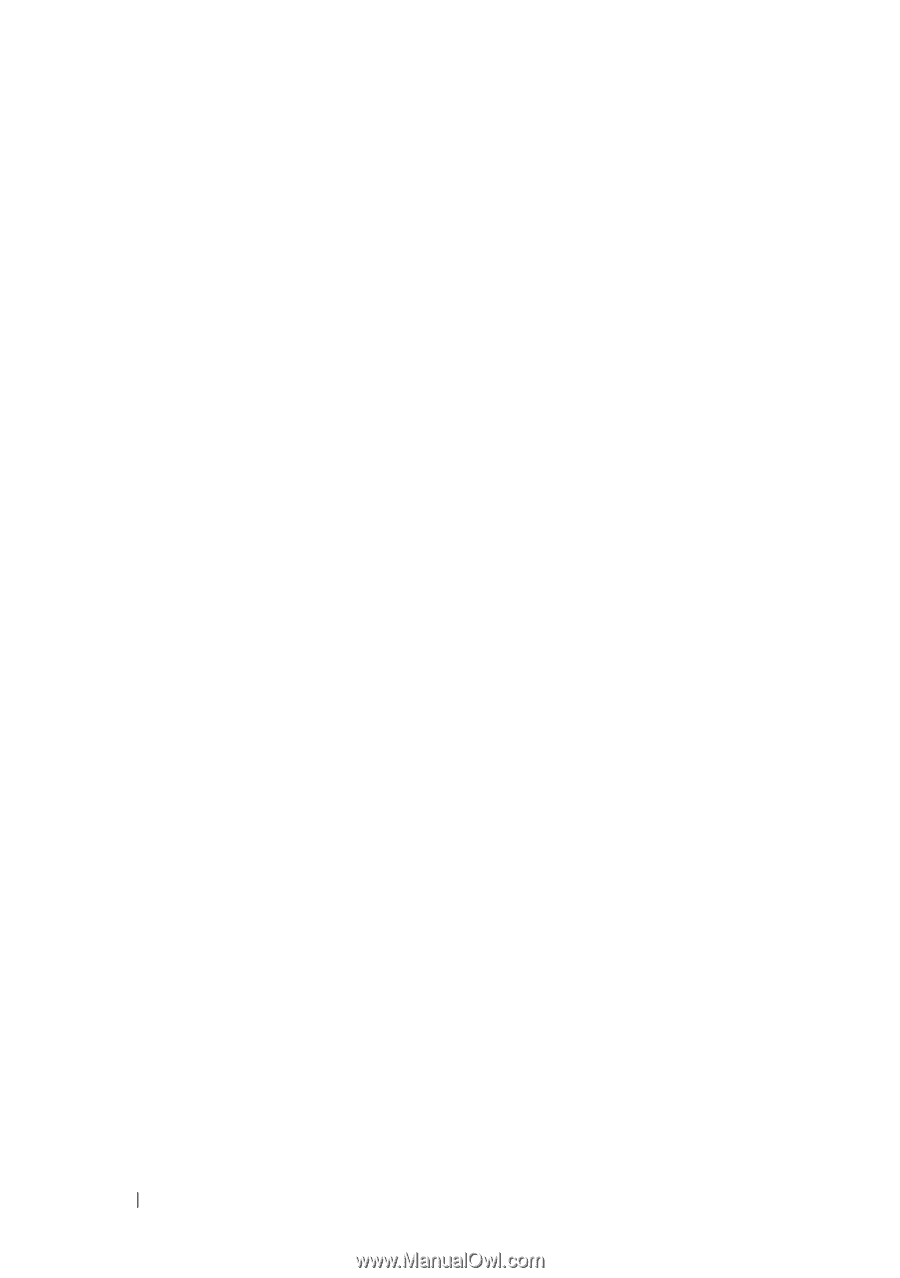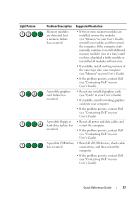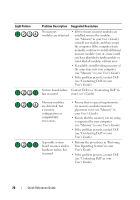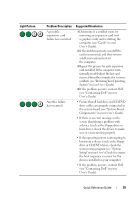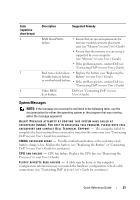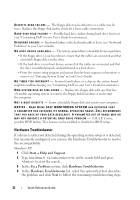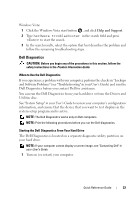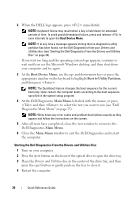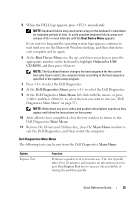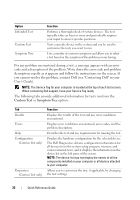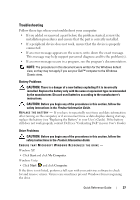Dell Precision T7400 Quick Reference Guide - Page 32
Hardware Troubleshooter, Start, Help and Support, Fix a Problem
 |
View all Dell Precision T7400 manuals
Add to My Manuals
Save this manual to your list of manuals |
Page 32 highlights
D I S K E T T E R E A D F A I L U R E - The floppy disk may be defective or a cable may be loose. Replace the floppy disk and/or check for a loose cable connection. H A R D - D I S K R E A D F A I L U R E - Possible hard drive failure during hard-drive boot test (see "Contacting Dell" in your User's Guide for assistance). K E Y B O A R D F A I L U R E - Keyboard failure or the keyboard cable is loose (see "Keyboard Problems" in your User's Guide). N O B O O T D E V I C E A V A I L A B L E - The system cannot detect a bootable device or partition. • If the floppy drive is your boot device, ensure that the cables are connected and that a bootable floppy disk is in the drive. • If the hard drive is your boot device, ensure that the cables are connected and that the drive is installed properly and partitioned as a boot device. • Enter the system setup program and ensure that the boot sequence information is correct (see "Entering System Setup" in your User's Guide). N O T I M E R T I C K I N T E R R U P T - System board failure or a chip on the system board might be malfunctioning (see "Contacting Dell" in your User's Guide for assistance). N O N - S YS T E M D I S K O R D I S K E R R O R - Replace the floppy disk with one that has a bootable operating system or remove the floppy disk from drive A and restart the computer. N O T A B O O T D I S K E T T E - Insert a bootable floppy disk and restart your computer. NOTICE - HARD DRIVE SELF MONITORING SYSTEM HAS REPORTED THAT A PARAMETER HAS EXCEEDED ITS NORMAL OPERATING RANGE. DELL RECOMMENDS THAT YOU BACK UP YOUR DATA REGULARLY. A PARAMETER OUT OF RANGE MAY OR M A Y N O T I N D I C A T E A P O T E N T I A L H A R D D R I V E P R O B L E M - S.M.A.R.T error, possible HDD failure. This feature can be enabled or disabled in BIOS setup. Hardware Troubleshooter If a device is either not detected during the operating system setup or is detected, but incorrectly configured, you can use the Hardware Troubleshooter to resolve the incompatibility. Windows XP: 1 Click Start→ Help and Support. 2 Type hardware troubleshooter in the search field and press to start the search. 3 In the Fix a Problem section, click Hardware Troubleshooter. 4 In the Hardware Troubleshooter list, select the option that best describes the problem and click Next to follow the remaining troubleshooting steps. 32 Quick Reference Guide