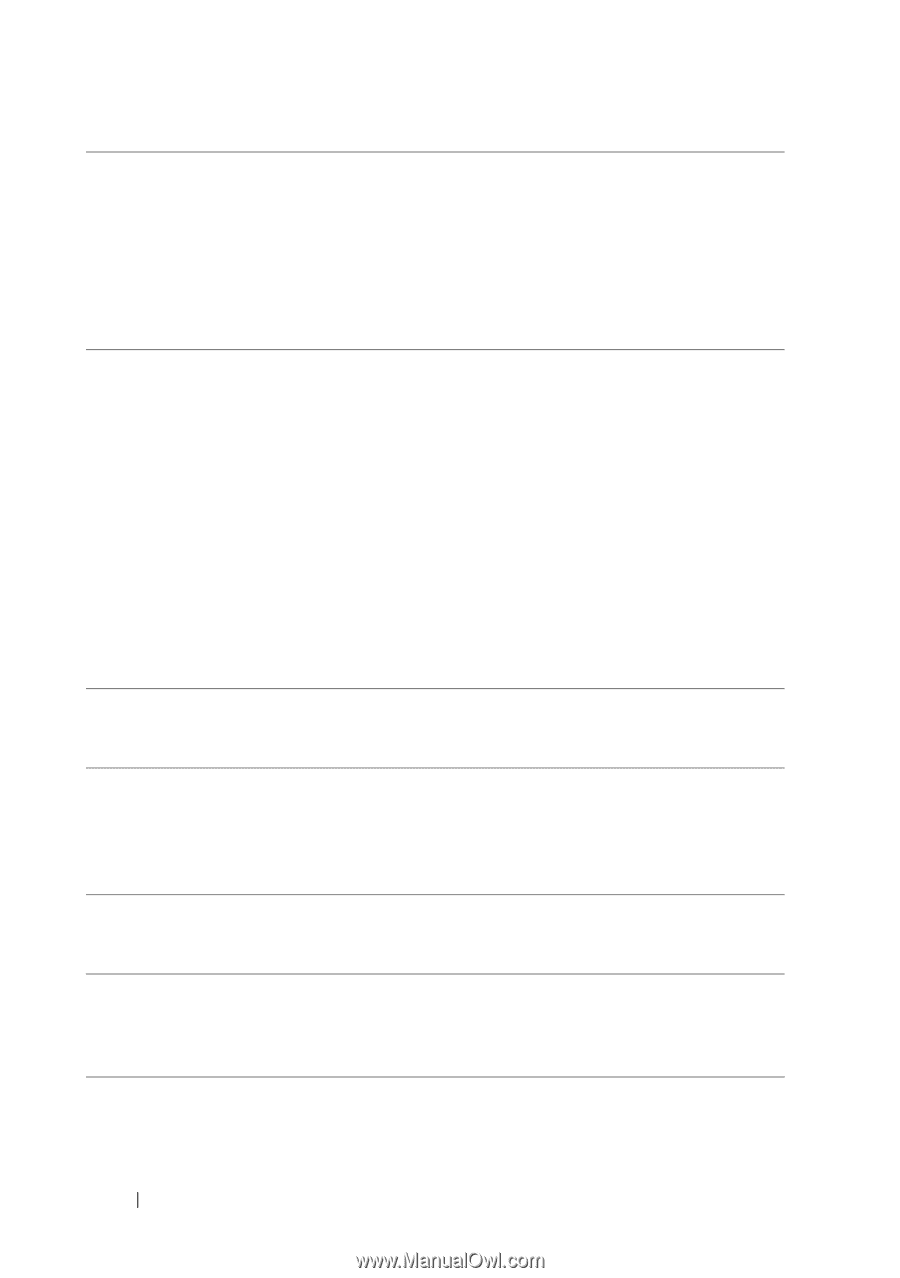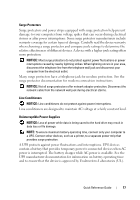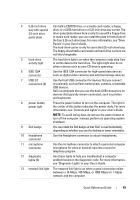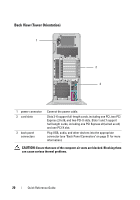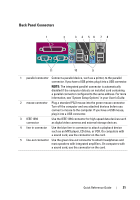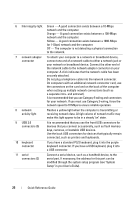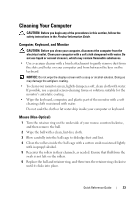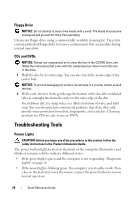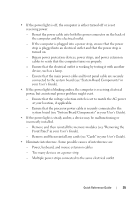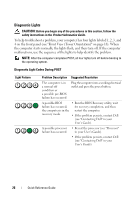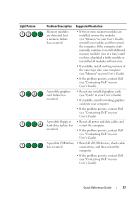Dell Precision T7400 Quick Reference Guide - Page 22
User's Guide, make this light appear to be in a steady on state.
 |
View all Dell Precision T7400 manuals
Add to My Manuals
Save this manual to your list of manuals |
Page 22 highlights
6 link integrity light 7 network adapter connector 8 network activity light 9 USB 2.0 connectors (5) 10 keyboard connector 11 serial connectors (2) Green - A good connection exists between a 10-Mbps network and the computer. Orange - A good connection exists between a 100-Mbps network and the computer. Yellow - A good connection exists between a 1000-Mbps (or 1-Gbps) network and the computer. Off - The computer is not detecting a physical connection to the network. To attach your computer to a network or broadband device, connect one end of a network cable to either a network jack or your network or broadband device. Connect the other end of the network cable to the network adapter connector on your computer. A click indicates that the network cable has been securely attached. Do not plug a telephone cable into the network connector. On computers with an additional network connector card, use the connectors on the card and on the back of the computer when setting up multiple network connections (such as a separate intra- and extranet). It is recommended that you use Category 5 wiring and connectors for your network. If you must use Category 3 wiring, force the network speed to 10 Mbps to ensure reliable operation. Flashes a yellow light when the computer is transmitting or receiving network data. A high volume of network traffic may make this light appear to be in a steady "on" state. It is recommended that you use the front USB connectors for devices that you connect occasionally, such as flash memory keys, cameras, or bootable USB devices. Use the back USB connectors for devices that typically remain connected, such as printers and keyboards. If you have a standard PS/2 keyboard, plug it into the purple keyboard connector. If you have a USB keyboard, plug it into a USB connector. Connect a serial device, such as a handheld device, to the serial port. If necessary, the address for this port can be modified through the system setup program (see "System Setup" in you User's Guide). 22 Quick Reference Guide