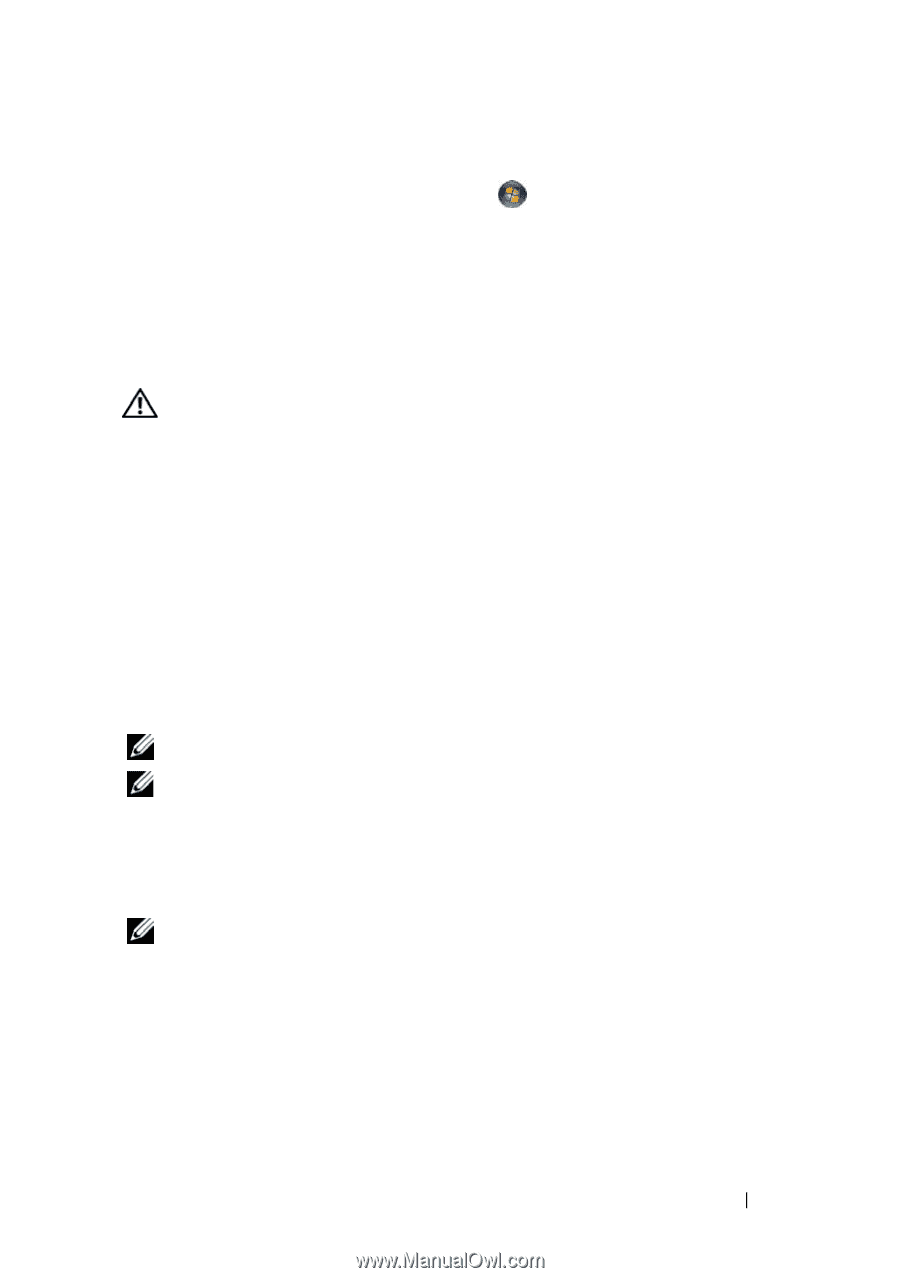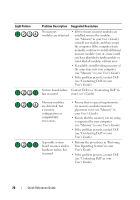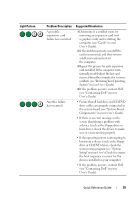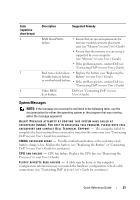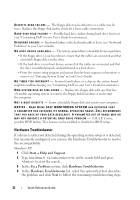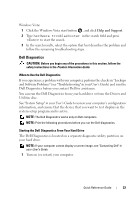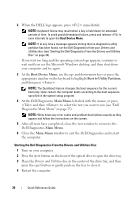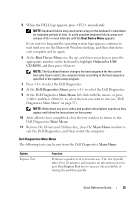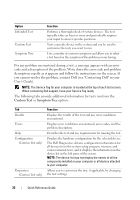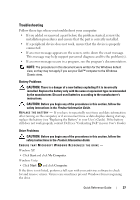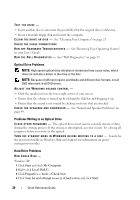Dell Precision T7400 Quick Reference Guide - Page 33
Dell Diagnostics, Help and Support - driver
 |
View all Dell Precision T7400 manuals
Add to My Manuals
Save this manual to your list of manuals |
Page 33 highlights
Windows Vista: 1 Click the Windows Vista start button , and click Help and Support. 2 Type hardware troubleshooter in the search field and press to start the search. 3 In the search results, select the option that best describes the problem and follow the remaining troubleshooting steps. Dell Diagnostics CAUTION: Before you begin any of the procedures in this section, follow the safety instructions in the Product Information Guide. When to Use the Dell Diagnostics If you experience a problem with your computer, perform the checks in "Lockups and Software Problems" (see "Troubleshooting" in your User's Guide) and run the Dell Diagnostics before you contact Dell for assistance. You can run the Dell Diagnostics from your hard drive or from the Drivers and Utilities disc. See "System Setup" in your User's Guide to review your computer's configuration information, and ensure that the device that you want to test displays in the system setup program and is active. NOTE: The Dell Diagnostics works only on Dell computers. NOTE: Print the following procedures before you run the Dell diagnostics. Starting the Dell Diagnostics From Your Hard Drive The Dell Diagnostics is located on a separate diagnostic utility partition on your hard drive. NOTE: If your computer cannot display a screen image, see "Contacting Dell" in your User's Guide. 1 Turn on (or restart) your computer. Quick Reference Guide 33