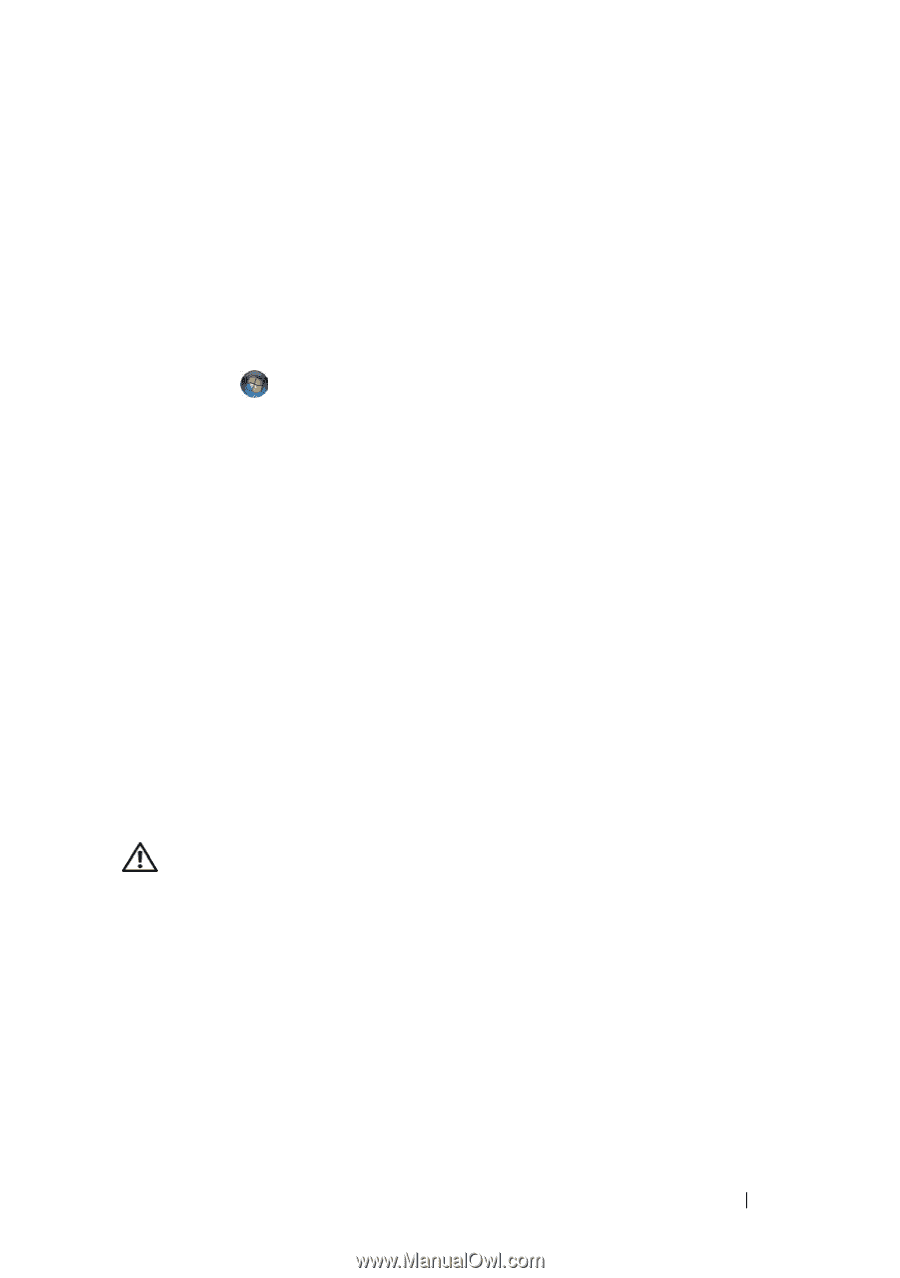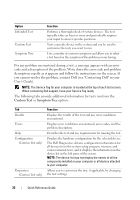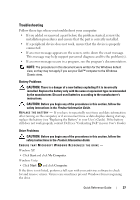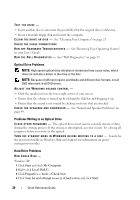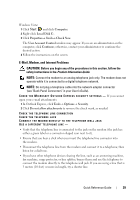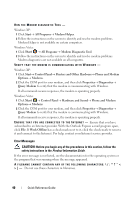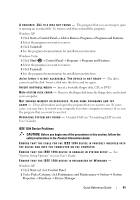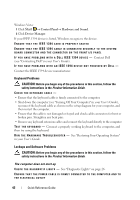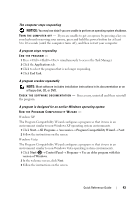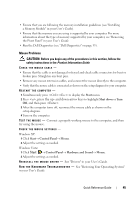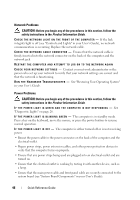Dell Precision T7400 Quick Reference Guide - Page 41
drive letter, IEEE 1394 Device Problems, Product Information Guide - case
 |
View all Dell Precision T7400 manuals
Add to My Manuals
Save this manual to your list of manuals |
Page 41 highlights
A R E Q U I R E D . D L L F I L E W A S N O T F O U N D - The program that you are trying to open is missing an essential file. To remove and then reinstall the program: Windows XP: 1 Click Start→ Control Panel→ Add or Remove Programs→ Programs and Features. 2 Select the program you want to remove. 3 Click Uninstall. 4 See the program documentation for installation instructions. Windows Vista: 1 Click Start → Control Panel→ Programs→ Programs and Features. 2 Select the program you want to remove. 3 Click Uninstall. 4 See the program documentation for installation instructions. d r i v e l e t t e r : \ I S N O T A C C E S S I B L E . T H E D E V I C E I S N O T R E A D Y - The drive cannot read the disk. Insert a disk into the drive and try again. I N S E R T B O O T A B L E M E D I A - Insert a bootable floppy disk, CD, or DVD. N O N - S YS T E M D I S K E R R O R - Remove the floppy disk from the floppy drive and restart your computer. NOT ENOUGH MEMORY OR RESOURCES. CLOSE SOME PROGRAMS AND TRY A G A I N - Close all windows and open the program that you want to use. In some cases, you may have to restart your computer to restore computer resources. If so, run the program that you want to use first. O P E R A T I N G S YS T E M N O T F O U N D - Contact Dell (see "Contacting Dell" in your User's Guide). IEEE 1394 Device Problems CAUTION: Before you begin any of the procedures in this section, follow the safety instructions in the Product Information Guide. ENSURE THAT THE CABLE FOR THE IEEE 1394 DEVICE IS PROPERLY INSERTED INTO THE DEVICE AND INTO THE CONNECTOR ON THE COMPUTER E N S U R E T H A T T H E I E E E 1 3 9 4 D E V I C E I S E N A B L E D I N S YS T E M S E T U P - See "System Setup Options" in your User's Guide. ENSURE THAT THE IEEE 1394 DEVICE IS RECOGNIZED BY WINDOWS - Windows XP: 1 Click Start and click Control Panel. 2 Under Pick a Category, click Performance and Maintenance→ System→ System Properties→ Hardware→ Device Manager. Quick Reference Guide 41