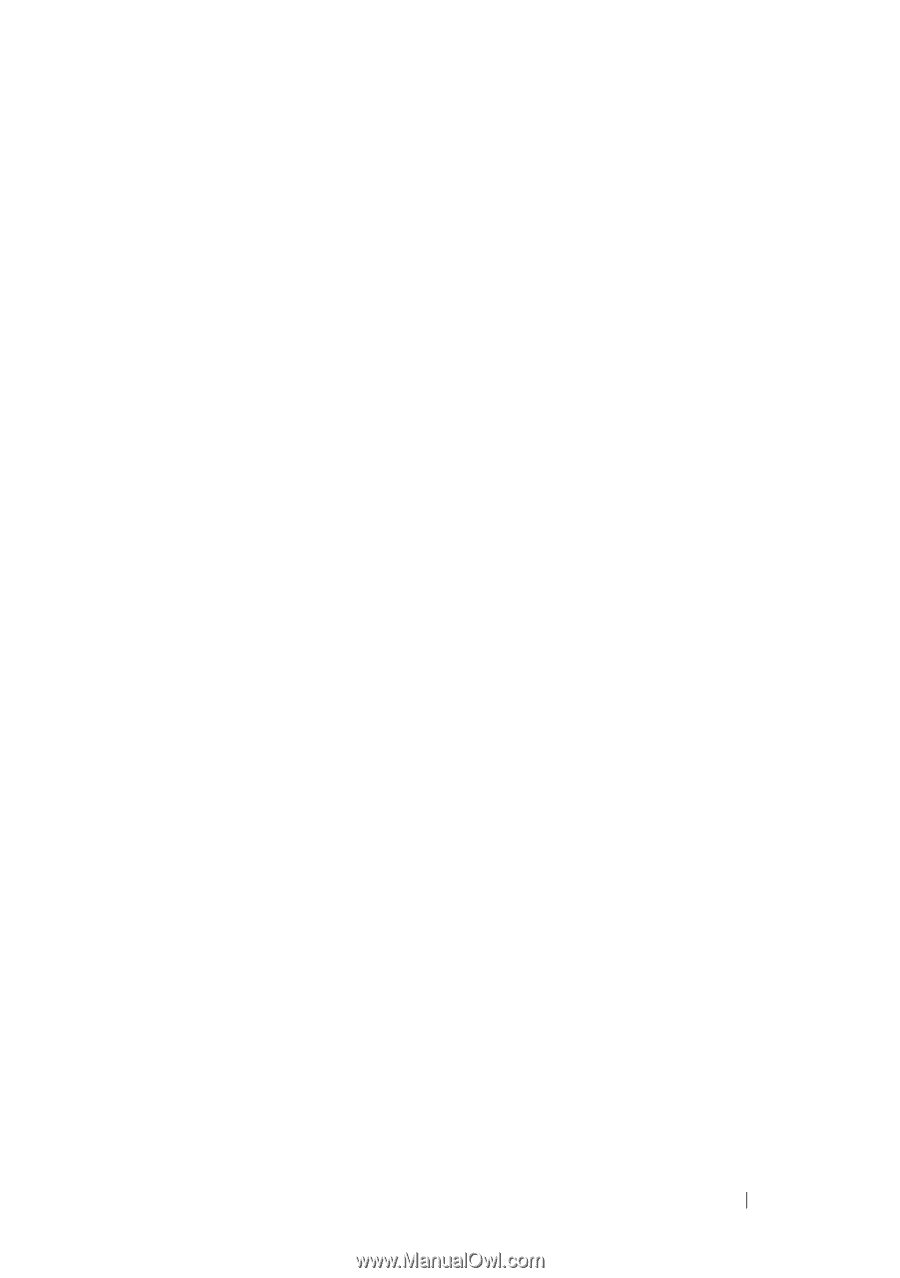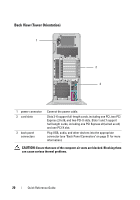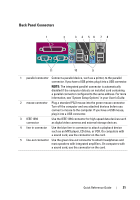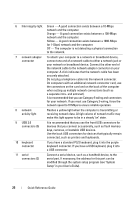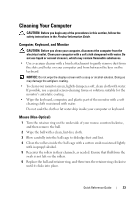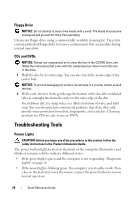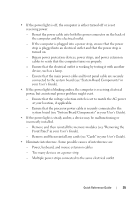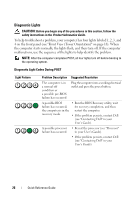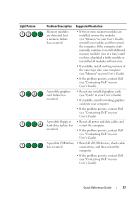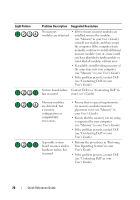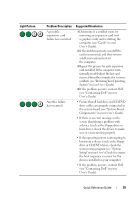Dell Precision T7400 Quick Reference Guide - Page 25
system board see System Board Components in your, If the power light is steady amber - processors
 |
View all Dell Precision T7400 manuals
Add to My Manuals
Save this manual to your list of manuals |
Page 25 highlights
• If the power light is off, the computer is either turned off or is not receiving power. - Reseat the power cable into both the power connector on the back of the computer and the electrical outlet. - If the computer is plugged into a power strip, ensure that the power strip is plugged into an electrical outlet and that the power strip is turned on. - Bypass power protection devices, power strips, and power extension cables to verify that the computer turns on properly. - Ensure that the electrical outlet is working by testing it with another device, such as a lamp. - Ensure that the main power cable and front panel cable are securely connected to the system board (see "System Board Components" in your User's Guide). • If the power light is blinking amber, the computer is receiving electrical power, but an internal power problem might exist. - Ensure that the voltage selection switch is set to match the AC power at your location, if applicable. - Ensure that the processor power cable is securely connected to the system board (see "System Board Components" in your User's Guide). • If the power light is steady amber, a device may be malfunctioning or incorrectly installed. - Remove and then reinstall the memory modules (see "Removing the Front Panel" in your User's Guide). - Remove and then reinstall any cards (see "Cards" in your User's Guide). • Eliminate interference. Some possible causes of interference are: - Power, keyboard, and mouse extension cables - Too many devices on a power strip - Multiple power strips connected to the same electrical outlet Quick Reference Guide 25