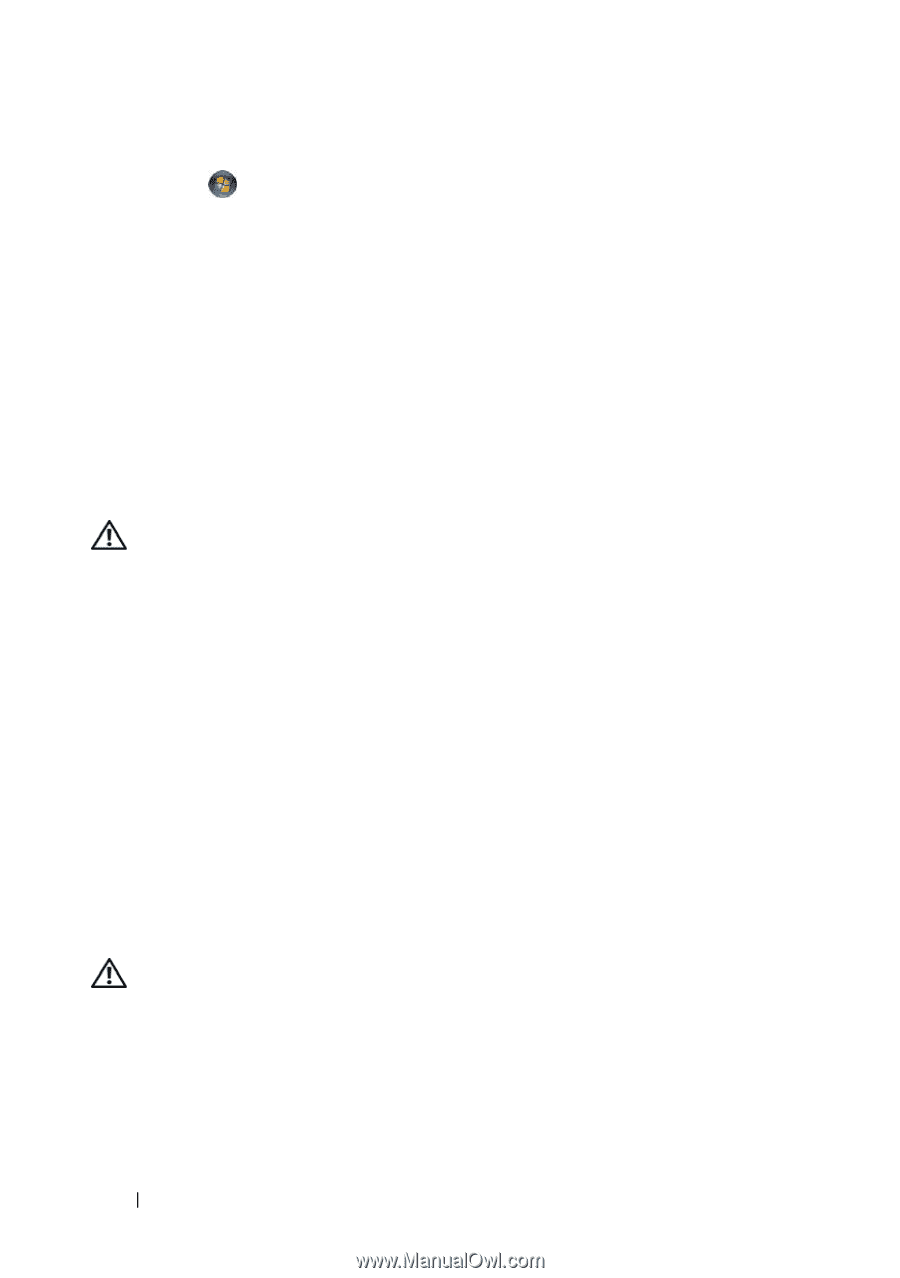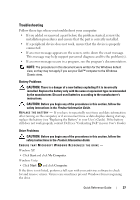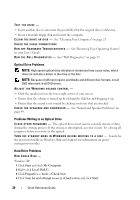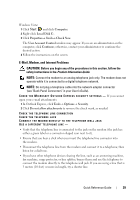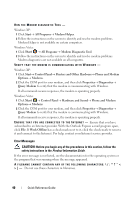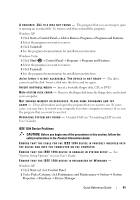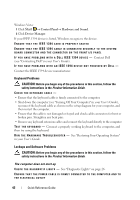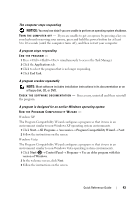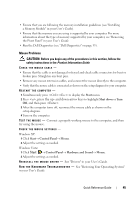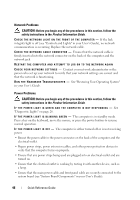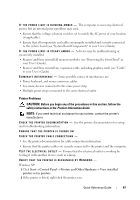Dell Precision T7400 Quick Reference Guide - Page 42
Keyboard Problems, Product Information Guide, Lockups and Software Problems, The computer does
 |
View all Dell Precision T7400 manuals
Add to My Manuals
Save this manual to your list of manuals |
Page 42 highlights
Windows Vista: 1 Click Start → Control Panel→ Hardware and Sound. 2 Click Device Manager. If your IEEE 1394 device is listed, Windows recognizes the device. ENSURE THAT THE IEEE 1394 CARD IS PROPERLY SEATED ENSURE THAT THE IEEE 1394 CABLE IS CONNECTED SECURELY TO THE SYSTEM BOARD CONNECTOR AND THE CONNECTOR ON THE FRONT I/O PANEL I F Y O U H A V E P R O B L E M S W I T H A D E L L I E E E 1 3 9 4 D E V I C E - Contact Dell (see "Contacting Dell" in your User's Guide). IF YOU HAVE PROBLEMS WITH AN IEEE 1394 DEVICE NOT PROVIDED BY DELL - Contact the IEEE 1394 device manufacturer. Keyboard Problems CAUTION: Before you begin any of the procedures in this section, follow the safety instructions in the Product Information Guide. CHECK THE KEYBOARD CABLE - • Ensure that the keyboard cable is firmly connected to the computer. • Shut down the computer (see "Turning Off Your Computer" in your User's Guide), reconnect the keyboard cable as shown on the setup diagram for your computer, and then restart the computer. • Ensure that the cable is not damaged or frayed and check cable connectors for bent or broken pins. Straighten any bent pins. • Remove any keyboard extension cables and connect the keyboard directly to the computer. TE S T T H E K E Y B O A R D - Connect a properly working keyboard to the computer, and then try using the keyboard. R U N T H E H A R D W A R E TR O U B L E S H O O T E R - See "Restoring Your Operating System" in your User's Guide. Lockups and Software Problems CAUTION: Before you begin any of the procedures in this section, follow the safety instructions in the Product Information Guide. The computer does not start up C H E C K T H E D I A G N O S T I C L I G H T S - See "Diagnostic Lights" on page 26. ENSURE THAT THE POWER CABLE IS FIRMLY CONNECTED TO THE COMPUTER AND TO THE ELECTRICAL OUTLET 42 Quick Reference Guide