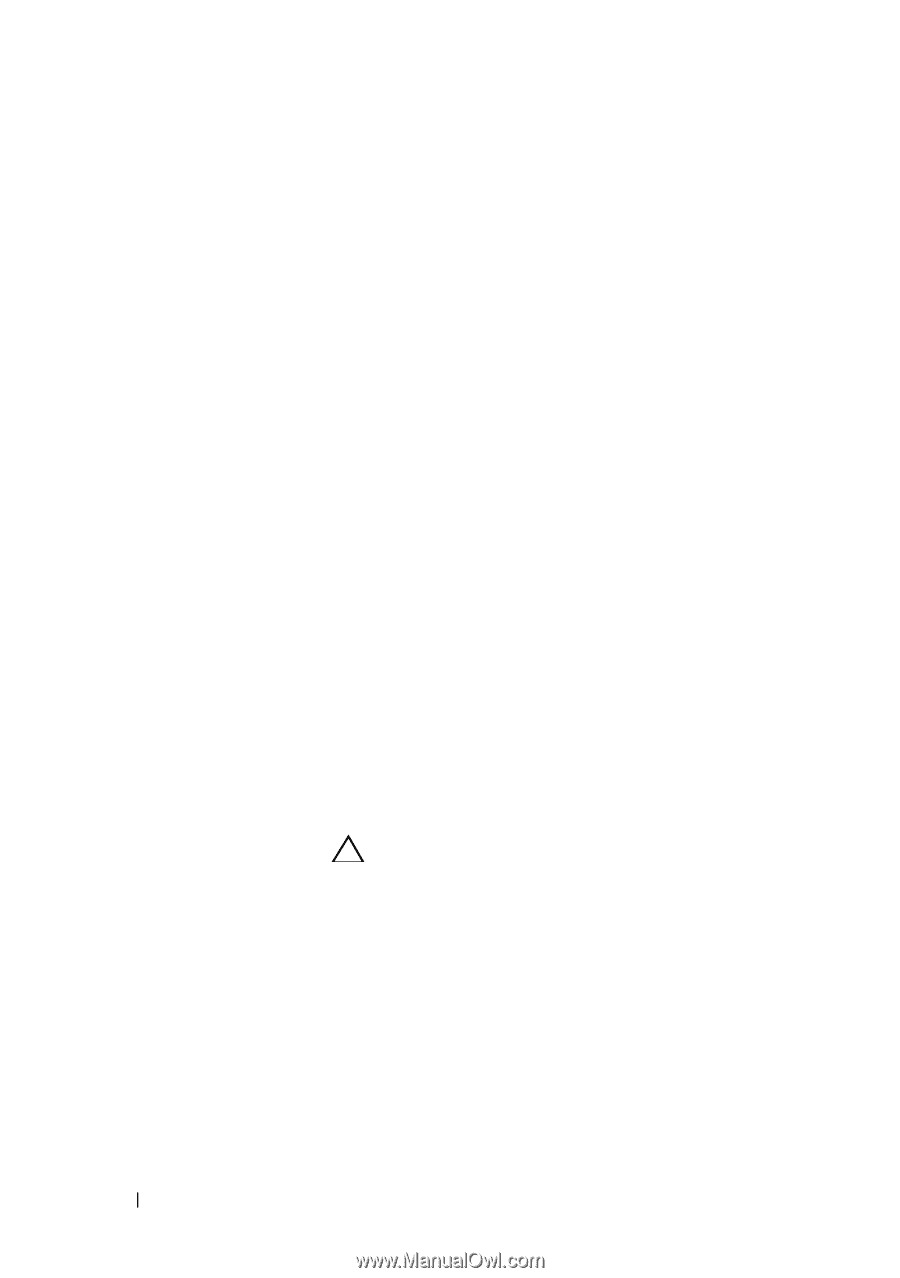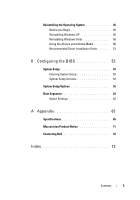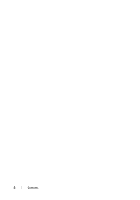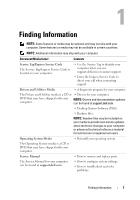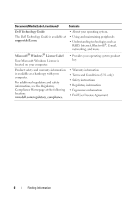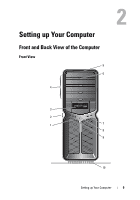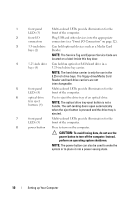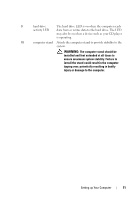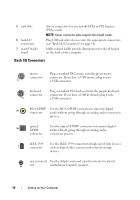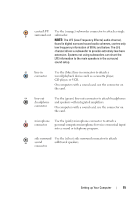Dell XPS 730 H2C Quick Reference Guide - Page 10
CAUTION, The Service Tag and Express Service Code are
 |
View all Dell XPS 730 H2C manuals
Add to My Manuals
Save this manual to your list of manuals |
Page 10 highlights
1 front panel Multi-colored LEDs provide illumination for the LEDs (3) front of the computer. 2 front I/O Plug USB and other devices into the appropriate connectors connectors (see "Front I/O Connectors" on page 12). 3 3.5-inch drive Can hold optional devices such as a Media Card bays (2) Reader. NOTE: The Service Tag and Express Service Code are located on a label inside this bay door. 4 5.25-inch drive Can hold an optical or SATA hard drive in a bays (4) 5.25-inch drive bay carrier. NOTE: The hard drive carrier is only for use in the 5.25-inch drive bays. The floppy-drive/Media Card Reader and hard drive carriers are not interchangeable. 5 front panel Multi-colored LEDs provide illumination for the LEDs (4) front of the computer. 6 optical drive Use to eject the drive tray of an optical drive. tray eject buttons (4) NOTE: The optical drive tray eject button is not a handle. The self-tending doors open automatically when the eject button is pressed and the drive tray is ejected. 7 front panel Multi-colored LEDs provide illumination for the LEDs (3) front of the computer. 8 power button Press to turn on the computer. CAUTION: To avoid losing data, do not use the power button to turn off the computer. Instead, perform an operating system shutdown. NOTE: The power button can also be used to wake the system or to place it into a power-saving state. 10 Setting up Your Computer