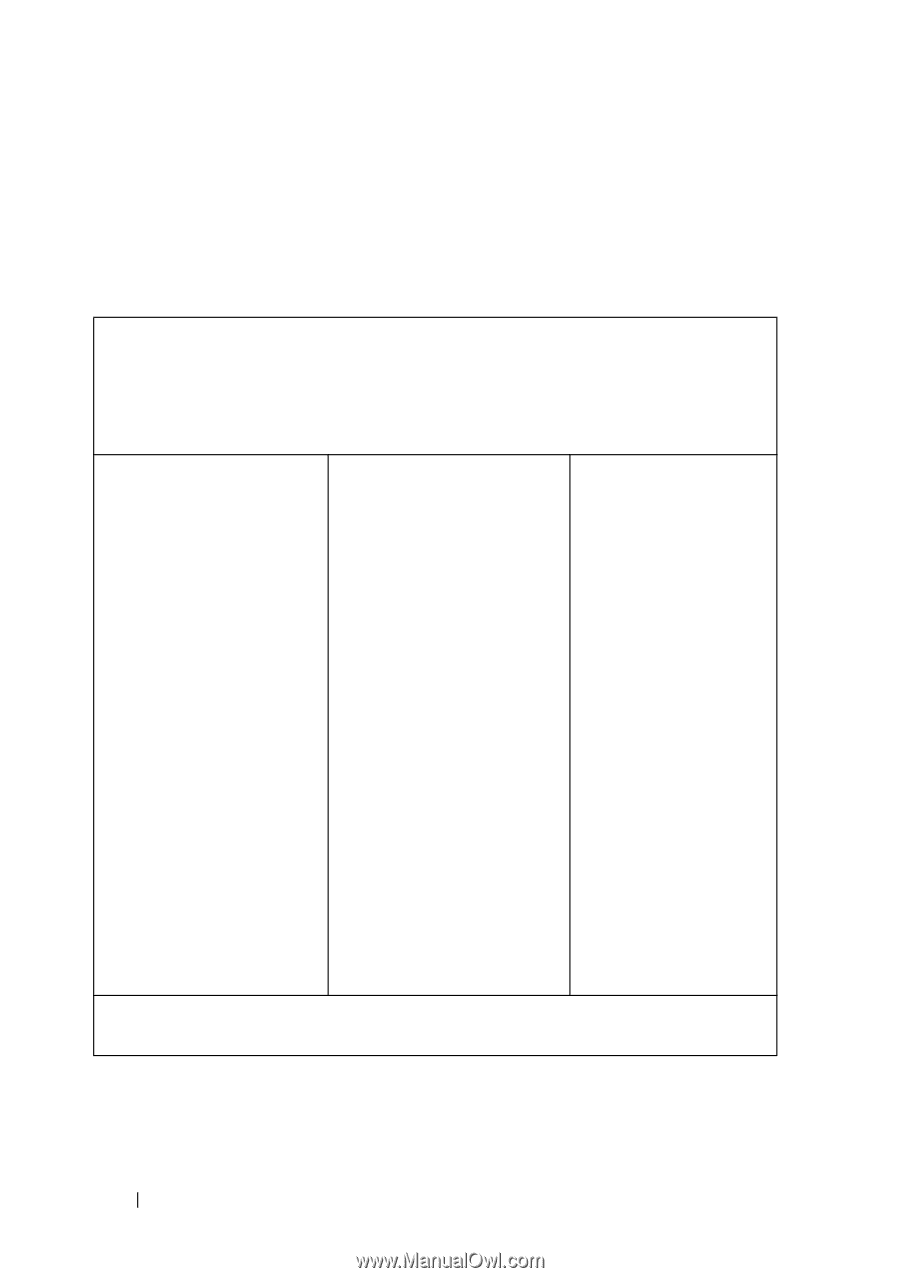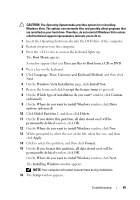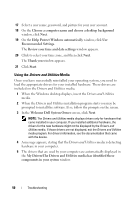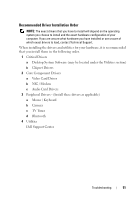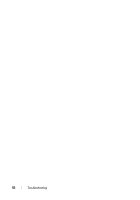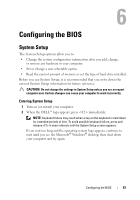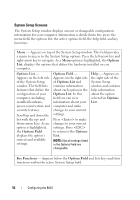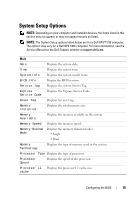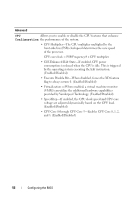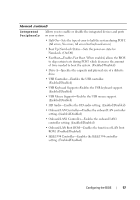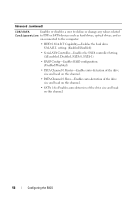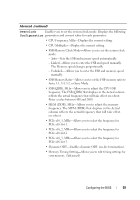Dell XPS 730 H2C Quick Reference Guide - Page 54
System Setup Screens, Options, Options List, Options Field, Key Functions
 |
View all Dell XPS 730 H2C manuals
Add to My Manuals
Save this manual to your list of manuals |
Page 54 highlights
System Setup Screens The System Setup window displays current or changeable configuration information for your computer. Information is divided into five areas: the menu field, the options list, the active options field, the help field, and key functions. Menu - Appears on top of the System Setup window. This field provides a menu to access to the System Setup options. Press the left-arrow key and right-arrow key to navigate. As a Menu option is highlighted, the Options List, displays the options that define the hardware installed on you computer. Options List - Appears on the left side of the System Setup window. The field lists features that define the configuration of your computer, including installed hardware, power conservation, and security features. Scroll up and down the list with the up- and down-arrow keys. As an option is highlighted, the Options Field displays the option's current and available settings. Options Field - Appears on the right side of Options List and contains information about each option in the Options List. In this field you can view information about your computer and make changes to your current settings. Press to make changes to your current settings. Press to return to the Options List. NOTE: Not all settings listed in the Options Field are changeable. Help - Appears on the right side of the System Setup window and contains help information about the option selected in Options List. Key Functions - Appears below the Options Field and lists keys and their functions within the active System Setup field. 54 Configuring the BIOS