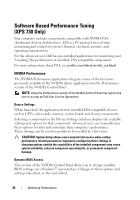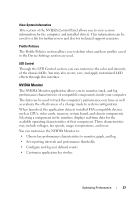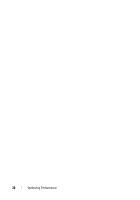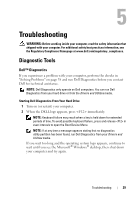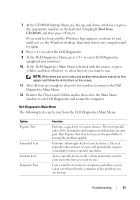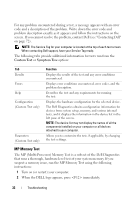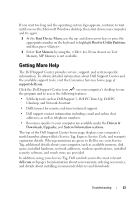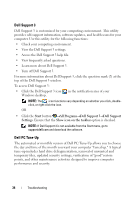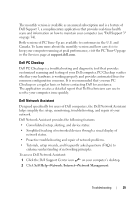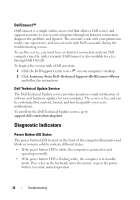Dell XPS 730 H2C Quick Reference Guide - Page 31
Diagnostics Main Menu., Boot from, CD-ROM - parts
 |
View all Dell XPS 730 H2C manuals
Add to My Manuals
Save this manual to your list of manuals |
Page 31 highlights
7 At the CD-ROM Startup Menu, use the up- and down- arrow keys or press the appropriate number on the keyboard to highlight Boot from CD-ROM, and then press . If you wait too long and the Windows logo appears, continue to wait until you see the Windows desktop, then shut down your computer and try again. 8 Press to select the Dell Diagnostics. 9 At the Dell Diagnostics Menu, press to select Dell Diagnostics (graphical user interface). 10 At the Dell Diagnostics Main Menu, left-click with the mouse, or press and then , to select the test you want to run. NOTE: Write down any error codes and problem descriptions exactly as they appear and follow the instructions on the screen. 11 After all tests are complete, close the test window to return to the Dell Diagnostics Main Menu. 12 Remove the Drivers and Utilities media, then close the Main Menu window to exit Dell Diagnostics and restart the computer. Dell Diagnostics Main Menu The following tests can be run from the Dell Diagnostics Main Menu. Option Express Test Extended Test Custom Test Symptom Tree Function Performs a quick test of system devices. The test typically takes 10 to 20 minutes and requires no interaction on your part. Run Express Test first to increase the possibility of tracing the problem quickly. Performs a thorough check of system devices. The test typically takes an hour or more and periodically requires your input to answer specific questions. Tests a specific device in the system and can be used to customize the tests you want to run. Lists a number of common symptoms and allows you to select a test based on the symptom of the problem you are having. Troubleshooting 31