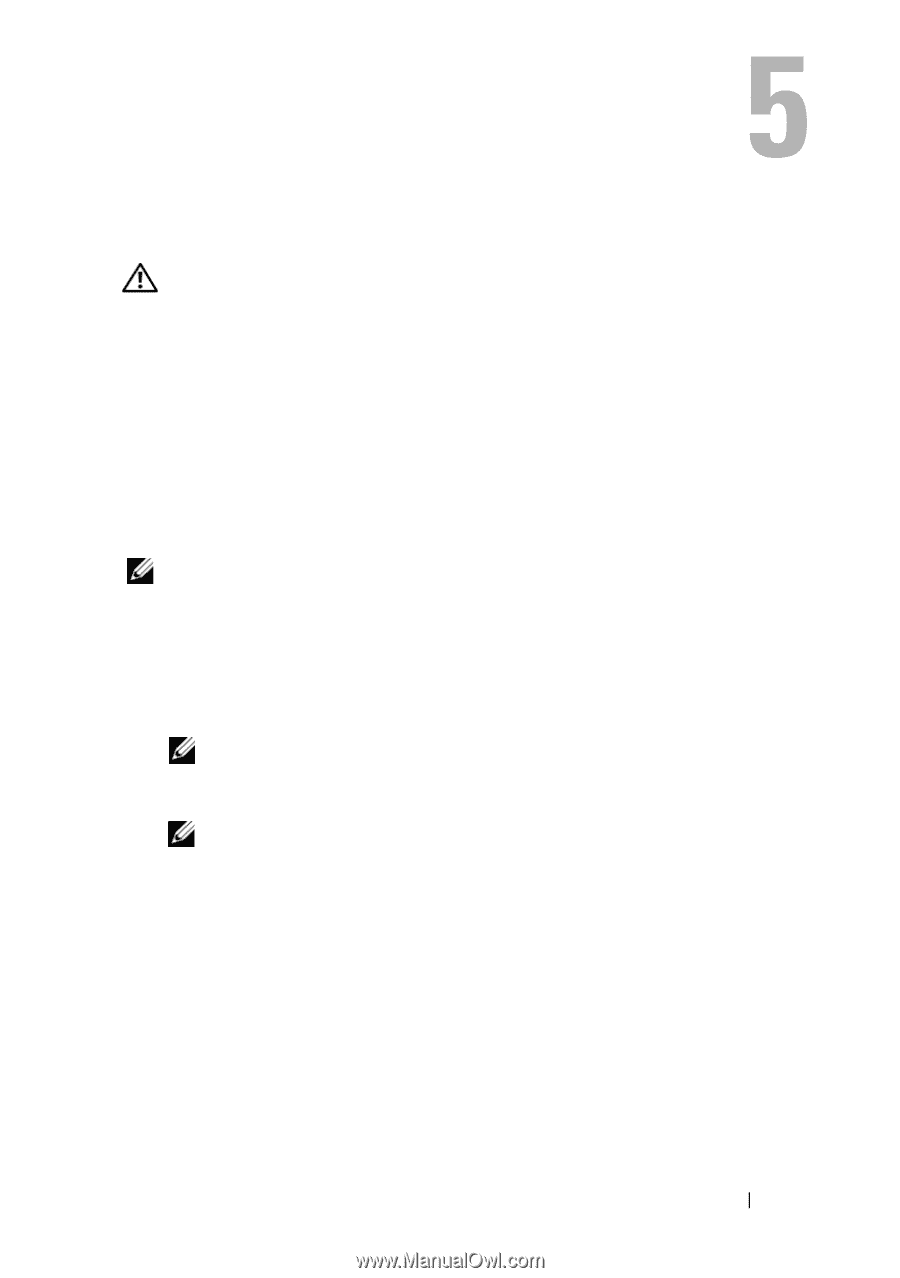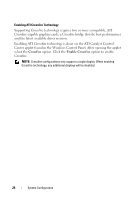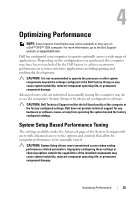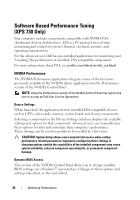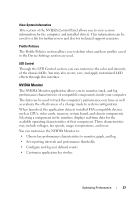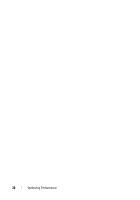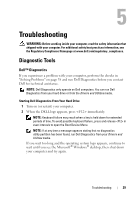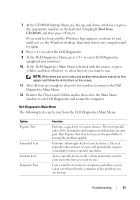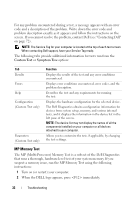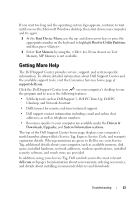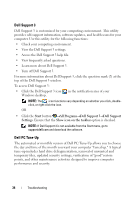Dell XPS 730 H2C Quick Reference Guide - Page 29
Troubleshooting, Diagnostic Tools, Dell™ Diagnostics
 |
View all Dell XPS 730 H2C manuals
Add to My Manuals
Save this manual to your list of manuals |
Page 29 highlights
Troubleshooting WARNING: Before working inside your computer, read the safety information that shipped with your computer. For additional safety best practices information, see the Regulatory Compliance Homepage at www.dell.com/regulatory_compliance. Diagnostic Tools Dell™ Diagnostics If you experience a problem with your computer, perform the checks in "Solving Problems" on page 38 and run Dell Diagnostics before you contact Dell for technical assistance. NOTE: Dell Diagnostics only operate on Dell computers. You can run Dell Diagnostics from your hard drive or from the Drivers and Utilities media. Starting Dell Diagnostics From Your Hard Drive 1 Turn on (or restart) your computer. 2 When the DELL logo appears, press immediately. NOTE: Keyboard failure may result when a key is held down for extended periods of time. To avoid possible keyboard failure, press and release in even intervals to open the Boot Device Menu. NOTE: If at any time a message appears stating that no diagnostics utility partition has been found, run Dell Diagnostics from your Drivers and Utilities media. If you wait too long and the operating system logo appears, continue to wait until you see the Microsoft® Windows® desktop, then shut down your computer and try again. Troubleshooting 29