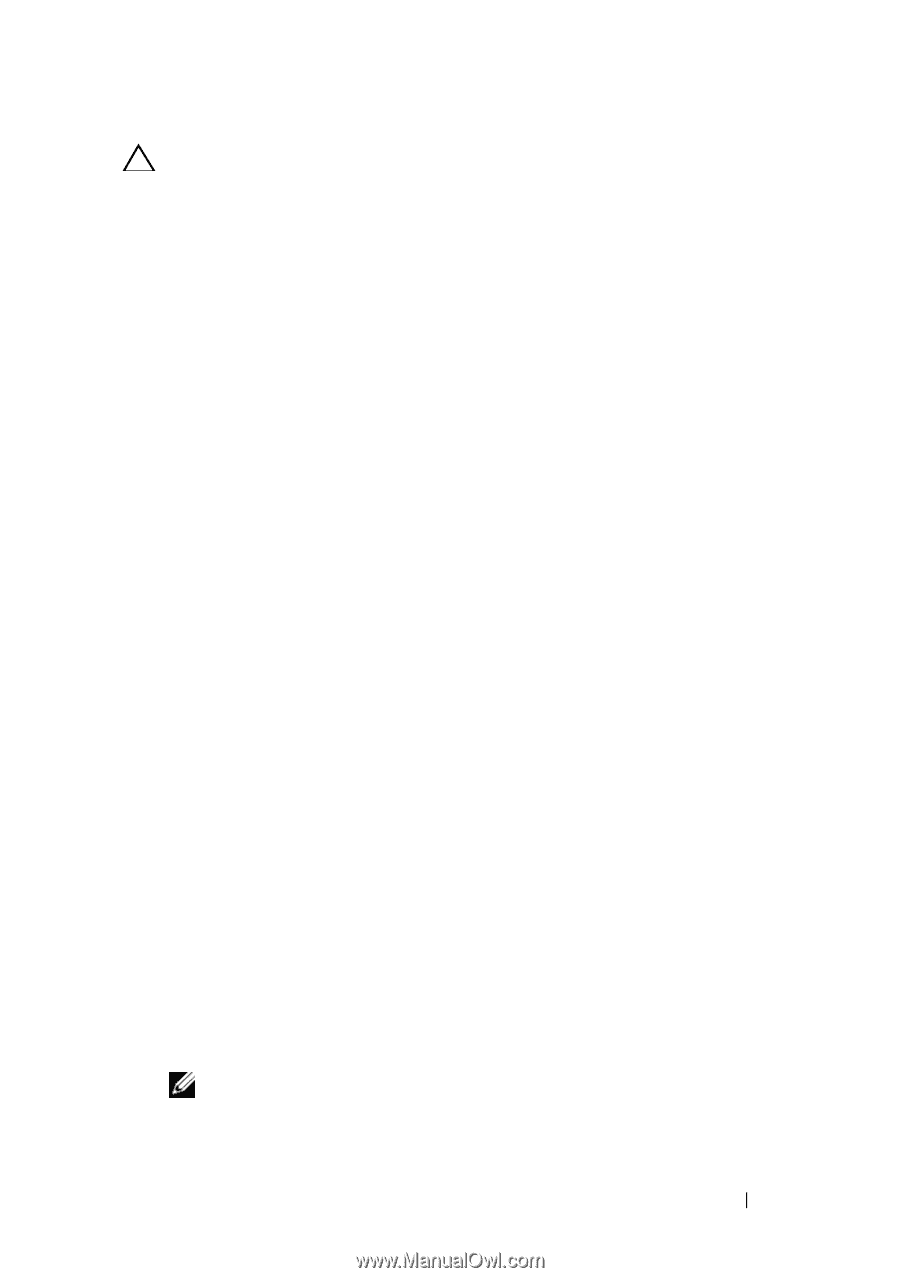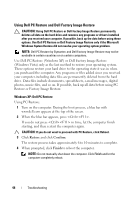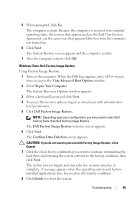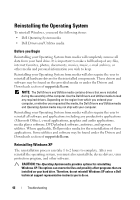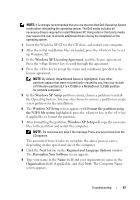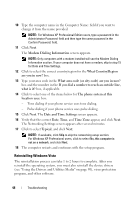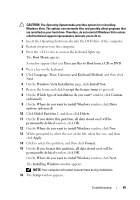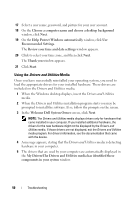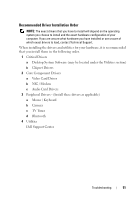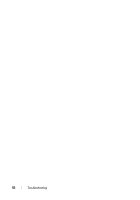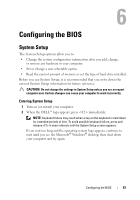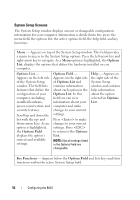Dell XPS 730 H2C Quick Reference Guide - Page 49
Operating System, Windows Vista Installation - reviews
 |
View all Dell XPS 730 H2C manuals
Add to My Manuals
Save this manual to your list of manuals |
Page 49 highlights
CAUTION: The Operating System media provides options for reinstalling Windows Vista. The options can overwrite files and possibly affect programs that are installed on your hard drive. Therefore, do not reinstall Windows Vista unless a Dell technical support representative instructs you to do so. 1 Insert the Operating System media into the DVD drive of the computer. 2 Restart (or power on) the computer. 3 Press the key as soon as the keyboard lights up. The Boot Menu appears. A window appears that says Press any Key to Boot from a CD or DVD. 4 Press a key on the keyboard. 5 Click Language, Time, Currency and Keyboard Method, and then click Next. 6 On the Windows Vista Installation page, click Install Now. 7 Review the terms and click I accept the license terms to proceed. 8 On the Which type of installation do you want? window, click Custom (advanced). 9 On the Where do you want to install Windows window, click Drive options (advanced). 10 Click Disk 0 Partition 1, and then click Delete. 11 On the If you delete this partition, all data stored on it will be permanently deleted window, click OK. 12 On the Where do you want to install Windows window, click New. 13 When prompted to select the size of the file, select the size, and then click Apply. 14 Click to select the partition, and then click Format. 15 On the If you format this partition, all data stored on it will be permanently deleted window, click OK. On the Where do you want to install Windows window, click Next. The Installing Windows window appears. NOTE: Your computer will restart several times during installation. 16 The Setup window appears. Troubleshooting 49