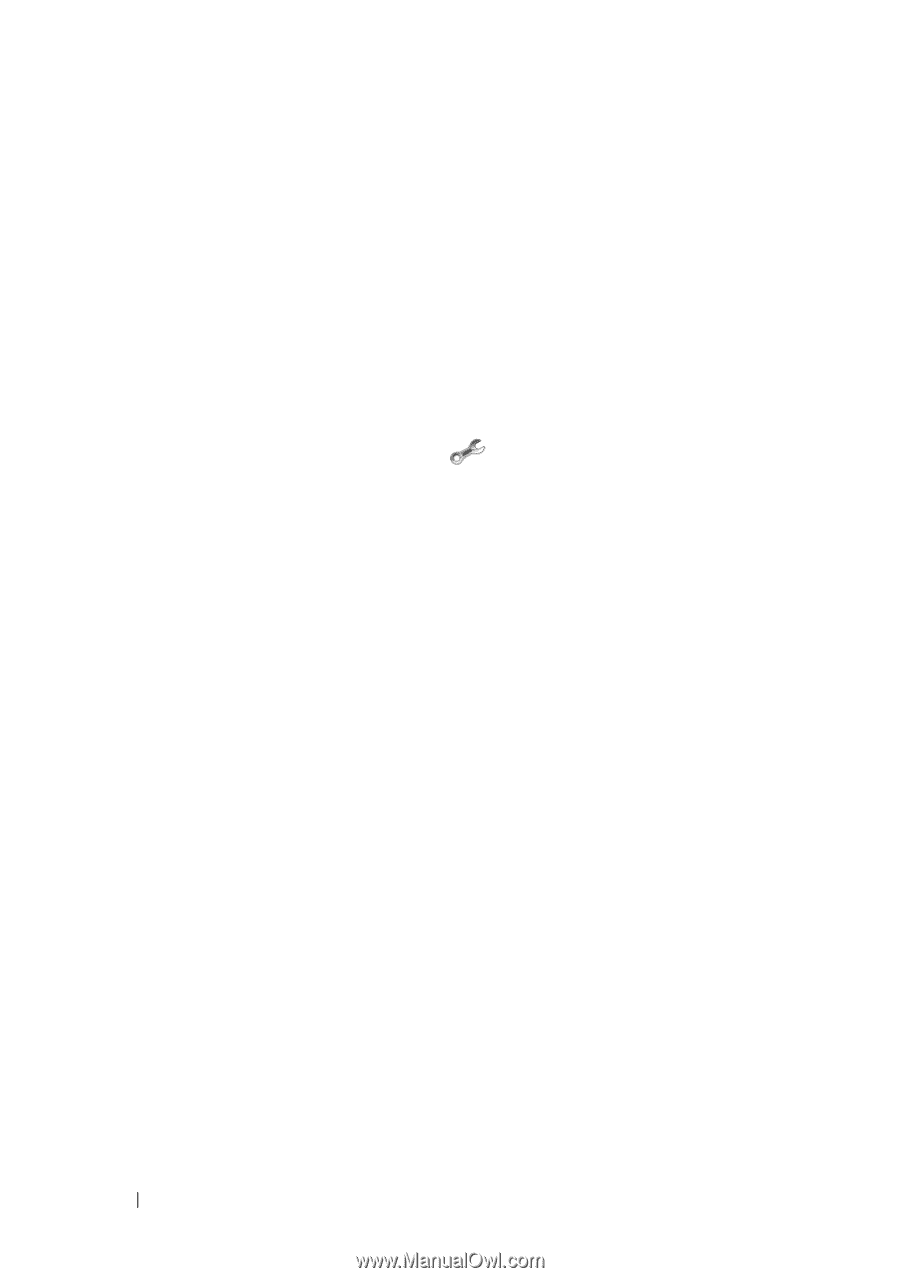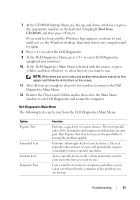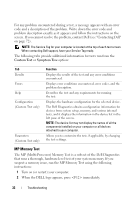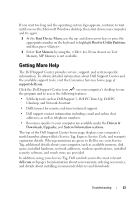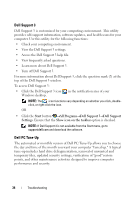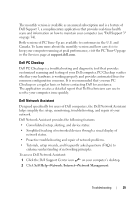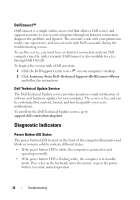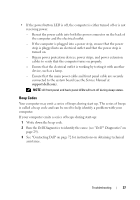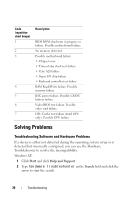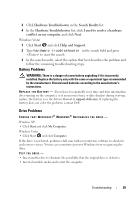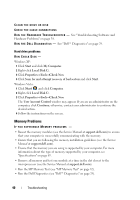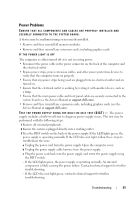Dell XPS 730 H2C Quick Reference Guide - Page 36
DellConnect™, Dell Technical Update Service, Diagnostic Indicators, Power Button LED States
 |
View all Dell XPS 730 H2C manuals
Add to My Manuals
Save this manual to your list of manuals |
Page 36 highlights
DellConnect™ DellConnect is a simple online access tool that allows a Dell service and support associate to access your computer through an Internet connection, diagnose the problem, and repair it. The associate works with your permission under your supervision, and you can work with Dell's associate during the troubleshooting session. To use this service, you must have an Internet connection and your Dell computer must be under warranty. DellConnect is also available for a fee through Dell On Call. To begin a live session with a Dell associate: 1 Click the Dell Support Center icon on your computer's desktop. 2 Click Assistance From Dell→Technical Support→DellConnect→Phone and follow the instructions. Dell Technical Update Service The Dell Technical Update service provides proactive e-mail notification of software and hardware updates for your computer. The service is free and can be customized for content, format, and how frequently you receive notifications. To enroll for the Dell Technical Update service, go to support.dell.com/technicalupdate. Diagnostic Indicators Power Button LED States The power button LED located on the front of the computer illuminates and blinks or remains solid to indicate different states: • If the power button LED is white, the computer is powered on and operating normally. • If the power button LED is flashing white, the computer is in standby mode. Press a key on the keyboard, move the mouse, or press the power button to resume normal operation. 36 Troubleshooting