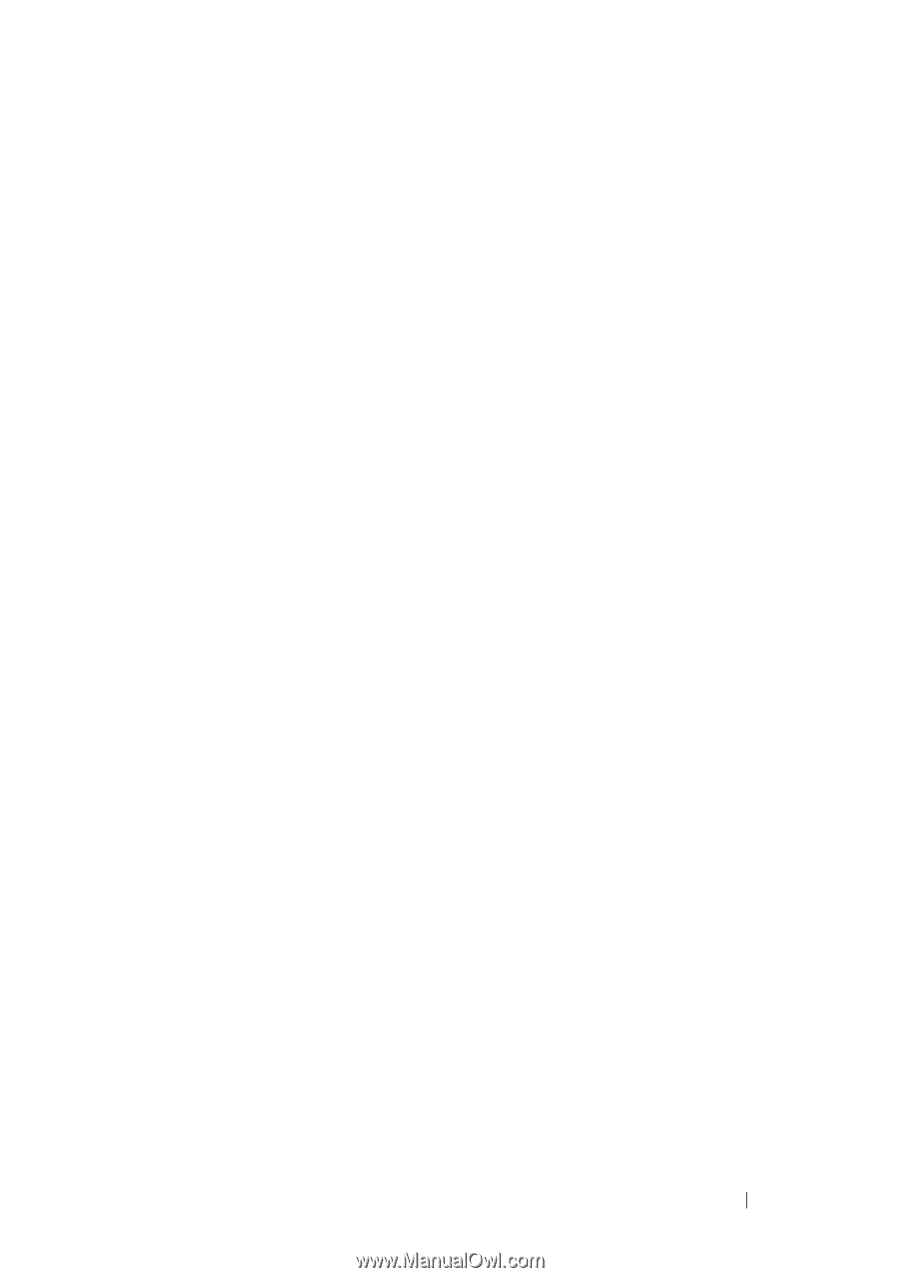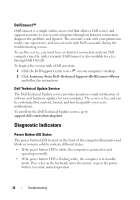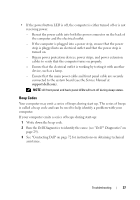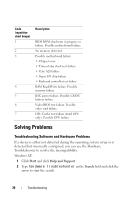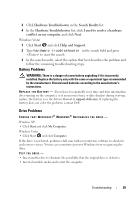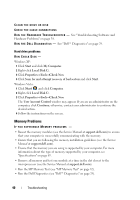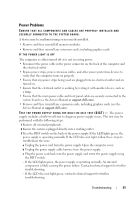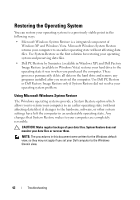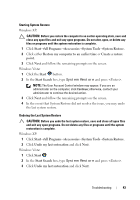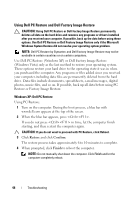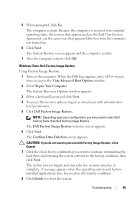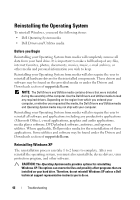Dell XPS 730 H2C Quick Reference Guide - Page 41
Power Problems
 |
View all Dell XPS 730 H2C manuals
Add to My Manuals
Save this manual to your list of manuals |
Page 41 highlights
Power Problems ENSURE THAT ALL COMPONENTS AND CABLES ARE PROPERLY INSTALLED AND SECURELY CONNECTED TO THE SYSTEM BOARD. A device may be malfunctioning or incorrectly installed. • Remove and then reinstall all memory modules. • Remove and then reinstall any extension cards, including graphics cards. IF THE POWER LIGHT IS OFF The computer is either turned off or is not receiving power. • Reconnect the power cable in the power connector on the back of the computer and the electrical outlet. • Bypass power strips, power extension cables, and other power protection devices to verify that the computer turns on properly. • Ensure that any power strips being used are plugged into an electrical outlet and are turned on. • Ensure that the electrical outlet is working by testing it with another device, such as a lamp. • Ensure that the main power cable and front panel cable are securely connected to the system board (see the Service Manual at support.dell.com). • Remove and then reinstall any expansion cards, including graphics cards (see the Service Manual at support.dell.com). TE S T T H E P O W E R S U P P L Y U S I N G T H E B U I L T - I N - S E L F T E S T ( B I S T ) - The power supply includes a built-in-self test to diagnose power supply issues. The test may be performed with the following steps: 1 Remove all external peripherals. 2 Ensure the system is plugged directly into a working outlet. 3 Press the BIST switch on the back of the power supply. If the LED lights green, the power supply is operating normally. If the LED does not light, follow these steps to troubleshoot the issue: a Unplug the power cord from the power supply. Open the computer cover. b Unplug the power supply cable harness from the power supply. c Plug the power cord back into the power supply and retest the power supply using the BIST switch. - If the LED lights green, the power supply is operating normally. An internal component is likely causing the power failure. Contact technical support for further troubleshooting. - If the LED does not light green, contact technical support for further troubleshooting. Troubleshooting 41