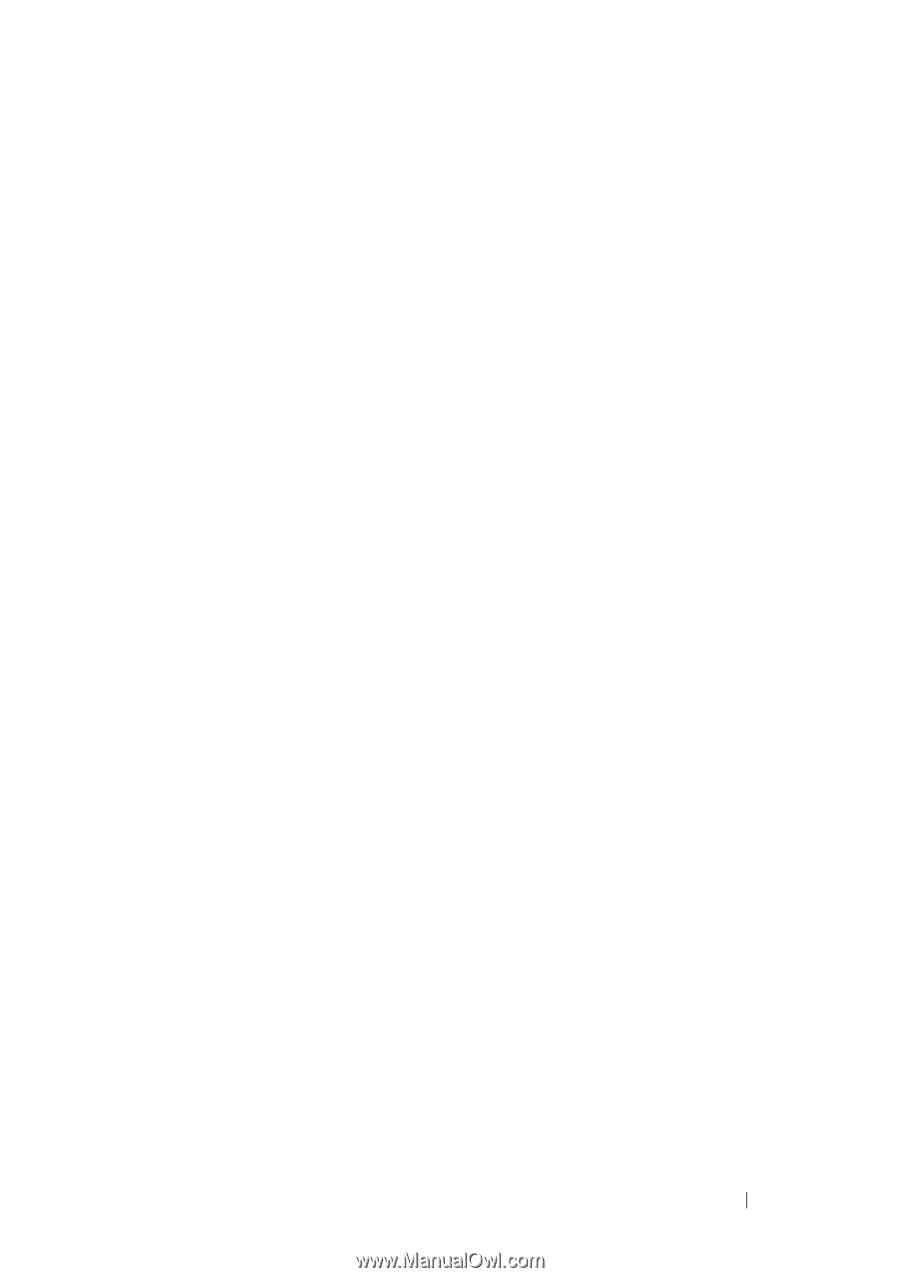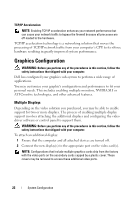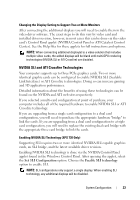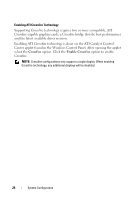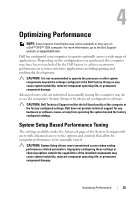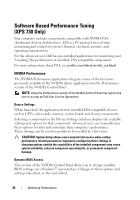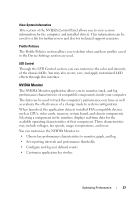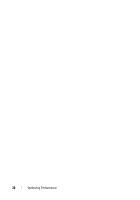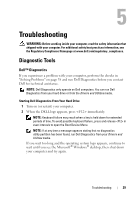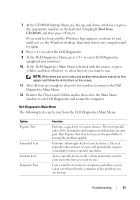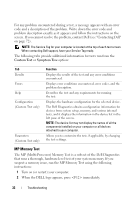Dell XPS 730 H2C Quick Reference Guide - Page 27
NVIDIA Monitor, When launched, the application detects installed ESA compatible devices - review
 |
View all Dell XPS 730 H2C manuals
Add to My Manuals
Save this manual to your list of manuals |
Page 27 highlights
View System Information This section of the NVIDIA Control Panel allows you to view version information for the computer and installed drivers. This information can be saved to a file for further review and also for technical support scenarios. Profile Policies The Profile Policies section allows you to define when and how profiles saved in the Device Settings section are used. LED Control Through the LED Control section, you can customize the color and intensity of the chassis LEDs. You may also create, save, and apply customized LED effects through this interface. NVIDIA Monitor The NVIDIA Monitor application allows you to monitor, track, and log performance characteristics of compatible components inside your computer. The data can be used to track the computer's performance over time as well as evaluate the effectiveness of a change made to system configuration. When launched, the application detects installed ESA compatible devices such as CPUs, video cards, memory, system board, and chassis components. Selecting a component in the interface displays real-time data for the available operating characteristics of that component. These characteristics may include voltages, fan speeds, usage, temperatures, and more. You can customize the NVIDIA Monitor to: • Choose key performance characteristics to monitor, graph, and log. • Set reporting intervals and performance thresholds. • Configure and log user defined events. • Customize application key strokes. Optimizing Performance 27