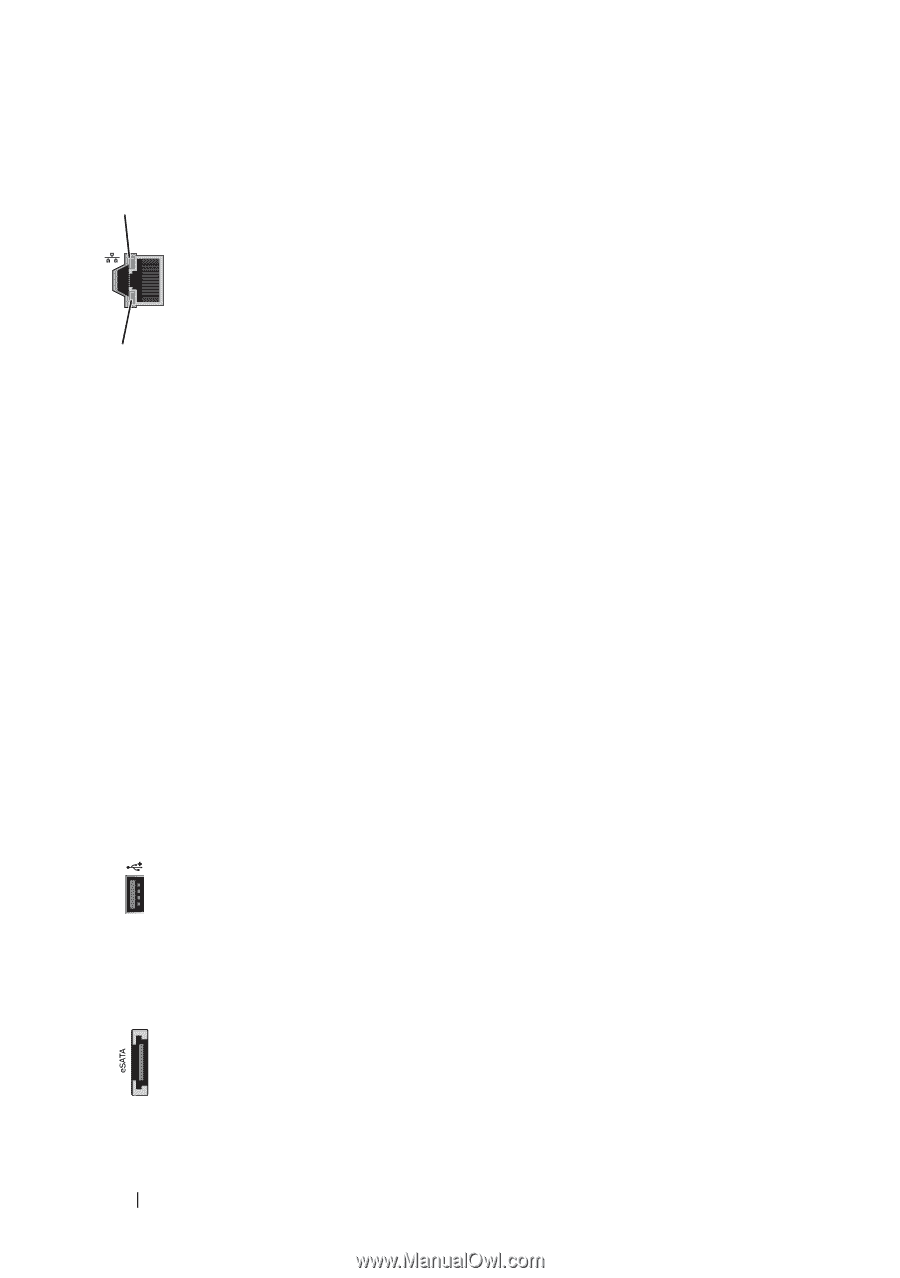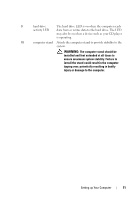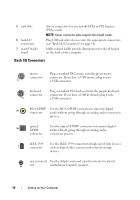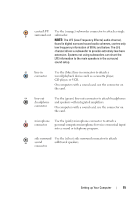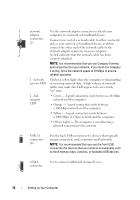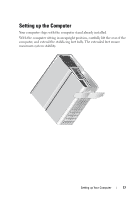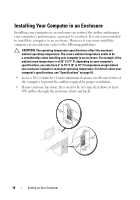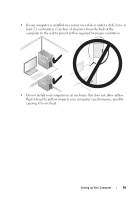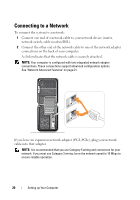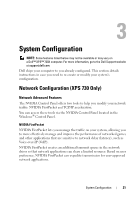Dell XPS 730 H2C Quick Reference Guide - Page 16
It is recommended that you use the front USB, connectors for devices that you connect occasionally
 |
View all Dell XPS 730 H2C manuals
Add to My Manuals
Save this manual to your list of manuals |
Page 16 highlights
1 network Use the network adapter connector to attach your adapter computer to a network or broadband device. connectors (2) Connect one end of a network cable to either a network jack or your network or broadband device, and then connect the other end of the network cable to the network adapter connector on your computer. 2 A click indicates that the network cable has been securely attached. NOTE: It is recommended that you use Category 5 wiring and connectors for your network. If you must use Category 3 wiring, force the network speed to 10 Mbps to ensure reliable operation. 1 - network activity LED Flashes a yellow light when the computer is transmitting or receiving network data. A high volume of network traffic may make this LED appear to be in a steady "on" state. 2 - link integrity LED • Green - A good connection exists between a 10-Mbps network and the computer. • Orange - A good connection exists between a 100-Mbps network and the computer. • Yellow - A good connection exists between a 1000-Mbps (1-Gbps) network and the computer. • Off (no light) - The computer is not detecting a physical connection to the network. USB 2.0 connectors (6) Use the back USB connectors for devices that typically remain connected, such as printers and keyboards. NOTE: It is recommended that you use the front USB connectors for devices that you connect occasionally, such as flash memory keys, cameras, or bootable USB devices. eSATA connector Use to connect additional storage devices. 16 Setting up Your Computer