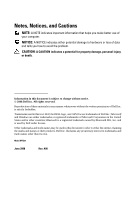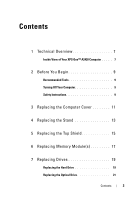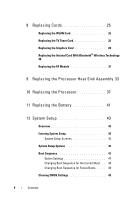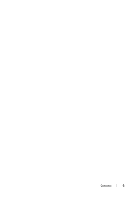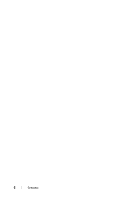Dell XPS One 24 Service Manual
Dell XPS One 24 Manual
 |
View all Dell XPS One 24 manuals
Add to My Manuals
Save this manual to your list of manuals |
Dell XPS One 24 manual content summary:
- Dell XPS One 24 | Service Manual - Page 1
XPS One™ Service Manual Model MTG24 www.dell.com | support.dell.com - Dell XPS One 24 | Service Manual - Page 2
use of your computer. NOTICE: A NOTICE indicates either potential damage to hardware or loss of data and tells you how to avoid the problem. CAUTION: A Dell Inc. is strictly forbidden. Trademarks used in this text: Dell, the DELL logo, and XPS One are trademarks of Dell Inc.; Microsoft and Windows - Dell XPS One 24 | Service Manual - Page 3
Your XPS One™ A2420 Computer . . . . . 7 2 Before You Begin 9 Recommended Tools 9 Turning Off Your Computer 9 Safety Instructions 9 3 Replacing the Computer Cover 11 4 Replacing the Stand 13 5 Replacing the Top Shield 15 6 Replacing Memory Module(s 17 7 Replacing Drives 19 Replacing - Dell XPS One 24 | Service Manual - Page 4
8 Replacing Cards 25 Replacing the WLAN Card 25 Replacing the TV Tuner Card 26 Replacing the Graphics Card 28 Replacing the Internal Card With Bluetooth® Wireless Technology 30 Replacing the RF Module 31 9 Replacing the Processor Heat Sink Assembly 33 10 Replacing the Processor 37 11 - Dell XPS One 24 | Service Manual - Page 5
Contents 5 - Dell XPS One 24 | Service Manual - Page 6
6 Contents - Dell XPS One 24 | Service Manual - Page 7
Homepage at www.dell.com/regulatory_compliance. Inside View of Your XPS One™ A2420 Computer 1 2 3 8 7 6 5 1 optical drive 3 hard drive 5 memory modules 7 RF module 4 2 internal card with Bluetooth® wireless technology 4 WLAN card 6 processor heat sink assembly 8 graphics card heat sink Technical - Dell XPS One 24 | Service Manual - Page 8
8 Technical Overview - Dell XPS One 24 | Service Manual - Page 9
Computer" on page 9 and "Safety Instructions" on page 9. • You have read the safety information that shipped with your computer. • A component can be replaced the power button for about 4 seconds to turn them off. Safety Instructions Use the following safety guidelines to help protect your computer - Dell XPS One 24 | Service Manual - Page 10
and all attached devices from their electrical outlets. 5 Press and hold the power button while the system is unplugged to ground the system board. NOTICE: Before touching anything inside your computer, ground yourself by touching an unpainted metal surface, such as the metal at the back of the - Dell XPS One 24 | Service Manual - Page 11
on page 9. NOTICE: Before opening your computer, ensure that you place the computer on a soft cloth or clean surface to avoid any scratches on the display. 2 Place the computer face down on a flat surface. 3 Loosen the two captive screws securing the computer cover. Replacing the Computer Cover 11 - Dell XPS One 24 | Service Manual - Page 12
the top and lift it away from the computer. 2 1 1 captive screws (2) 2 computer cover 5 To replace the computer cover, ensure that all the cables are connected and that no tools or extra parts (including screws) are left inside the computer. 6 Pivot the cover down and into position. 7 Push - Dell XPS One 24 | Service Manual - Page 13
safety best practices information, see the Regulatory Compliance Homepage at www.dell.com/regulatory_compliance. 1 Follow the procedures in "Before You Begin" on page 9. 2 Remove the computer cover (see "Replacing the Computer Cover" on page 11). 3 Remove the seven screws securing the stand - Dell XPS One 24 | Service Manual - Page 14
4 To replace the stand, align the screw holes on the stand with the screw holes on the chassis. 5 Replace the seven screws that secure the stand. 6 Replace the computer cover (see "Replacing the Computer Cover" on page 11). 14 Replacing the Stand - Dell XPS One 24 | Service Manual - Page 15
the Regulatory Compliance Homepage at www.dell.com/regulatory_compliance. CAUTION: Ensure that you disconnect the power cable before removing the top shield. 1 Follow the procedures in "Before You Begin" on page 9. 2 Remove the computer cover (see "Replacing the Computer Cover" on page 11). 3 Remove - Dell XPS One 24 | Service Manual - Page 16
16 Replacing the Top Shield - Dell XPS One 24 | Service Manual - Page 17
For additional safety best practices information, see the Regulatory Compliance Homepage at www.dell.com/regulatory_compliance. 1 Follow the procedures in "Before You Begin" on page 9. 2 Remove the computer cover (see "Replacing the Computer Cover" on page 11). 3 Push apart the securing clips on the - Dell XPS One 24 | Service Manual - Page 18
, press to continue. 9 Log on to your computer. 10 Right-click the My Computer icon on your Microsoft®Windows® desktop and click Properties. 11 Click the General tab. 12 To verify that the memory is installed correctly, check the amount of memory (RAM) listed. 18 Replacing Memory Module(s) - Dell XPS One 24 | Service Manual - Page 19
.dell.com/regulatory_compliance. Replacing the Hard Drive 1 Follow the procedures in "Before You Begin" on page 9. 2 Remove the computer cover (see "Replacing the Computer Cover" on page 11). 3 Remove the three screws securing the hard drive carrier to the chassis. 4 Disconnect the hard drive power - Dell XPS One 24 | Service Manual - Page 20
5 Press the release tab to disconnect the hard drive data cable and lift the hard drive carrier out of the chassis. 1 3 2 1 screws (3) 3 hard drive power cable 2 hard drive data cable 20 Replacing Drives - Dell XPS One 24 | Service Manual - Page 21
8 Align the screws holes on the hard drive with the screw holes on the hard drive carrier. 9 Replace the four screws that secures the hard drive to the hard drive carrier. 10 Connect the hard drive data cable and power cable. 11 Align the screw holes on the hard drive carrier with the screw holes on - Dell XPS One 24 | Service Manual - Page 22
4 3 2 1 optical drive lighting cable 3 optical drive data cable connector 2 optical drive data cable 4 screws (3) 6 Remove the four screws securing the optical drive to the optical drive carrier. 7 Remove the two screws securing the optical drive card to the optical drive. 22 Replacing Drives - Dell XPS One 24 | Service Manual - Page 23
for your computer. 10 Gently slide the drive into the optical drive carrier until it connects to the optical drive data cable connector. 11 Align the screw holes on the optical drive card with the screw holes on the optical drive, and replace the two screws that secure the optical drive card. 12 - Dell XPS One 24 | Service Manual - Page 24
24 Replacing Drives - Dell XPS One 24 | Service Manual - Page 25
safety best practices information, see the Regulatory Compliance Homepage at www.dell.com/regulatory_compliance. Replacing the WLAN Card 1 Follow the procedures in "Before You Begin" on page 9. 2 Remove the computer cover (see "Replacing the Computer Cover" on page 11). 3 Remove the top shield (see - Dell XPS One 24 | Service Manual - Page 26
the white cable to the connector marked with a white triangle. 10 Replace the top shield (see "Replacing the Top Shield" on page 15). 11 Replace the computer cover (see "Replacing the Computer Cover" on page 11). Replacing the TV Tuner Card 1 Follow the procedures in "Before You Begin" on page - Dell XPS One 24 | Service Manual - Page 27
system board connector. 7 Replace the two screws that secure the TV tuner card and connect the TV tuner cable to the connector on the card. 8 Replace the stand (see "Replacing the Stand" on page 13). 9 Replace the computer cover (see "Replacing the Computer Cover" on page 11). Replacing Cards 27 - Dell XPS One 24 | Service Manual - Page 28
the graphics card, do not touch the heat transfer areas on the graphics card heat sink. The oils in your skin can reduce the heat transfer capability of the thermal pads. 5 Lift the graphics card heat sink away from the computer. 1 2 1 captive screws (6) 28 Replacing Cards 2 graphics card heat - Dell XPS One 24 | Service Manual - Page 29
marked sequence on the graphics card heat sink to tighten the captive screws. 9 Align and tighten the six captive screws that secure the graphics card heat sink. 10 Replace the stand (see "Replacing the Stand" on page 13). 11 Replace the computer cover (see "Replacing the Computer Cover" on page 11 - Dell XPS One 24 | Service Manual - Page 30
practices information, see the Regulatory Compliance Homepage at www.dell.com/regulatory_compliance. 1 Follow the procedures in "Before You Begin" on page 9. 2 Remove the computer cover (see "Replacing the Computer Cover" on page 11). 3 Disconnect the card cable and remove the screw securing the - Dell XPS One 24 | Service Manual - Page 31
Homepage at www.dell.com/regulatory_compliance. 1 Follow the procedures in "Before You Begin" on page 9. 2 Remove the computer cover (see "Replacing the Computer Cover" on page RF module with the screw hole on the chassis. 6 Replace the screw that secures the RF module. Replacing Cards 31 - Dell XPS One 24 | Service Manual - Page 32
7 Replace the computer cover (see "Replacing the Computer Cover" on page 11). 32 Replacing Cards - Dell XPS One 24 | Service Manual - Page 33
service information, see the Setup Guide. 1 Follow the procedures in "Before You Begin" on page 9. 2 Remove the computer cover (see "Replacing the Computer Cover" on page 11). 3 Remove the top shield (see "Replacing cooling for the processor, do not touch the heat transfer areas on the processor heat - Dell XPS One 24 | Service Manual - Page 34
Carefully lift the processor heat sink away from the computer. 1 3 2 1 screws (4) 3 captive screws (4) 2 processor fan cable NOTICE: Incorrect alignment of the processor heat sink can cause damage to the system board and processor. 8 To replace the processor heat sink assembly, align the screw - Dell XPS One 24 | Service Manual - Page 35
12 Replace the top shield (see "Replacing the Top Shield" on page 15). 13 Replace the computer cover (see "Replacing the Computer Cover" on page 11). Replacing the Processor Heat Sink Assembly 35 - Dell XPS One 24 | Service Manual - Page 36
36 Replacing the Processor Heat Sink Assembly - Dell XPS One 24 | Service Manual - Page 37
could damage your system board. For technical service information, see the Setup Guide. 1 Follow the procedures in "Before You Begin" on page 9. 2 Remove the computer cover (see "Replacing the Computer Cover" on page 11). 3 Remove the top shield (see "Replacing the Top Shield" on page 15). CAUTION - Dell XPS One 24 | Service Manual - Page 38
secure place. Leave the release lever extended in the release position so that the socket is ready for the new processor. NOTICE: Ground yourself by touching an unpainted metal surface on the back of the computer. 8 Unpack the new processor. 38 Replacing the Processor - Dell XPS One 24 | Service Manual - Page 39
not use excessive force when you install the processor. Be careful not to touch or bend the pins on the system board. NOTICE: You must position processor correctly in the socket to avoid permanent damage to the processor. 10 Orient the front and rear alignment notches on the processor with the front - Dell XPS One 24 | Service Manual - Page 40
the Processor Heat Sink Assembly" on page 33). 18 Replace the top shield (see "Replacing the Top Shield" on page 15). 19 Replace the computer cover (see "Replacing the Computer Cover" on page 11). 20 Connect your computer and all attached devices to electrical outlets, and then turn them on - Dell XPS One 24 | Service Manual - Page 41
to the manufacturer's instructions. 1 Record all the screens in system setup (see "System Setup" on page 43) so that you can restore the correct settings in step 10. 2 Follow the procedures in "Before You Begin" on page 9. 3 Remove the computer cover (see "Replacing the Computer Cover" on page - Dell XPS One 24 | Service Manual - Page 42
the side labeled "+" facing up and then snap the battery into place. 8 Replace the computer cover (see "Replacing the Computer Cover" on page 11). 9 Connect your computer and devices to electrical outlets, and then turn them on. 10 Enter system setup (see "System Setup" on page 43) and restore the - Dell XPS One 24 | Service Manual - Page 43
, continue to wait until you see the Microsoft® Windows® desktop, then shut down your computer and try again. System Setup Screens The System Setup screen displays current or changeable configuration information for your computer. Information on the screen is divided into five areas: the menu field - Dell XPS One 24 | Service Manual - Page 44
the System Setup window. The field lists features that define the configuration of your computer, including installed hardware, power conservation, and security features. Scroll up and down the list with the up- and down-arrow keys. As an option is highlighted, the Options Field displays the option - Dell XPS One 24 | Service Manual - Page 45
. Allows you to enable or disable the integrated hard drive errors to be reported during system startup. The factory default setting is Disabled. Displays the BIOS version number and date, system model name and the service tag of the computer. Indicates amount of installed memory, usable memory - Dell XPS One 24 | Service Manual - Page 46
computer returns the power state it was in before the power failure. Device Detect Allows you to enable or disable the device error report. Error Boot Boot Device Priority Sets the boot priority among the available devices. Hard Disk Boot Sets the hard drive boot priority. The items displayed - Dell XPS One 24 | Service Manual - Page 47
you to change the boot sequence for the bootable devices installed on your computer. Option Settings • Hard Drive - The computer attempts to boot from the primary hard drive. If no operating system is on the drive, the computer attempts to boot from the next bootable device in the boot sequence - Dell XPS One 24 | Service Manual - Page 48
computer from the CD drive so that you can run the Dell Diagnostics from the Driver and Utilities media and then from the hard drive Windows desktop, then shut down your computer and try again. 4 At the Boot Device Menu, use the up- and down-arrow keys or press the appropriate number on the keyboard - Dell XPS One 24 | Service Manual - Page 49
will not turn on if you do not replace the 2-pin jumper on pins 3 and 2. 7 Replace the computer cover (see "Replacing the Computer Cover" on page 11). 8 Turn on the computer. 9 The message CMOS settings wrong appears on the screen. Restart the computer. The message CMOS checksum error. Press F1 to - Dell XPS One 24 | Service Manual - Page 50
50 System Setup
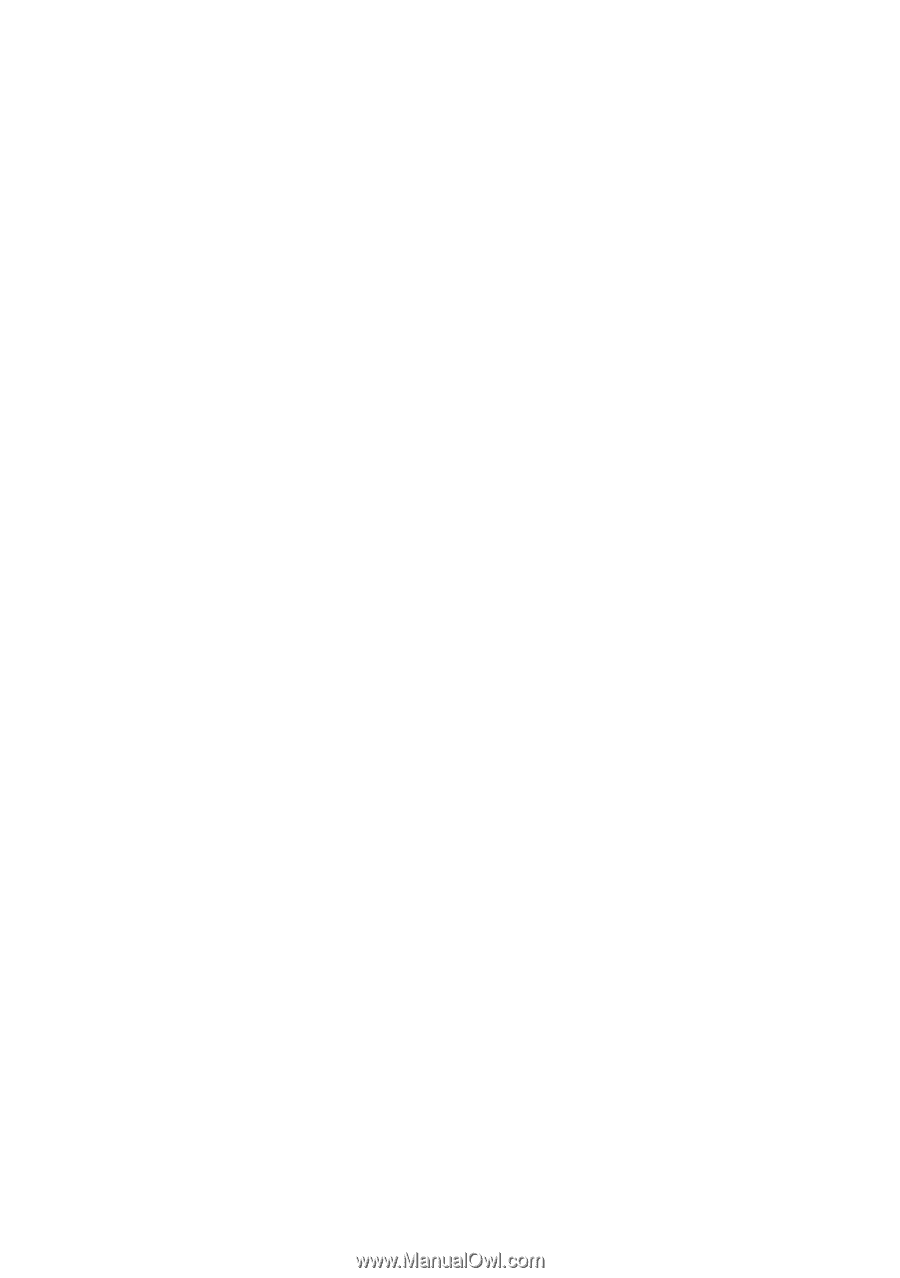
www.dell.com | support.dell.com
XPS One™ Service Manual
Model MTG24