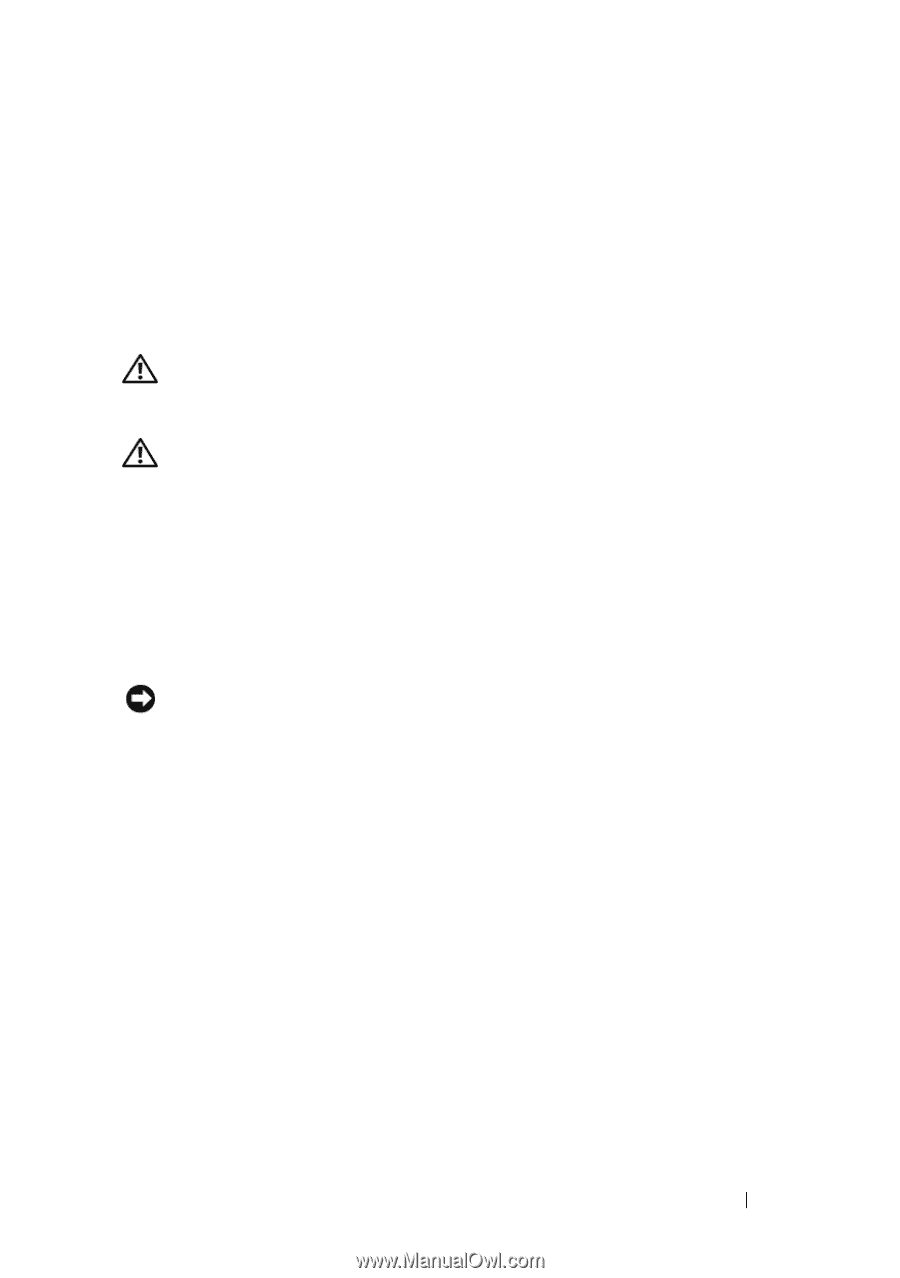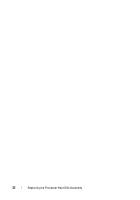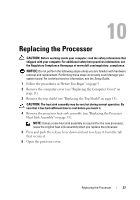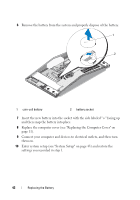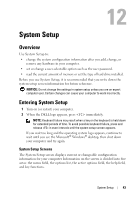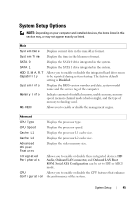Dell XPS One 24 Service Manual - Page 41
Replacing the Battery - touch screen
 |
View all Dell XPS One 24 manuals
Add to My Manuals
Save this manual to your list of manuals |
Page 41 highlights
11 Replacing the Battery CAUTION: Before working inside your computer, read the safety information that shipped with your computer. For additional safety best practices information, see the Regulatory Compliance Homepage at www.dell.com/regulatory_compliance. CAUTION: A new battery can explode if it is incorrectly installed. Replace the battery only with the same or equivalent type recommended by the manufacturer. Discard used batteries according to the manufacturer's instructions. 1 Record all the screens in system setup (see "System Setup" on page 43) so that you can restore the correct settings in step 10. 2 Follow the procedures in "Before You Begin" on page 9. 3 Remove the computer cover (see "Replacing the Computer Cover" on page 11). 4 Locate the battery socket on the system board near the memory modules. NOTICE: If you pry the battery out of its socket with a blunt object, be careful not to touch the system board with the object. Ensure that the object is inserted between the battery and the socket before you attempt to pry out the battery. Otherwise, you may damage the system board by prying off the socket or by breaking circuit traces on the system board. 5 Carefully press the battery release lever away from the battery and the battery will pop out. Replacing the Battery 41