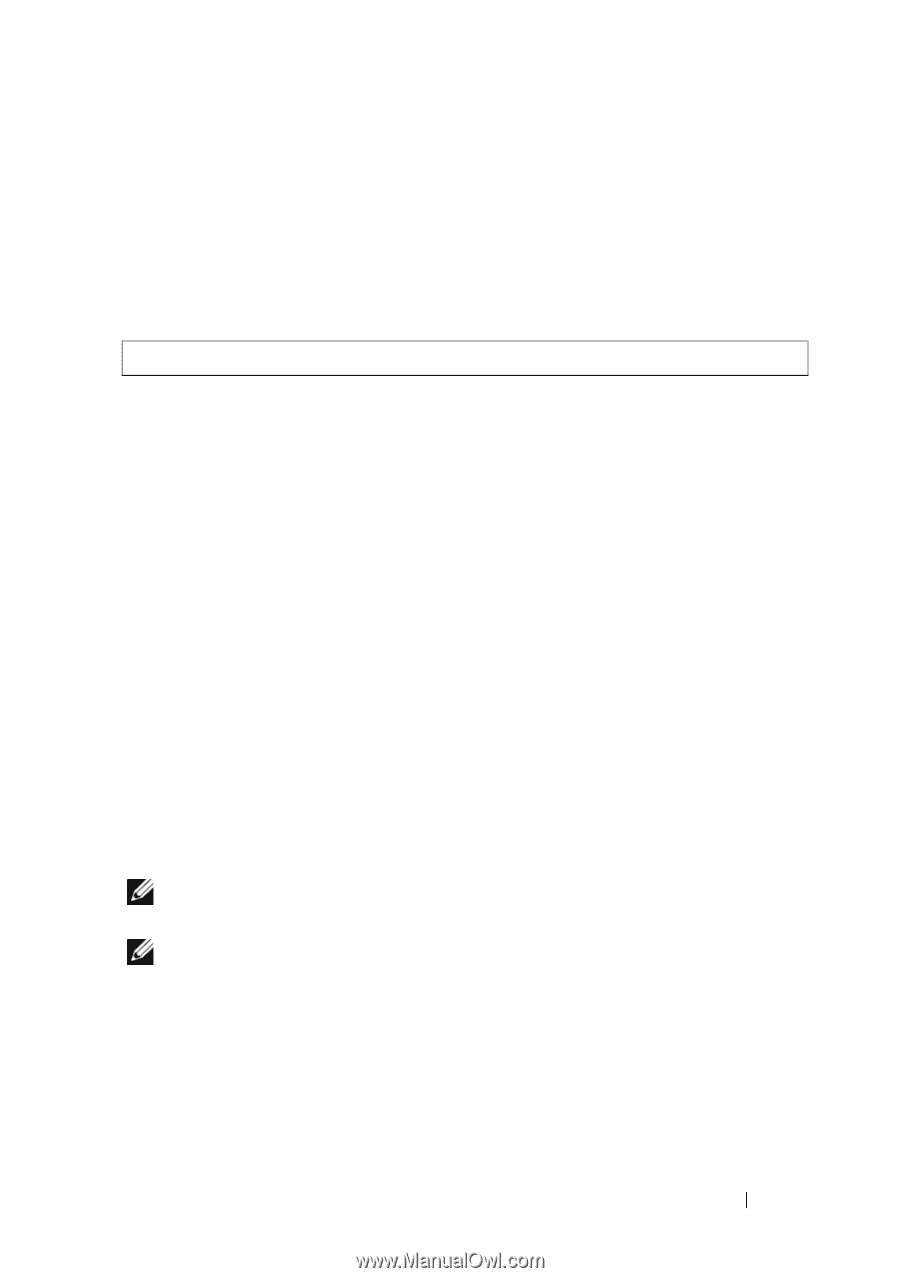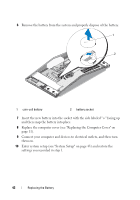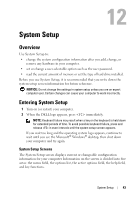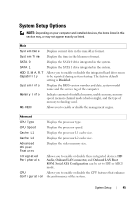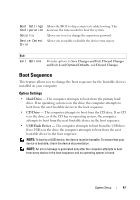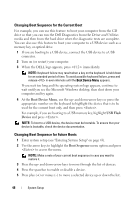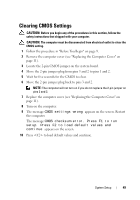Dell XPS One 24 Service Manual - Page 47
Boot Sequence, Option Settings
 |
View all Dell XPS One 24 manuals
Add to My Manuals
Save this manual to your list of manuals |
Page 47 highlights
Boot Settings Configuration Security Device Detect Error Allows the BIOS to skip certain tests while booting. This decreases the time needed to boot the system. Allows you to set or change the supervisor password. Allows you to enable or disable the device error report. Exit Exit Options Provides options to Save Changes and Exit, Discard Changes and Exit, Load Optimal Defaults, and Discard Changes. Boot Sequence This feature allows you to change the boot sequence for the bootable devices installed on your computer. Option Settings • Hard Drive - The computer attempts to boot from the primary hard drive. If no operating system is on the drive, the computer attempts to boot from the next bootable device in the boot sequence. • CD Drive - The computer attempts to boot from the CD drive. If no CD is in the drive, or if the CD has no operating system, the computer attempts to boot from the next bootable device in the boot sequence. • USB Flash Device - The computer attempts to boot from the USB drive. If no USB is in the drive the computer attempts to boot from the next bootable device in the boot sequence. NOTE: To boot to a USB device, the device must be bootable. To ensure that your device is bootable, check the device documentation. NOTE: An error message is generated only after the computer attempts to boot from every device in the boot sequence and no operating system is found. System Setup 47