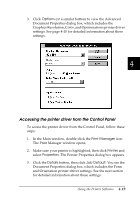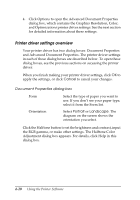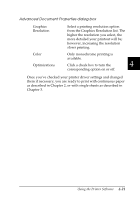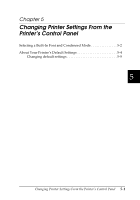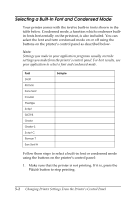Epson 2080 User Manual - Page 114
Accessing the printer driver from the Control Panel, Graphics Resolution, Color
 |
View all Epson 2080 manuals
Add to My Manuals
Save this manual to your list of manuals |
Page 114 highlights
3. Click Options (or a similar button) to view the Advanced Document Properties dialog box, which includes the Graphics Resolution, Color, and Optimizations printer driver settings. See page 4-20 for detailed information about these settings. 4 Accessing the printer driver from the Control Panel To access the printer driver from the Control Panel, follow these steps: 1. In the Main window, double-click the Print Manager icon. The Print Manager window opens. 2. Make sure your printer is highlighted, then click Printer and select Properties. The Printer Properties dialog box appears. 3. Click the Details button, then click Job Default. You see the Document Properties dialog box, which includes the Form and Orientation printer driver settings. See the next section for detailed information about these settings. Using the Printer Software 4-19