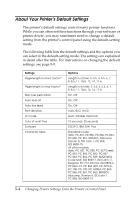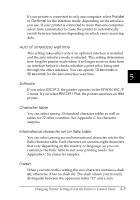Epson 2080 User Manual - Page 126
Changing default settings, Orator-S, Script C, Roman T, and Sans Serif H. This font is then
 |
View all Epson 2080 manuals
Add to My Manuals
Save this manual to your list of manuals |
Page 126 highlights
Font You can select one of the following six fonts: OCR-B, Orator, Orator-S, Script C, Roman T, and Sans Serif H. This font is then used as the "other" font you can select using the Font button on the printer's control panel. Roll paper When you select On, the printer recognizes that you are using roll paper and not single sheets, so it does not try to eject the paper or advance it forward to the next page when you press the LF/FF button. Changing default settings 5 Follow the steps below to enter the default-setting mode and change the printer's default settings. Note: t To print the language selection and default-setting mode instructions, you need three sheets of A4- or letter-size single-sheet paper or three pages of continuous paper that is at least 279 mm (11 in.) long and 210 mm (8.27 in.) wide. See Chapter 2 for instructions on loading continuous paper, or Chapter 3 for instructions on loading single sheets. t If you use single sheets, you need to load a new sheet of paper each time the printer ejects a printed sheet. 1. Make sure paper is loaded and the printer is turned off. c Caution: Whenever you turn off the printer, wait at least five seconds before turning it back on; otherwise you may damage the printer. Changing Printer Settings From the Printer's Control Panel 5-9