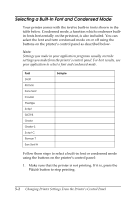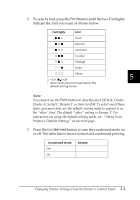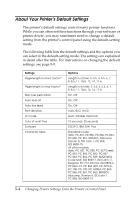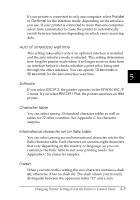Epson 2080 User Manual - Page 124
Auto I/F interface wait time, Software, Character table, International character set for Italic table
 |
View all Epson 2080 manuals
Add to My Manuals
Save this manual to your list of manuals |
Page 124 highlights
If your printer is connected to only one computer, select Parallel or Optional for the interface mode, depending on the interface you use. If your printer is connected to more than one computer, select Auto (automatic) to cause the printer to automatically switch between interfaces depending on which one is receiving data. Auto I/F (interface) wait time This setting takes effect only if an optional interface is installed and the auto interface mode is selected. This setting determines how long the printer waits when it no longer receives data from an interface before it checks whether a print job is being sent through the other interface. You can specify 10 seconds or 30 seconds for the auto interface wait time. 5 Software If you select ESC/P 2, the printer operates in the EPSON ESC/P 2 mode. If you select IBM 2391 Plus, the printer emulates an IBM printer. Character table You can select among 13 standard character tables as well as tables for 22 other countries. See Appendix C for character samples. International character set for Italic table You can select among several international character sets for the Italic character table. Each character set contains eight characters that vary depending on the country or language, so you can customize the Italic table to suit your printing needs. See Appendix C for character samples. 0 slash When you turn on this setting, the zero character contains a slash (0); otherwise it has no slash (0). The slash allows you to easily distinguish between the uppercase letter "O" and a zero. Changing Printer Settings From the Printer's Control Panel 5-7