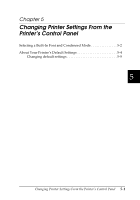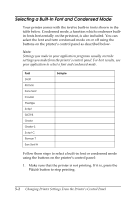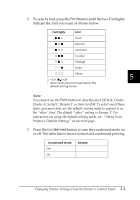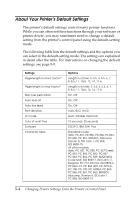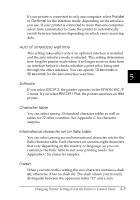Epson 2080 User Manual - Page 123
Auto tear off, Auto line feed, Print direction, I/F interface mode, Tear Off/Bin, Uni-D
 |
View all Epson 2080 manuals
Add to My Manuals
Save this manual to your list of manuals |
Page 123 highlights
Auto tear off When you turn on this setting and print on continuous paper with the front or rear push tractor, the printer automatically advances the paper perforation to the tear-off position, where you can easily tear off the printed page(s). When the printer receives the next print job, it automatically moves the unused paper back to the top-of-form position and starts printing, so no paper is wasted between print jobs. When you select Off and print on continuous paper with the front or rear push tractor, you need to move the perforation to the tearoff position manually by pressing the Tear Off/Bin button. See "Advancing the Paper to the Tear-Off Edge" in Chapter 2 for more information. (The tear-off feature is not available for paper loaded on the pull tractor.) Auto line feed When you turn on this setting, each carriage return (CR) code received by the printer is accompanied by a line feed code. This moves the print position to the beginning of the next line. If the printer adds an extra line after every carriage return, select Off. Print direction You can choose automatic print direction selection, bidirectional printing (Bi-D), or unidirectional printing (Uni-D). Printing is normally bidirectional; however, unidirectional printing allows for precise vertical printing alignment, which is useful for printing graphics. I/F (interface) mode The printer comes with a built-in parallel interface and an interface slot in which you can install one optional interface. For information on using an optional interface, see page A-3. 5-6 Changing Printer Settings From the Printer's Control Panel