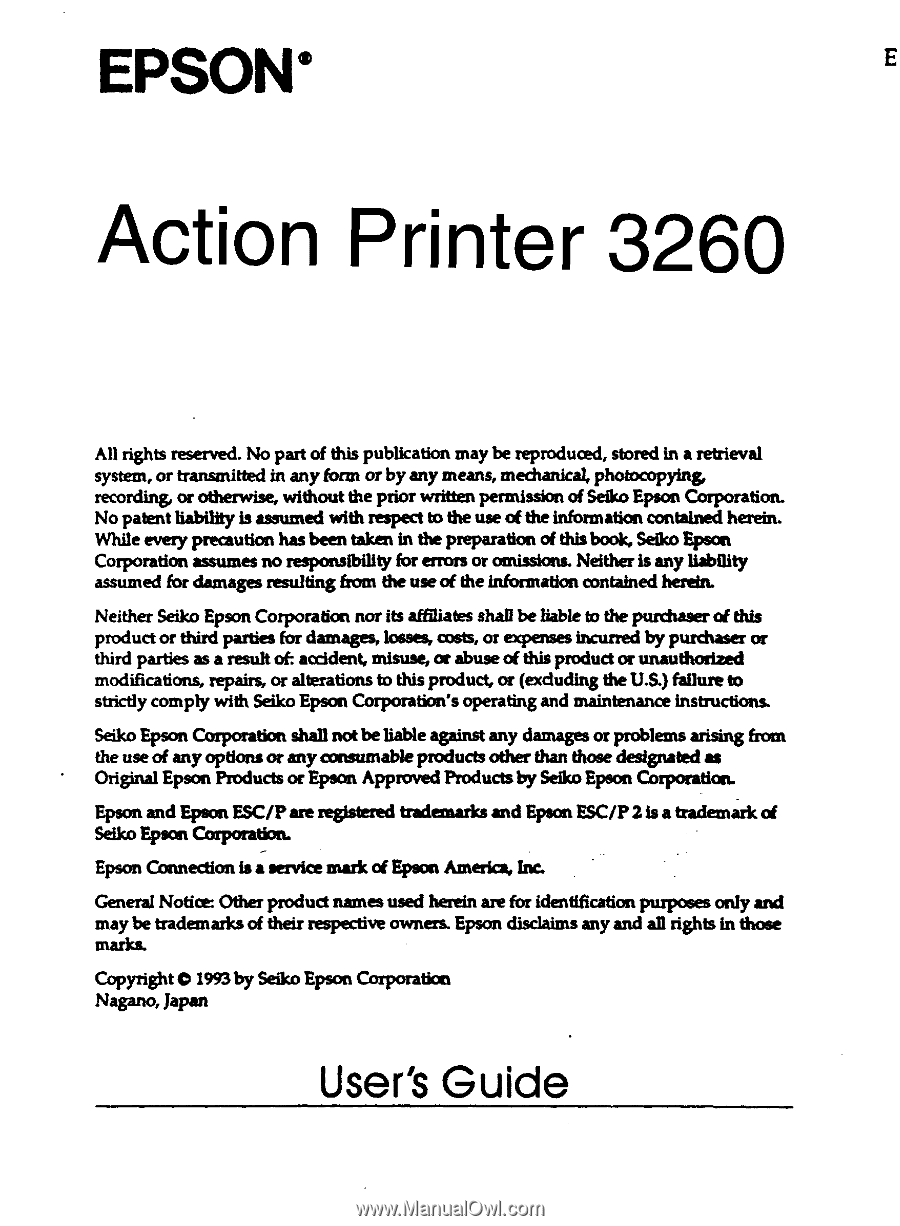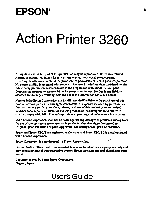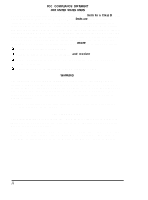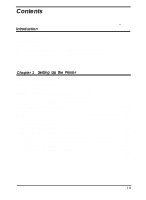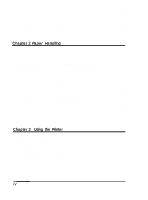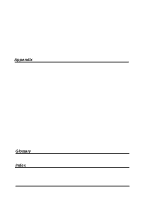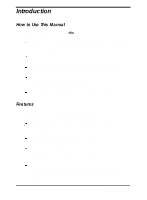Epson ActionPrinter 3260 User Manual
Epson ActionPrinter 3260 - ActionPrinter-3260 Impact Printer Manual
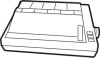 |
View all Epson ActionPrinter 3260 manuals
Add to My Manuals
Save this manual to your list of manuals |
Epson ActionPrinter 3260 manual content summary:
- Epson ActionPrinter 3260 | User Manual - Page 1
- Epson ActionPrinter 3260 | User Manual - Page 2
installation. This equipment genera-, uses and can radiate radio frequency energy and, if not installed and used in accordance with the instructions, may cause harmful interference to radio or television reception. However, there is no guarantee that interference will not occur in a particular - Epson ActionPrinter 3260 | User Manual - Page 3
Instructions 6 Chapter 1 Setting Up the Printer Unpacking the Printer 1-2 Choosing a Place for the Printer 1-3 Ribbon Cartridges 1-5 Installing the Standard Black Ribbon Cartridge 1-5 Installing the Optional Color Upgrade Kit 1-7 Installing the Color Ribbon 1-11 Attaching the Output Guide - Epson ActionPrinter 3260 | User Manual - Page 4
Software Tips 1-23 2-2 Tips for using the paper cassette 2-2 Loading paper manually 2-4 Using Continuous Paper with Optional Push Tractor 2-5 Installing the -part forms 2-17 Labels 2-17 Chapter 3 Using the Printer Operating the Control Panel 3-2 Indicator Lights 3-2 Buttons 3-3 Other - Epson ActionPrinter 3260 | User Manual - Page 5
Maintenance and Transportation 3-14 Cleaning the printer 3-14 Replacing the ribbon cartridge 3-15 Transporting the printer 3-16 Troubleshooting 3-16 General problems 3-17 Printing problems 3-18 Color printing problems 3-22 Paper handling problems 3-23 Appendix Technical Specifications - Epson ActionPrinter 3260 | User Manual - Page 6
instructions first. Chapter 2 is a detailed discussion of paper handling. Chapter 3 describes how to use the control panel. It also contains maintenance and troubleshooting information The Appendix includes the printer manually without removing your paper cassette. Epson ESC/P 2 --enhanced printer - Epson ActionPrinter 3260 | User Manual - Page 7
Compatibility. Supports the Epson ESC/P® commands. Two printer positions. You can set the printer vertical or horizontal, whichever you printer: Epson Ribbon Cartridge (S015060) Designed especially for your printer, this long-lasting fabric ribbon is extremely easy to install. Epson Color Ribbon - Epson ActionPrinter 3260 | User Manual - Page 8
Information on ESC/P 2 drivers for your software Sales of the ESC/P reference manual, which contains comprehensive information on ESC/P 2 Epson technical Information library fax service Product literature with technical specific&ions on our current and new products Sales of ribbons, supplies, parts - Epson ActionPrinter 3260 | User Manual - Page 9
of the product. All claims under this guarantee MUST be supported by evidence of purchase, normally the bill of sale invoice, and it is event of any difficulty, users are requested to contact the Service Co-ordinator Manager at Epson (UK) Limited. This guarantee covers the cost of both - Epson ActionPrinter 3260 | User Manual - Page 10
Epson (UK) Limited does not accept responsibility for any consequential loss or damage, nor daimed or implied performance, when the product is used in any combination with other equipment or program software options Epson (UK) Limited shall not be liable against any damages or problems arising from - Epson ActionPrinter 3260 | User Manual - Page 11
to the terminal in the plug marked with the letter N or coloured black The brown wire must be connected to the terminal in the plug Instructions 1. Read all of these instructions before you set up your printer. 2. Follow all warnings and instructions marked on the printer. 3. Unplug this printer - Epson ActionPrinter 3260 | User Manual - Page 12
of the type of power available, consult your dealer or local power company. 9. This printer may be equipped with a plug having a third (grounding) pin, which fits only the purpose of the grounding-type plug. 10. Do not put your printer where the cord will be walked on 11. If you use an extension - Epson ActionPrinter 3260 | User Manual - Page 13
in the user's manual, do not attempt to repair the printer yourself, Opening or removing those covers that are marked "Do Not Remove" may expose you to dangerous voltage points or other risks. Refer all servicing in those compartments to service personnel. 14. Unplug this printer from the wall - Epson ActionPrinter 3260 | User Manual - Page 14
Warnings, Cautions, and Notes Warnings must be followed carefully to avoid bodily injury. Cautions must be observed to avoid damage to your equipment. Notes contain important information and useful tips on the operation. of your printer. Introduction 9 - Epson ActionPrinter 3260 | User Manual - Page 15
Color Ribbon 1-11 Attaching the Output Guide 1-12 Plugging in the Printer 1-13 Running the Self Test 1-14 Loading paper into the paper cassette 1-14 Running the test 1-16 Connecting the Printer to Your Computer 1-17 using software Programs 1-19 Microsoft Windows 3.1 and all Windows Programs - Epson ActionPrinter 3260 | User Manual - Page 16
Unpacking the Printer Your printer box should include these items. output guide power cord cable clip ribbon cartridge Note: In some locations the power cord may be attached to the printer. Caution: Check that the voltage on your printer matches the voltage of your power supply. If the lable on - Epson ActionPrinter 3260 | User Manual - Page 17
is protected during shipping by several pieces of packing material that must be removed before you turn on the printer. Please see the Notice Sheet inserted in your printer for instructions on removing the protective materials. Then store them with the other packing material. c Caution: Be sure to - Epson ActionPrinter 3260 | User Manual - Page 18
sources of electromagnetic interference, such as loudspeakers or the base units of cordless telephones. If you plan to use a printer stand, follow these guidelines: Use a stand that supports at least 9 kg (20 lb). With the optional push tractor, make sure to provide enough clearance below the stand - Epson ActionPrinter 3260 | User Manual - Page 19
the optional color upgrade kit. See page 1-7 for instructions. Installing the Standard Black Ribbon Cartridge 1. Make sure the power cord is not plugged into an electrical outlet. 2. Use the tabs on the front of the printer cover to lift it off the printer. Then slide the print head to the middle of - Epson ActionPrinter 3260 | User Manual - Page 20
, let the print head cool for a few minutes before you touch it. 3. Turn the ribbon-tightening knob in the direction of the arrow to remove any slack in the ribbon. 4. Insert the ribbon cartridge into the printer as shown; then press both sides of the cartridge firmly to fit the plastic posts into - Epson ActionPrinter 3260 | User Manual - Page 21
the color ribbon cartridge, you must install the optional color upgrade kit After you install the color upgrade kit, see "Using Software Programs" later in this chapter for instructions on how to set up your software for a color printer. Then see your software manual for instructions on how - Epson ActionPrinter 3260 | User Manual - Page 22
The optional color upgrade kit includes these items. 1. Put the motor unit in the printer, as shown below, grasping the installation tab. 1-8 Setting Up the Printer - Epson ActionPrinter 3260 | User Manual - Page 23
2. Remove the connector cover on the printer. Next, insert the motor unit plug into the connector on the printer, as shown below. 3. Attach the ribbon cartridge to the bracket. Next, remove the packing tape. Setting Up the Printer 1-9 - Epson ActionPrinter 3260 | User Manual - Page 24
4. Make sure the pins under the ribbon cartridge are placed correctly inside of the bracket as shown below. 5. Move the print head to the middle of the printer and move the sliding part of the ribbon to the middle of the ribbon cartridge. 1-10 Setting Up the Printer - Epson ActionPrinter 3260 | User Manual - Page 25
the direction of the arrow to remove any slack in the ribbon. Installing the Color Ribbon The optional color upgrade kit must be instaIled before you install the color ribbon. 1. Insert the ribbon cartridge (installed in the bracket) into the. printer as Shown; then press both sides of the cartridge - Epson ActionPrinter 3260 | User Manual - Page 26
-tightening knob to ease the ribbon into place. Make sure it is not twisted or creased. 3. Replace the printer cover by inserting its tabs into the holes on the printer as shown below; then dose the cover. Attaching the Output Guide You can install the output guide to support printed pages as they - Epson ActionPrinter 3260 | User Manual - Page 27
turned off. It is off when the 0 on the switch is pressed down. 2. Check the label on the back of the printer to make sure the voltage required by the printer matches that of your electrical outlet. Caution: If the rated voltage and your outlet voltage do not match, contact your dealer - Epson ActionPrinter 3260 | User Manual - Page 28
or single sheets; this section describes the easiest way, with single sheets. Loading paper into the paper cassette 1. Pull the paper cassette out of the printer. 2. Fan a stack of A4 or letter-size paper and then tap it on a flat surface to even the edges. 1-14 Setting Up the - Epson ActionPrinter 3260 | User Manual - Page 29
3. Pull out the paper support. 4. We holding down the metal plate in the paper cassette, as shown below, put the paper in the cassette. Make sure the paper is underneath all five tabs, especially the small ones on the top edge of the cassette. - Epson ActionPrinter 3260 | User Manual - Page 30
is turned off. 2. While holding down the FF (FORM FEED ) button, turn on the printer. It loads the paper automatically and begins the self test. The printer prints characters in the current font and character table. If the optional color upgrade kit is installed, the self test is in color. Here - Epson ActionPrinter 3260 | User Manual - Page 31
earlier in this chapter; then press the FF button to start the self test. 3. To stop the self test, turn off the printer. Each time you turn on the printer, it beeps four times -- two long and two short. Note: If you hold down both the FF and the FONT buttons while - Epson ActionPrinter 3260 | User Manual - Page 32
ground connector below the interface connector. 3. Put the cable through the cable clip; then insert the clip in the slot on the bottom of the printer. 1-18 setting up the - Epson ActionPrinter 3260 | User Manual - Page 33
the slot on the back Using Software Programs To take full advantage of your printer's features, find the instructions for your software programs below. Also see the software tips at the end of this chapter. Microsoft Whdows 3.1 and all Windows Programs If Windows is already installed on your system - Epson ActionPrinter 3260 | User Manual - Page 34
In the list of printers box, select Epson ActionPrinter 3260 or LQ-150. If ActionPrinter 3260 and LQ-150 are not available, select Epson LQ-60 or Epson LQ-2550 if you plan to use color. If you do not plan to use color, choose Epson Stylus 800, Epson LQ-570+, Epson AP-3250, or Epson LQ-870. 5. Choose - Epson ActionPrinter 3260 | User Manual - Page 35
is important that you choose the right printer driver and install it correctly from your software package. If there is a problem with the appearance of your document, a software setting could be the cause. Fonts with Windows Microsoft Windows standard drivers use scalable TrueType fonts rather than - Epson ActionPrinter 3260 | User Manual - Page 36
to use color, choose Stylus 800, LQ-570+, ActionPrinter 3250, or LQ-870. Note For any of the LQ printers except the LQ-150 be sure to choose Sheet Feeder Bin 1 or the equivalent in the printer setup. If you software program does not list the ActionPrinter 3260 or the LQ-150, you can also contact the - Epson ActionPrinter 3260 | User Manual - Page 37
expect, see 'Troubleshooting" in Chapter 3, or consult your computer or software manual. Software Tips Avoiding smudged Windows or programs such as Allways or Sideways to do this. Keeping page breaks in their proper place There is an area at the top and bottom edges of each sheet that the printer - Epson ActionPrinter 3260 | User Manual - Page 38
For this reason, you need to make your font selections through software. Use the control panel for font selection only when you are sending unformatted text to the printer directly from MS-DOS or when you are using a simple software package that does not include font selections. 1-24 Setting Up the - Epson ActionPrinter 3260 | User Manual - Page 39
Chapter 2 Paper Handling Printing on Single Sheets 2-2 Tips for using the paper cassette 2-2 Loading paper manually 2-4 Using Continuous Paper with Optional Push Tractor . . . . . 2-5 Installing the push tractor 2-5 Loading continuous paper 2-7 Using the tear-off feature 2-10 Removing the push - Epson ActionPrinter 3260 | User Manual - Page 40
148 mm (5.8 inches) to 257 mm (10.1 inches) wide with the manual insertion slot. Tips for using the paper cassette To review the steps for loading under the printer cover. It is marked by + and - signs. Open the printer cover and turn the gear to adjust the position The notches on the ribbon mask - Epson ActionPrinter 3260 | User Manual - Page 41
change it use your application software or printer commands. See the Appendix for more about printer commands. YOU can switch to manual insertion or to the optional push tractor without removing the paper cassette. For instructions, see 'Loading paper manually" or "Switching Between Continuous Paper - Epson ActionPrinter 3260 | User Manual - Page 42
insertion slot. (If you have installed the optional push tractor, remove it before loading paper manually.) 1. Place the printer in the upright position and turn it on. 2. Next, lower the flap on the rear slot. Then insert a single sheet into the slot, aligning the - Epson ActionPrinter 3260 | User Manual - Page 43
position for manual insertion in the same way as you do for single sheets of paper fed from the paper cassette. See "Changing the default settings" in Chapter 3. When you want to switch to the paper cassette, press the FF button without inserting a page into the rear slot. The printer loads the - Epson ActionPrinter 3260 | User Manual - Page 44
to the single-sheet position. 3. Hold the tractor as shown and fit the edges of both sides into the slots at the back of the printer. Then lift it straight up until you hear the unit snap into place. 4. Raise the paper-release lever and push it firmly into the continuous - Epson ActionPrinter 3260 | User Manual - Page 45
.) Caution: When you are using labels with the tractor, always put the paper supply &low the printer and have the printed pages feed out from the back of the printer. Otherwise, the labels may come off their backing and cause a jam. 2. Make sure the paper-release lever is in the upper position - Epson ActionPrinter 3260 | User Manual - Page 46
lock it in place. Then slide the left sprocket unit to match the width of your paper, but do not lock it. 5. Position the paper support midway between the two sprocket units. Open both sprocket covers 2-8 Paper Handling - Epson ActionPrinter 3260 | User Manual - Page 47
6. Note that the printer prints on the underside of the paper. Make sure your paper lever down to lock it in place. 7. Turn on the printer. It advances the paper to the loading position automatically upon receiving data. Note: If the printer runs out of paper during a print job, load additional paper - Epson ActionPrinter 3260 | User Manual - Page 48
and turn the gear marked by + and signs to adjust the position. This adjustment is lost when you turn off the printer or feed the paper backward to the paper-park position by pressing the FF and FONT buttons at the same time. Using the fear-off - Epson ActionPrinter 3260 | User Manual - Page 49
in the tear-off mode. 3. You can easily tear off the page along the perforation. 4. When the printer receives data, it feeds the paper backward to the top-of-form position and the printer begins printing. Removing the push tractor 1. Tear off the printed pages. Press the FF and FONT buttons at - Epson ActionPrinter 3260 | User Manual - Page 50
3. Lower the paper-release lever to the single-sheet position. Then pull the push tractor straight down and out of the printer. 4. Replace the paper guide. 2-12 Paper Handling - Epson ActionPrinter 3260 | User Manual - Page 51
to single sheets: 1. If you have a printed document still in the printer, tear off the printed pages and then press the FF and FONT buttons labels backward. They can easily peel off of their backing and jam the printer. See "Labels" later in this chapter for information on removing labels from the - Epson ActionPrinter 3260 | User Manual - Page 52
the paper-part position. You can then lower the lever again. 3. The printer is ready to print. When it receives data, it automatically loads a single sheet the paper-release lever when a single sheet is in the paper path, the printer beeps and the READY light goes off. In this case, lower the paper- - Epson ActionPrinter 3260 | User Manual - Page 53
addition to printing on single sheets and continuous paper, your printer can print on a wide variety of other paper types, to change the paper-thickness setting for the paper you are using. 1. Remove the printer cover and set the paper-thickness lever to match the thickness of your paper. Choose - Epson ActionPrinter 3260 | User Manual - Page 54
, set the paper-thickness lever to position 2 and lower the flap on the printer's rear. Always load envelopes manually through the rear slot. To load an envelope, follow the steps described in 'Loading paper manually' earlier in this chapter. Always feed envelopes by inserting the wide edge into the - Epson ActionPrinter 3260 | User Manual - Page 55
ordinary continuous paper. For details, see 'Loading continuous paper" on page 2-7. If you need to adjust the top-of-form position, use your application software or change the default top-of-form position as described in Chapter 3. You may have to experiment to get the position you want. Labels You - Epson ActionPrinter 3260 | User Manual - Page 56
Always set the paper-thickness lever to position 1. Never feed labels backward. They can easily peel off the backing and jam the printer. Because labels are especially sensitive to temperature and humidity, use them only under normal operating conditions. Make sure the printing stays entirely within - Epson ActionPrinter 3260 | User Manual - Page 57
Default-setting features 3-11 Maintenance and Transportation 3-14 Cleaningtheprinter 3-14 Replacing the ribbon cartridge 3-15 Transporting the printer 3-16 Troubleshooting 3-16 General problems 3-17 Printing problems 3-17 Color printing problems 3-22 Paper handling problems 3-23 Using the - Epson ActionPrinter 3260 | User Manual - Page 58
conditions and settings. READY The READY light is on when the printer is ready to receive data from the computer. The READY light flashes under these conditions: When you turn on the printer When the printer runs out of paper When the printer enters the tear-off mode (with the optional push tractor - Epson ActionPrinter 3260 | User Manual - Page 59
menu on the control panel to determine which font is selected. For instructions on selecting fonts with the FONT button, see page 3-5. Buttons The button, see page 3-5. Hold down the FONT button while you turn on the printer to enter the default-setting mode. When you are in the default-setting - Epson ActionPrinter 3260 | User Manual - Page 60
. To run the self test, see page 1-14. Hex dump The hex dump allows advanced users to pinpoint communications problems between the printer and computer. For instructions on running a hex dump, see page 3-13. Demonstration The demonstration page is a printout of text and type enhancements that - Epson ActionPrinter 3260 | User Manual - Page 61
from 8 to 32 points in 2-point increments, using your application software or ESC/P 2 commands. If you need information about controlling font size with your application software, see your software user's guide. For a list of printer commands available with this printer, see the Appendix. Using the - Epson ActionPrinter 3260 | User Manual - Page 62
settings listed here. If you can use your program to control the printer, you may never need to use the default-setting mode. In fact, you may find find that your program settings override your printer's default settings. Se your software documentation for more information. 3-6 Using the Printer - Epson ActionPrinter 3260 | User Manual - Page 63
change default settings that cannot be changed by using your software program, you press the control panel buttons, and the control the FONT button while you turn on the printer. The printer automatically loads a sheet of paper and prints out instructions and a table showing you the languages from - Epson ActionPrinter 3260 | User Manual - Page 64
Once you press the FF button, the printer prints the current default settings and further instructions in the selected language. After printing is print the help text before changing default settings. The printed text guides you through the operation. Once you are familiar with the operation, - Epson ActionPrinter 3260 | User Manual - Page 65
the set of lights (the FONT lights and the READY light) indicate your selection. Then press the FONT button to set the setting. Using the Printer 3-9 - Epson ActionPrinter 3260 | User Manual - Page 66
Once you press the FONT button, the printer advances to the next item in the previous table and your setting is saved automatically. The new setting remains in effect until you change it. Character table 3-10 Using the Printer - Epson ActionPrinter 3260 | User Manual - Page 67
until you change them again. Default-setting features Character table Character tables contain the characters and symbols used in other languages. Your printer includes a wide variety of character tables. You can choose from these options: PC 437 (US) PC 860 (Portuguese) PC 865 (Nordic) Abicomp - Epson ActionPrinter 3260 | User Manual - Page 68
/6 (A4) inches. Skip over perforation When this option is set to on, the printer ships over the perforations of continuous paper so that it provides a 1-inch margin between the you press the FF button or send the form feed command, the printer loads paper to the set top-of-form (TOF) position. The - Epson ActionPrinter 3260 | User Manual - Page 69
, make sure the printing direction is always unidirectional even when you are using the black ribbon. Download You must turn on the download function before you download fonts or other user-defined characters to the printer's memory. If you are not using user-defined characters, turn off download to - Epson ActionPrinter 3260 | User Manual - Page 70
1. Make Sure the printer is turned off. Then remove any paper as well as the paper cassette and output guide. Also remove the optional the inside of the printer with lubricants; unsuitable oils can damage the mechanism. Contact your dealer or a qualified service person if you think lubrication - Epson ActionPrinter 3260 | User Manual - Page 71
cartridge When the printing becomes faint, you need to replace the ribbon cartridge. Epson recommends the following ribbon cartridge: so15060 so15061 blackribbon cartridge color ribbon cartridge Caution: If you have just used the printer, let the print head cool for a few minutes before you - Epson ActionPrinter 3260 | User Manual - Page 72
, if installed. 5. Remove the ribbon cartridge. 6. Repack the printer, ribbon cartridge, output guide, and power cord in the original packing materials and place them in the printer's originalbox Troubleshooting Most problems you may encounter while operating your printer have simple solutions. Read - Epson ActionPrinter 3260 | User Manual - Page 73
power cord to an electrical outlet Printing problems The READY light is on but nothing is printed. Check that the software is installed properly for your printer. Check the software's printer settings. Checkboth ends of the interface cable between the printer and the computer. Make sure this cable - Epson ActionPrinter 3260 | User Manual - Page 74
printer makes a strange noise, the beeper sounds several times, and the printer stops abruptly. Turn off the printer and check for a paper jam, a ribbon jam, or other problems. If the printer off the printer and turn it on again. If the READY says off, contact your dealer or qualified service person. - Epson ActionPrinter 3260 | User Manual - Page 75
a lower resolution using your application software. The printout is faint The ribbon may be worn out. Replace the ribbon cartridge as described earlier in this chapter slack in the ribbon or the ribbon has come loose. Re-install the ribbon cartridge as described in Chapter 1. Using the Printer 3-19 - Epson ActionPrinter 3260 | User Manual - Page 76
The typestyles or characters you selected with your software are not printed Check that the software is correctly configured for your printer. For instructions, see Chapter 1. The font selected on the control panel does not print. Your software may be overriding your control panel setting. Check the - Epson ActionPrinter 3260 | User Manual - Page 77
incorrect. Adjust the line-space setting in your application software. Page length does not match the length of the paper. Check the page length set by printing in the default-setting mode. For instructions, see "Changing the default settings" on page 3-7. Using the Printer 3-21 - Epson ActionPrinter 3260 | User Manual - Page 78
printer is all right and the problem probably lies in the computer, the software, or the cable. If the self test does not work, contact your dealer or a qualified service person. Color printing problems The ribbon cartridge may may be installed properly. Remove the ribbon cartridge and reinstall it. - Epson ActionPrinter 3260 | User Manual - Page 79
be bleeding slightly at the color borders. Stop printing turn off the printer, and reinstall the ribbon cartridge. Printing may also be improved by adjusting the color ribbon adjustment lever as described above. Paper handling problems When the optional push tractor is installed, the platen does not - Epson ActionPrinter 3260 | User Manual - Page 80
from the paper cassette do not fully eject. Use the FF button to eject the pages. Paper feeding from the manual insertion slot is crooked or the paper jams. Turn off the printer and pull out the paper. Insert a new sheet straight into the paper slot. Make sure you are using the - Epson ActionPrinter 3260 | User Manual - Page 81
the paper supply is not obstructed by a cable or some other object. Make sure that your paper supply is positioned within 1 meter (3 feet) of the printer. Check that the holes on the sides of the paper are aligned with each other. Also, make sure the sprocket units are locked and their - Epson ActionPrinter 3260 | User Manual - Page 82
beeper sounds several times and the READY light goes off. You have tried to change the paper-release lever position while paper remained in the printer. Return the paper-release lever to the previous position and eject paper (or feed paper to the paper-park position). Then change the paper-release - Epson ActionPrinter 3260 | User Manual - Page 83
Appendix Technical Specifications A-2 Printer specifications A-2 Interface specifications A-9 Command Summary A-13 Using the command summary A-13 General operation A-13 Paper feeding A-13 Page format A-14 Print position motion A-15 Font - Epson ActionPrinter 3260 | User Manual - Page 84
Technical Specifications Printer specifications Printing for graphics can be selected with the default-setting mode or the proper software command.) Line spacing: 1/6inch, 1/8inch, or programmable in 1/36- : Shifting the print ribbon Color(s): Black, Magenta, Cyan, and Yellow A-2 Appendix - Epson ActionPrinter 3260 | User Manual - Page 85
Printable columns: Character fonts: Scalable fonts: You can also select other font/pitch combinations using ESC/P2 commands. See the command summary later in this Appendix for details. Character tables: Character sets: One italic and 8 graphics character tables 14 international character sets - Epson ActionPrinter 3260 | User Manual - Page 86
inches) 64 to 90 g/m2(17 to 24 lb) 50 sheets Single sheets (Manual insertion): Width Length Thickness Weight Continuous paper: 148 to 257 mm (5.8 to 10.1 paper with this printer under normal temperature conditions; however, you may notice an increase in ribbon consumption and paper jamming - Epson ActionPrinter 3260 | User Manual - Page 87
(12 to 20 lb) Use envelopes only under normal temperature and humidity conditions. Load envelopes with the longer side inserted into the rear slot by manual insertion only. Appendix A-5 - Epson ActionPrinter 3260 | User Manual - Page 88
Printable area: Single sheets (paper cassette and manual insertion) and envelopes A The minimum top margin is 5.3 (0.38 Inches) for the letter-size paper cassette 3 mm (0.12 inches) for the manual Insertion slot However, the maximum printable width 203 mm (8 inches). C The minimum bottom margin - Epson ActionPrinter 3260 | User Manual - Page 89
life: Friction (the paper cassette and manual insertion) Push tractor (optional) Blade ribbon cartridge S015060 Life expectancy: 2 million characters at 48 dots per character Color ribbon cartridge SS015061 Life expectancy: (at 48 dots per character) Black 1 million characters Magenta. Cyan - Epson ActionPrinter 3260 | User Manual - Page 90
60.5 Hz 0.7 A Power consumption: Approx. 30 W (during self-test printing in draft mode at 10 cpi) Note: Check the label on the back of the printer for the voltage of your - Epson ActionPrinter 3260 | User Manual - Page 91
, NEMKO, SETI) FCC part 15 subpart B class B Vfg243 VvDE0878 part 3, part 30), EN55022 (CISPR PUB22) class B Interface specifications Your printer is equipped with an 8-bit parallel interface. Specifications and pin assignments The built-in parallel interface has the following characteristics - Epson ActionPrinter 3260 | User Manual - Page 92
The table below provides the connector pin assignments and describes their respective interface signals. A-10 Appendix - Epson ActionPrinter 3260 | User Manual - Page 93
Direction" refers to the direction of signal flow as viewed from the printer. "Return" denotes the twisted-pair return, to be connected at signal observing the ACKNLG or BUSY signal. Data transfer to this printer can be carried out only after receipt of the ACKNLG signal or when the BUSY signal - Epson ActionPrinter 3260 | User Manual - Page 94
Initialization The printer can be initialized (returned to a fixed set of conditions) in three ways: Default settings The table below shows the default settings that become valid when the printer is initiated. In addition, hardware initialization clears the data buffer. A-12 Appendix - Epson ActionPrinter 3260 | User Manual - Page 95
with a variable number of parameters. General operation ASCII Dec. Hex. ESC @ 64 40 ESC U 1/0 85 55 ESC EM n 25 19 Description Initialize Printer Turn Unidirectional Mode On/Off Control Paper Loading/Ejecting n = "R" Eject a sheet Paper feeding ASCII CR FF LF ESC 0 ESC 2 ESC 3 n ESC - Epson ActionPrinter 3260 | User Manual - Page 96
Page format ASCII ESC ( c nn ESC ( C nn ESC C n ASCII ESC C 0 n ESC N n ESC O ESC 1 n ESC Q n Dec. Hex. Description 40 99 28 63 Set Page Format ESC ( c 40 m1 m2 n1 n2 m = m1 + m2 x 2 5 6 m: Top margin in defined units n = n1 + n2 x 2 5 6 n: Bottom margin in defined units Set Page Length in Defined - Epson ActionPrinter 3260 | User Manual - Page 97
Print position motion ASCII ESC $ n1 n2 Dec. Hex. 36 24 ESC \ n1 n2 92 5C ESC ( V nn 40 86 28 56 ESC ( v nn 40 118 28 76 ESC D nn, 6 8 4 4 HT ESC B nn 9 09 66 42 VT ESC J n 11 0B 74 4A Description Set Absolute Horizontal Print Position n = n1 + n2 x 256 n: Specifies print position - Epson ActionPrinter 3260 | User Manual - Page 98
Font selection ASCll ESC k n Dec. Hex. 107 6 B Description Select Typeface n = 0: Roman 4: Script 1: San Serif 10: Roman T 2: courier 11: Sans Serif H 3: Prestige ESC X nn 88 58 ESC P 80 50 ESC M 77 4D ESC g 103 67 ESC p 1/0 112 70 ESC x n 120 78 ESC 4 ESC 5 ESC E ESC F 52 34 53 - Epson ActionPrinter 3260 | User Manual - Page 99
ASCII ESC ! n DOG. Hex. Description 33 21 Master Select To find the value of n, add together the numbers of the typestyles you want to combine from the list below: n = 0: 10 cpi 16: Double-strike 1: l2 cpi 32: Double-width 2: Proportional 64: Italic 4: Condensed 128: Underline 8: Bold - Epson ActionPrinter 3260 | User Manual - Page 100
ASCII ESC - 1/0 ESC q n Dec. 45 113 Hex. 2D 71 Description Turn Underline On/Off Select Character Style n = 0: Normal style 1: Outline 2: Shadow 3: Outline with shadow Spacing ASClI ESC SP n ESC ( U nn ESC c n1 n2 Dec. 32 40 85 99 Hex. 20 28 55 63 Description Set Intercharacter Space n = - Epson ActionPrinter 3260 | User Manual - Page 101
Character handling ASCII ESC ( t nn Dec. Hex. 40 116 28 74 ESC t n 116 74 ESC R n 82 53 Description Assign Character Table ESC ( t 3 0 d1 d2 d3 Assign Character Table set by d2 and d3 to table d1 d1 = 0, 1, 2, 3, "0", "1", "2", or "3" d2 d3 Character Table 0 0 Italic 1 0 PC 437 (USA) 3 0 PC - Epson ActionPrinter 3260 | User Manual - Page 102
ASCII ESC & nn ESC : 0 n 0 ESC % n ESC 6 ESC 7 ESC ( ^ nn Dec. Hex. 38 2 6 58 3A 37 25 54 36 55 37 40 94 28 5E Description Define User-defined Character ESC & 0 n1 n2 d0 d1 d2 data n1 = First character number n2 = Last Character number d0 = Left Space of character d1 = Body width of character - Epson ActionPrinter 3260 | User Manual - Page 103
Bit image ASCII ESC * nn Dec. Hex. Description 42 2A Select Bit Image ESC * m n1 n2 data n = n1 + n2 x 256 n: Total columns Total data = (n1 + n2 x 256) x t t = Number of data bytes per column Horizontal mW density (dpl) 01 Vertical density (dpl) Adjacent Plns dots printing t w a 0 60 1 120 - Epson ActionPrinter 3260 | User Manual - Page 104
dots Total dots n = n1 + n2 x 256 The following combination is not allowed: v =10 and h = 20 Note: When printing with the color ribbon cartridge, the printer does not recognize the 360 dpi vertical data .... (TO BE CONFORMED; the specifications are unclear now) Color printing ASCll ESC r n Dec - Epson ActionPrinter 3260 | User Manual - Page 105
the tables show only the characters for hex codes 80 through FF. For all character tables except the italic character table, the ESC 6 and ESC 7 software commands let you select whether hex codes 80 to 9F are characters (ESC 6) or control codes (ESC 7). The tables with an * after the table name - Epson ActionPrinter 3260 | User Manual - Page 106
PC 850 (Multilingual) CODE 8 9 A B C D E F 0 1 2 3 4 5 6 7 8 9 A B C D E F PC 860 (Portuguese) CODE 0 1 2 3 4 5 6 7 8 9 A B C D E F PC 863 (Canadian-French) CODE 8 9 A B C D E F 0 1 2 3 4 5 6 7 8 9 A B C D E F PC 865 (Nordic) A-24 Appendix - Epson ActionPrinter 3260 | User Manual - Page 107
BRASCII (Brazilian Portuguese) CODE 8 9 A B C D E F 0 1 2 3 4 5 6 7 8 9 A B C D E F Abicomp (Brazllian Portuguese) CODE 8 9 A B C D E F 0 1 2 3 4 5 6 7 8 9 A B C D E F CODE 0 1 2 3 4 5 6 7 8 9 A B C D E F 89ABCDEF Appendix A-25 - Epson ActionPrinter 3260 | User Manual - Page 108
Italic CODE 0 1 2 3 4 5 6 7 8 9 A B C D E F No character is available for hex code 15 in the italic character table. Character available with ESC ( ^ To print the characters in the table below, you must first send the ESC ( ^ command. CODE 0 1 7 0 1 2 3 4 5 6 7 8 9 A B C D E F A-26 Appendix - Epson ActionPrinter 3260 | User Manual - Page 109
International character sets You can select one of the following international character sets with the default-setting mode or the ESC R command. For example, when you select "Italic France," the characters in the "France" row on the table below are used in the italic character table. The following - Epson ActionPrinter 3260 | User Manual - Page 110
apply specifically to printers. If a word is italicized, see that topic for more information. application program A software program that measure of the size of text characters, sometimes referred to as pitch. The printer's default setting is 10 cpi. character table A collection of letters, numbers, - Epson ActionPrinter 3260 | User Manual - Page 111
for all Epson printers and supported by most application software for personal computers. font A font is a style of type designated by a family name. form feed (FF) A control code and control panel button that advances the paper to the next top-margin position. hex dump A troubleshooting feature - Epson ActionPrinter 3260 | User Manual - Page 112
of the paper path, but is still attached to the push tractor. parallel interface See interface. printable area The area of a page on which the printer can print. It is smaller than the physical size of the page due to margins. proportional printing Printing in which the width of the character - Epson ActionPrinter 3260 | User Manual - Page 113
the paper back to the loading position. tear-off position The position the printer feeds the paper to at the end of print job. You can change the beyond the edge. top-of-form The position on the paper that the printer recognizes as the first printable line. This is the default top-margin position. - Epson ActionPrinter 3260 | User Manual - Page 114
paper, 1-14-16 Character fonts, 3-2, 3-5, A-3 tables, 3-6, 3-11, A-3, A-23-26 Cleaning the printer, 3-14 Clip, cable, 1-2, 1-18 Color ribbon cartridge, 1-7, 1-11; A-2 upgrade kit, 1-7-11 Connecting the printer, 1-17-19 Continuous paper, 2-5-14, A-4, A-7 loading, 2-7-9 top of form, 2-9-10, 3-6, 3-12 - Epson ActionPrinter 3260 | User Manual - Page 115
Printable area, A-6-7 Printer stand, 1-4 Problems, see Troubleshooting Protective materials replacing, 3-16 Push tractor, 2-5-14 installing, 2-5-6 loading paper, 2-7-9 R READY light, 3-2-3 Ribbon cartridge installing, 1-5-7 installing black ribbon, 1-5-7 installing color ribbon, 1-11-12 replacing - Epson ActionPrinter 3260 | User Manual - Page 116
3-12 Tractor, push, 2-5-14 installing, 2-5-6 loading paper, 2-7-9 Transporting the printer, 3-16 Troubleshooting, 3-16-26 Typestyles, 3-5, A-3 U Unidirectional printing, 3-6, 3-9, 3-12, A-2 Unpacking the printer, 1-2 V Voltage, 1-2, A-8 power supply, A-8 W Weight 1-5, A-8 Where USA users can get