Epson ActionPrinter 3260 User Manual - Page 56
Removing labels from the printer, printer., Make sure the paper-thickness lever is set to match
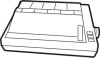 |
View all Epson ActionPrinter 3260 manuals
Add to My Manuals
Save this manual to your list of manuals |
Page 56 highlights
Always set the paper-thickness lever to position 1. Never feed labels backward. They can easily peel off the backing and jam the printer. Because labels are especially sensitive to temperature and humidity, use them only under normal operating conditions. Make sure the printing stays entirely within the printable area of the labels. For more information on the printable area, see the Appendix. Never leave labels loaded in the printer between jobs. If you turn on the printer with labels loaded, the printer feeds them backward to the paper-park position, possibly resulting in a paper jam Removing labels from the printer 1. Tear off the fresh supply of labels at the rear of the printer. 2. Press the FF button to advance the remaining labels out of the printer. 3. Make sure the paper-thickness lever is set to match the thickness of the paper you install next 2-18 Paper Handling















