Epson ActionPrinter 3260 User Manual - Page 59
Buttons, enter the default-setting mode. When you are in
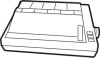 |
View all Epson ActionPrinter 3260 manuals
Add to My Manuals
Save this manual to your list of manuals |
Page 59 highlights
When an error occurs, the READY light goes off. FONT The two font lights indicate the current font setting. These lights change when you press the FONT button. Look at the font menu on the control panel to determine which font is selected. For instructions on selecting fonts with the FONT button, see page 3-5. Buttons The two buttons on the control panel perform different functions depending on the printer mode. FONT Press the FONT button to move through the font choices on the font menu. The two FONT indicator lights indicate the current selection. For more about choosing a font with this button, see page 3-5. Hold down the FONT button while you turn on the printer to enter the default-setting mode. When you are in the default-setting mode, use this button to make your selection. For more information about the default-setting mode, see page 3-6. FF (FORM FEED) Press the FF button during normal operation to load a single sheet of paper or to advance continuous paper to the next top of form. You can also press FF to eject a page. When you are in the default-setting mode, use this button to change the default settings. For more information about the default-setting mode, see page 3-6. Using the Printer 3-3















