Epson ActionPrinter 3260 User Manual - Page 55
Multi-part Forms, Labels, Paper Handling 2-17
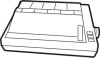 |
View all Epson ActionPrinter 3260 manuals
Add to My Manuals
Save this manual to your list of manuals |
Page 55 highlights
Caution: Printing on the edge of an envelope can damage the print head. Make sure your application program keeps the printing entirely within the printable area of the envelope. For more information on the printable area, see the Appendix. Multi-part forms You can use carbonless continuous multi-part forms consisting of two sheets (one original plus one copy). Use only multi-part forms joined with spot-gluing that is free of wrinkles and waves. Never print on multi-part forms joined with metal staples, tape, or continuous gluing. Set the paper-thickness lever to position 0 when printing on multi-part forms. Load multi-part forms with the optional push tractor only. You load multi-part continuous paper the same way as ordinary continuous paper. For details, see 'Loading continuous paper" on page 2-7. If you need to adjust the top-of-form position, use your application software or change the default top-of-form position as described in Chapter 3. You may have to experiment to get the position you want. Labels You can use the push tractor to print on labels. For best results, pay attention to these special considerations: Always choose labels mounted on a continuous backing sheet with sprocket holes for use with a tractor. Do not try to print labels on single sheets because labels on a shiny backing sheet almost always slip a little. Paper Handling 2-17















