Epson ActionPrinter 3260 User Manual - Page 40
Printing on Single Sheets, Tips for Using the Paper Cassette
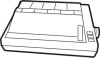 |
View all Epson ActionPrinter 3260 manuals
Add to My Manuals
Save this manual to your list of manuals |
Page 40 highlights
Printing on Single Sheets You can load standard-sized single sheets with the paper cassette and you can load single sheets of paper from 148 mm (5.8 inches) to 257 mm (10.1 inches) wide with the manual insertion slot. Tips for using the paper cassette To review the steps for loading paper in the paper cassette, see "Loading paper into the paper cassette" on page 1-12. The tips below help you get the best performance when printing with the cassette. Load paper in the paper cassette before you turn on the printer. When the printer receives the data from the computer, it loads a single sheet automatically and begins to print If the printer runs out of paper during a print job, reload the paper cassette and press the FF button to load the paper. Press the FF button to eject a sheet of loaded paper. You can adjust the top-of-form position with the gear under the printer cover. It is marked by + and - signs. Open the printer cover and turn the gear to adjust the position The notches on the ribbon mask indicate the base line of printed characters. The gear adjustment affects only the loaded page. If you want to change the top-of-form position permanently, you can adjust it in the default-setting mode described in Chapter 3. However, most application software programs take care of the top and bottom margins. You usually don't need to set the top-of-form position on the printer.















