Epson ActionPrinter 3260 User Manual - Page 34
Epson ActionPrinter 3260 or LQ-150, Choose the OK - actionprinter 3250
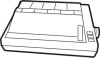 |
View all Epson ActionPrinter 3260 manuals
Add to My Manuals
Save this manual to your list of manuals |
Page 34 highlights
If Windows is not already installed on your system, run the setup program as described in the Windows documentation and follow steps 4 through 10 below when you reach the section for choosing a printer. 1. In the window labeled Main, double click the Control Panel icon. 2. Double click the Printers icon. 3. Choose the Add> button on the right side of the screen. 4. In the list of printers box, select Epson ActionPrinter 3260 or LQ-150. If ActionPrinter 3260 and LQ-150 are not available, select Epson LQ-60 or Epson LQ-2550 if you plan to use color. If you do not plan to use color, choose Epson Stylus 800, Epson LQ-570+, Epson AP-3250, or Epson LQ-870. 5. Choose the install button. A dialog box may instruct you to insert a diskette. 6. If necessary, insert the diskette required 7. Choose the Setup button 8. Select 360 x 180 as the Resolution. 9. If you selected the LQ-860, LQ-2550, LQ-570+, or LQ-870 printer, select Sheet Feeder - Bin 1 as the Paper Source. This step is very important for proper page breaks in your documents 10. Choose the OK button. 11. Highlight Epson ActionPrinter 3260 or LQ-150 (or the printer you added) and click the button labeled Set AS Default Printer. 1-20 Setting Up the Printer















