Epson ActionPrinter 3260 User Manual - Page 37
Software Tips, Avoiding Smudged s, Printing Landscape s
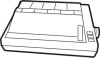 |
View all Epson ActionPrinter 3260 manuals
Add to My Manuals
Save this manual to your list of manuals |
Page 37 highlights
If the printing results are not what you expect, see 'Troubleshooting" in Chapter 3, or consult your computer or software manual. Software Tips Avoiding smudged pages When you print full resolution graphics (360 x 360 dpi), the result may have a slightly smudged appearance. If this occurs, choose 360 x 180 resolution using your application software. You can also try adjusting the paper-thickness lever as described on page 2-15. Printing landscape (horizontal) pages Dot matrix printers do not have built-in fonts for printing in landscape. You may use Microsoft Windows or programs such as Allways or Sideways to do this. Keeping page breaks in their proper place There is an area at the top and bottom edges of each sheet that the printer must use to load and feed the paper. You cannot print on these portions of the page. If the margins and page breaks in your document do not take into account these unprintable areas, you may find that the printing position is too low on the page or that part of one page is printed at the top of the next page. Your software may be set to print on continuous paper or to print too many lines on a page. To correct this problem, try the following: Select single sheets or sheet feeder bin 1 in your software. Setting Up the Printer 1-23















